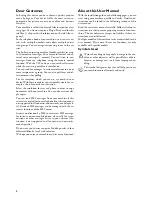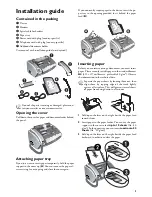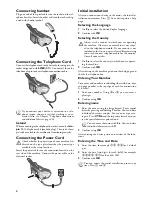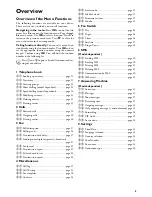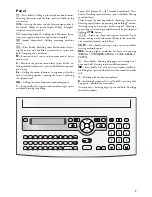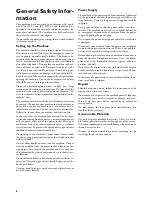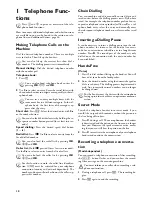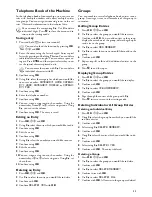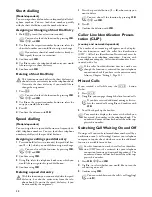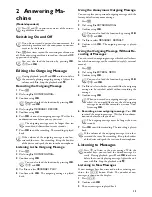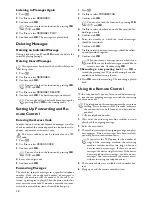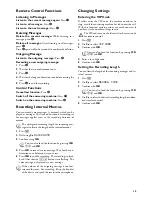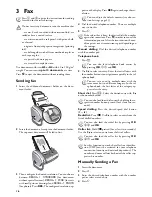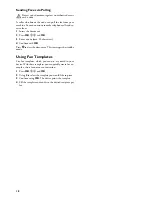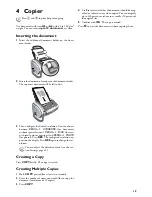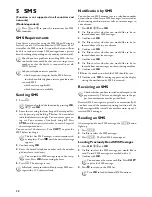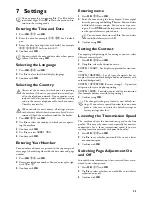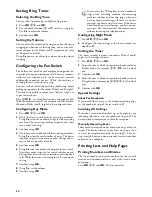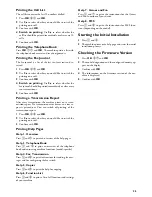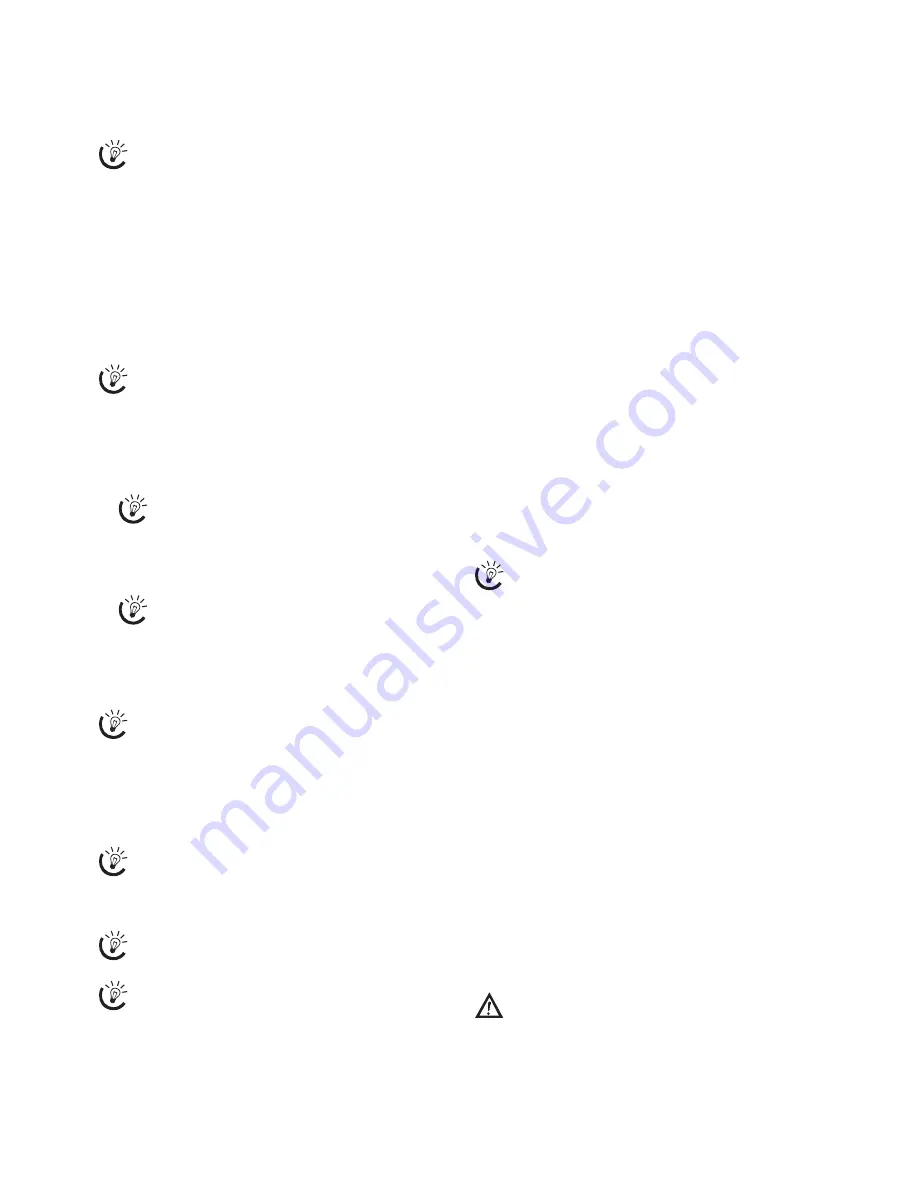
10
1 Telephone Func-
tions
Help 3 · Telephone Functions
Connecting Additional Telephones
How to connect additional telephones and what functions
are available to you can be found in the section on tele-
phone lines and additional devices, page 26.
Making Telephone Calls on the
Machine
Dial the desired telephone number. There are multiple
ways to do this. Then lift up the handset.
Dialling Directly
Manual dialling:
Dial the desired telephone number
with the number pad.
Telephone book:
1
Press
m
2
Use
[
to select an entry. Enter the initial letters with
the number buttons to navigate more quickly in the tel-
ephone book.
Short dial:
Press
Ý
. Select the desired entry with
[
or the number button.
Loading a Short Dial Entry
Speed dialling:
Press the desired speed dial button
(
ë
).
Redial list:
Press
@
. Use
[
to select an entry from the
list of dialled numbers.
Outgoing Calls
Caller list:
Hold
@
pressed (for at least two seconds).
Use the
[
to select an entry from the list of callers.
Calls Received
CLIP Prerequisite
Chain Dialling
You can combine and edit manually entered digits and
saved entries, before the dialling process starts. If you have
saved, for example, the telephone number prefix of an in-
expensive telephone service provider (call-by-call) as a tel-
ephone book entry, select this entry and manually enter
the subsequent telephone number or select another saved
entry.
Inserting a Dialling Pause
It can be necessary to insert a dialling pause into the tele-
phone number, for instance for the outside line access
code, for an extension or sub-address or in a long distance
number. Press
R
. The second part of the number is only
dialled once the connection with the main number has
been established.
Hands-Free
Voice
(Voice)
1
Press
l
to dial without lifting up the handset. You will
hear a dial tone from the loudspeaker.
2
Enter the desired number using the numeric keypad or
dial a saved entry. The dialling process begins immedi-
ately. Any incorrectly entered numbers can no longer
be changed now.
Handset near the device
Secret Mode
Switch the telephone handset into secret mode if you
would like to speak with someone without the person on
the line being able to hear.
1
Press
C
during a call. The microphone on the handset
is deactivated and the person on the line can no longer
hear you. However, the speaker remains active, mean-
ing that you can still hear the person on the line.
2
Press
C
to reactivate the microphone of your telephone
handset and continue the conversation.
Recording a telephone conversa-
tion
Depending on Model
(Model-dependent)
Recording a telephone conversation
You can record a telephone conversation. After recording,
the
ä
- button flashes, and you can hear the record-
ing like a message on the answering machine.
Recording a telephone conversation
Recording a telephone conversation
1
During a telephone call, press
b
. The recording be-
gins.
2
Press
b
again to end the recording.
Press
î
and
3
to print an overview of the tele-
phone book functions.
You can also lift up the receiver first, then dial a
number. The dialling process starts immediately.
You can also load telephone book entries by
pressing
OK
,
11
and
OK
.
You can save an entry multiple times with the
same name but in a different category. In the tel-
ephone book, the first letter of the category ap-
pears after the entry.
You can also load short dial entries by holding the re-
spective number button pressed (for at least two sec-
onds).
You can also load the redial list by pressing
OK
,
22
and
OK
.
You can also load the caller list by pressing
OK
,
21
and
OK
.
For this function to work, the caller line identifica-
tion (CLIP) must be activated for your telephone
connection (country and network dependent). The
number and name will not be shown if the caller sup-
presses his number.
Put the handset near the device with the microphone
facing up in order to achieve an optimum communi-
cation.
You must inform your caller when recording a tele-
phone conversation.
Summary of Contents for PHONEFAX 47TS
Page 1: ...User Manual...