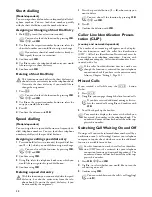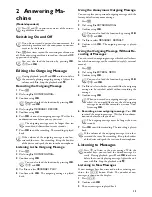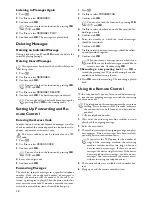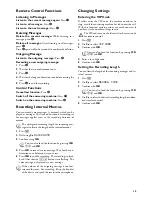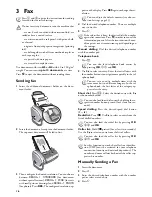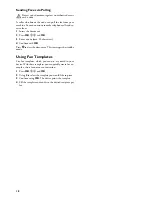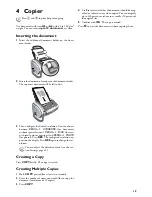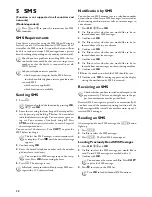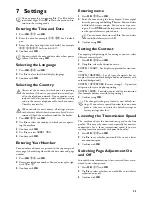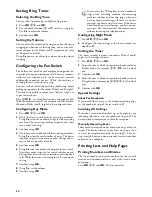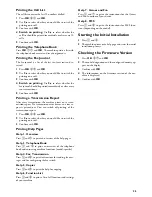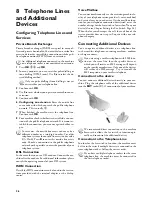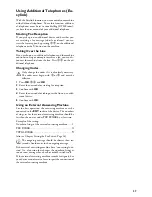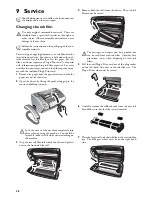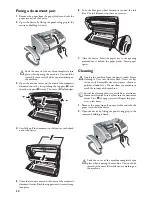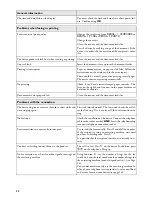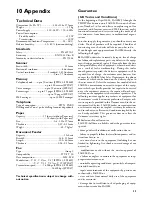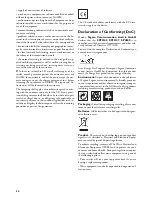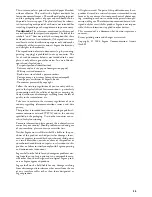26
8 Telephone Lines
and Additional
Devices
Configuring Telephone Lines and
Services
Private Branch Exchanges
Private Branch Exchanges
Private branch exchanges (PABX) are typical in many of-
fices and private households. You must dial an outside line
access code in order to establish a connection with the pub-
lic telephone network (PSTN) from an extension.
External Device Not Extension
1
Press
OK
,
96
and
OK
.
2
In many countries, you can set either pulse dialling or
tone dialling (DTMF tones). Use
[
to select the de-
sired dialling method.
3
Confirm with
OK
.
4
Use
[
to set whether you operate your machine on an
extension.
5
Confirm with
OK
.
6 Configuring an extension
: Enter the outside line
access code with which you reach the public telephone
network. This is usually
0
.
7
When finished, the machine tests the telephone line.
Confirm with
OK
.
8
Your machine checks whether it can establish a connec-
tion with the public telephone network. If it cannot es-
tablish the connection, you are once again asked for in-
put.
Outside Line Access Code Error
DSL Connection
In the event that you use a DSL modem: Connect the ma-
chine after the modem. For additional information, please
consult the operating manual of your DSL system.
ISDN Connection
Details for ISDN connections can be found in the instruc-
tions provided with the terminal adapter or the dial-up
router.
Voice Mailbox
You cannot simultaneously use the answering machine fa-
cility of your telephone service provider (= voice-mail box)
and receive faxes on your devices. Get the mail-box func-
tion for your telephone connection deactivated or set the
number of rings for the fax switch to lower than
5
on your
device (also see Chapter Setting the Fax Switch, Page 24).
When the fax switch accepts the call, the mail-box of the
service provider does not step in. Enquire with your tele-
phone company.
Connecting Additional Devices
Additional Devices
You can operate additional devices on a telephone line,
such as cordless telephones, answering machines, modems
or charge counters.
Additional Telephone and SMS
Connection to the device
Connection to the Machine
You can connect additional devices directly to your ma-
chine. Plug the telephone cable of the additional device
into the
EXT
socket (RJ-11 connection) of your machine.
Externe Geräte anschließen
Connecting in Serial
Connection to the Telephone Line
Order of Connections
In order for the fax switch to function, the machine must
be first in the series if multiple devices are connected to the
same telephone socket. Follow the correct order.
Multiple Telephone Sockets
An additional telephone connected to the machine
on a telephone socket is not considered an extension.
Only use pulse dialling if tone dialling is not yet
activated for your telephone line.
In rare cases, the outside line access code may be a
different number or a two-digit number. For older
telephone systems, the outside line access code can be
R (= Flash). Press
R
to enter this outside line access
code. Should a connection to the public telephone
network not be possible, contact the provider of your
telephone system.
If you are using a cordless telephone with SMS func-
tion on the same line, then the specific device at
which you will receive an SMS message will depend
on the specific manufacturer. Only one of the devices
will receive the SMS message. Try to turn off the
SMS reception on your cordless telephone.
We recommend direct connection to the machine
because this allows the fax switch to function opti-
mally and to control the additional devices.
If you have multiple telephone sockets for the same
telephone line, the machine must be connected to
the first telephone socket.
Summary of Contents for PHONEFAX 47TS
Page 1: ...User Manual...