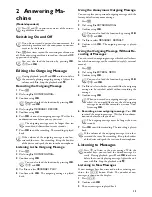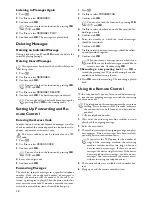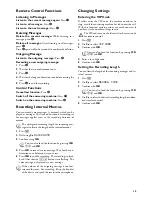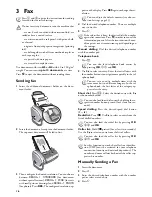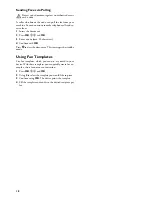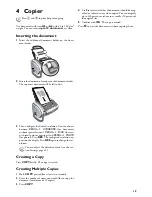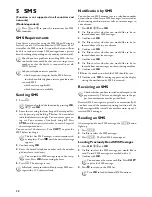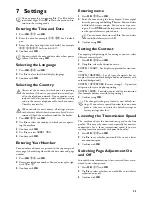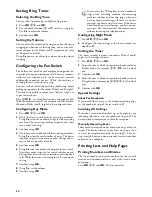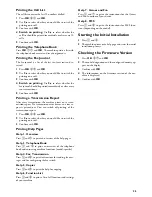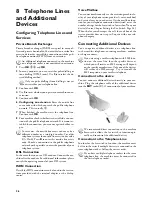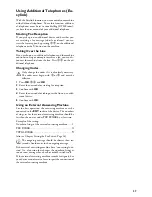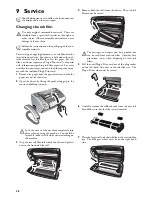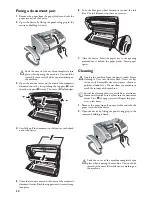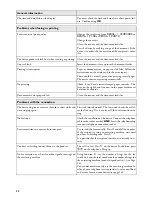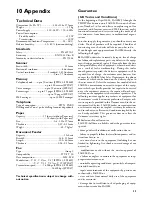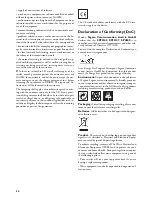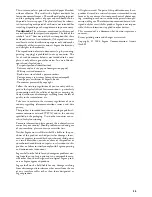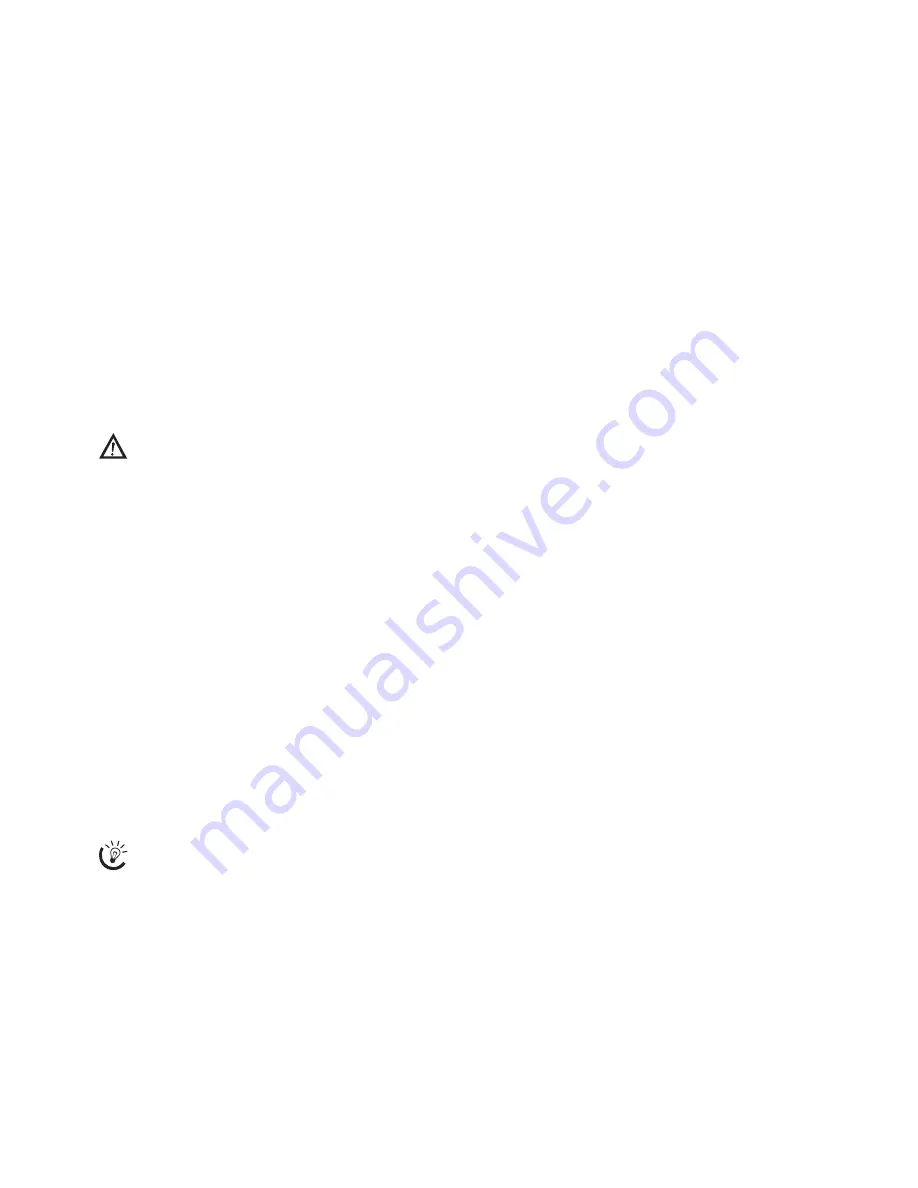
27
Using Additional Telephones (Ea-
sylink)
Easylink
With the Easylink function, you can control your machine
with additional telephones. To use this function, addition-
al telephones must be set to tone dialling (DTMF tones);
see here the user manual of your additional telephone.
Starting Fax Reception
If you pick up on an additional device and hear that you
are receiving a fax message (whistle or silence), you can
start the fax reception by pressing
*5
on the additional
telephone or the
o
button on the machine.
Taking Over the Line
If you pick up on an additional telephone and the machine
continues to ring or attempts to receive a fax, you can dis-
connect the machine from the line. Press
**
on the ad-
ditional telephone.
Changing Codes
Easylink Codes
1
Press
OK
,
54
and
OK
.
2
Enter the new code for starting fax reception.
3
Confirm with
OK
.
4
Enter the new code for taking over the line on an addi-
tional device.
5
Confirm with
OK
.
Using an External Answering Machine
For the best operation, the answering machine must be
connected to the
EXT
socket of the device. The numbers
of rings set for the external answering machine should be
less than the one set under
FAX RINGS
by at least two.
Example of the setting:
Number of rings of the external answering machine ......1
FAX RINGS
..............................................................
3
TOTAL RINGS
.........................................................
5
(also see Chapter Setting the Fax Switch, Page 24)
External Answering Machine
If the external answering machine has a “conserving func-
tion” (i.e. a function that changes the number of rings as
soon as new messages have been recorded), switch it off.
If the external answering machine records fax signals, but
your device cannot receive faxes, inspect the connection of
the external answering machine
Only change the codes if it is absolutely necessary.
The codes must begin with
*
or
#
and must be
different.
The outgoing message should be shorter than ten
seconds. Avoid music in the outgoing message.
Summary of Contents for PHONEFAX 47TS
Page 1: ...User Manual...