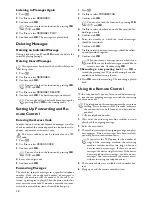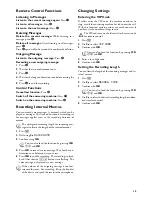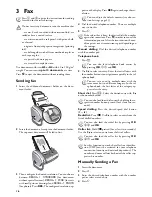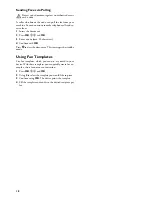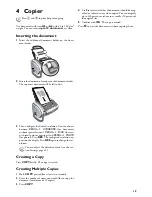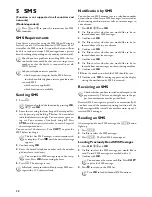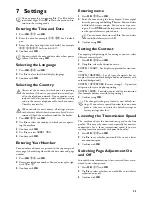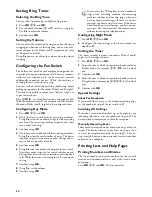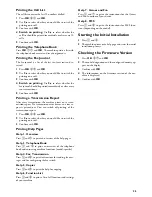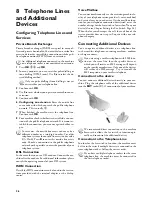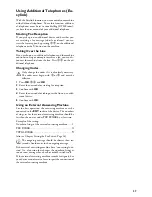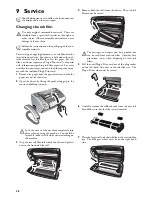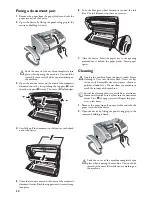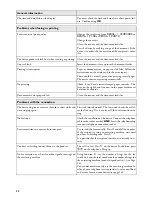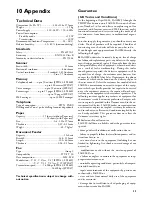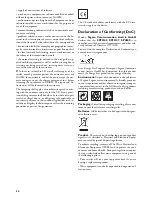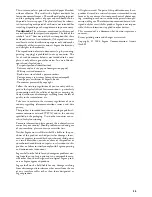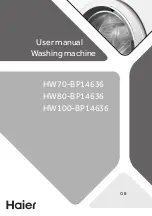28
9 Service
Disruptions
Changing the ink film
Original Consumable Materials
Instructions on the Packaging
Introduction to plug'n'print card
For receiving or copying documents, an ink film must be
inserted in your device. Your device is delivered with an al-
ready inserted free ink film for a few test pages. For this
film, you do not require any Plug’n’Print card (= chip card
with information regarding ink film capacity). For every
next film that you insert, you must load the capacity mem-
ory with the included Plug’n’Print card.
1
Remove the paper from the paper feeder and take the
paper tray out of the device.
2
Open the device by lifting the panel using grip in the
centre and folding it down.
3
Grip the rear ink film roll at both the sides and place it
next to the front ink film roll.
4
Remove both the rolls from the device. The used ink
film cannot be reused.
5
Pull the used Plug’n’Print card out of the plug socket
on the left hand side next to the ink film tray. The
Plug’n’Print card cannot be reused.
6
Carefully remove the rubber bands from the new ink
film. Make sure that the film is not damaged!
7
Place the larger roll with the ink film in the rear ink film
tray. The blue gear wheel must be on the right hand
side.
Should disruptions occur, follow the instructions on
the display and on the error report.
Use only original consumable materials. These are
available from a specialised retailer or through our
order service. Other consumable materials can cause
damage to the machine.
Follow the instructions on the packaging of the con-
sumable materials.
Lock the cover of the machine completely into
place when opening the machine. You could be
injured if the cover falls while you are working on
the machine.
The messages and copies you have printed out
can be read from used ink films. Consider data
protection issues when disposing of used ink
films.
Summary of Contents for PHONEFAX 47TS
Page 1: ...User Manual...