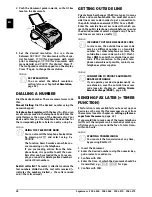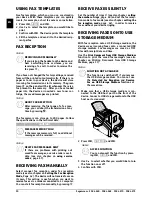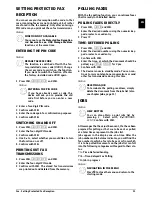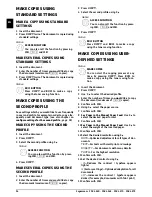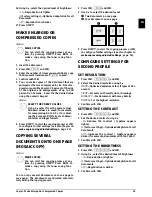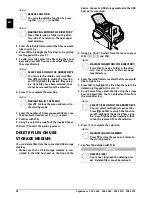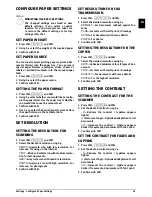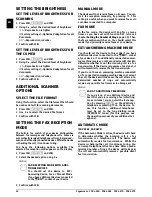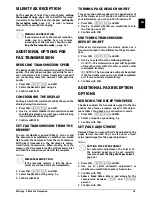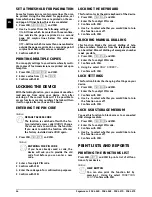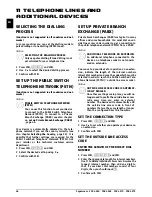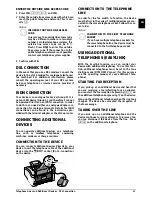34
Sagemcom · FAX 4560 · FAX 4565 · FAX 4570 · FAX 4575
EN
MAKE COPIES USING
STANDARD SETTINGS
MAKE A COPY USING STANDARD
SETTINGS
1 Insert the document.
2 Press
COPY
twice. The document is copied using
standard settings.
Making a Copy
MAKE SEVERAL COPIES USING
STANDARD SETTINGS
1 Insert the document.
2 Enter the number of times you would like to copy
the document (maximum of
99
copies).
3 Press
COPY
twice. The document is copied using
standard settings.
ECO Button
MAKE COPIES USING THE
SECOND PROFILE
Make Copies Using the Second Profile
Save settings which you would like to use frequently
in a second profile, for example in order to copy a fre-
quently used document type (see also chapter on
configure settings for the second profile
, page 35).
MAKE COPY USING THE SECOND
PROFILE
1 Insert the document.
2 Press
COPY
.
3 Select the second profile using
[
.
4 Press
COPY
.
MAKE SEVERAL COPIES USING THE
SECOND PROFILE
1 Insert the document.
2 Enter the number of times you would like to copy
the document (maximum of
99
copies).
3 Press
COPY
.
4 Select the second profile using
[
.
5 Press
COPY
.
ECO Button
MAKE COPIES USING USER-
DEFINED SETTINGS
Make Copies
1 Insert the document.
2 Press
COPY
.
3 Use
[
to select the desired profile.
4 Enter the number of times you would like to copy
the document (maximum of
99
copies).
5 Confirm with
OK
.
6 Using
[
select the paper source.
7 Confirm with
OK
.
8
For Paper in the Manual Paper Feed:
Use
[
to
select the desired paper format.
9 Confirm with
OK
.
10
For Paper in the Manual Paper Feed:
Use
[
to
select the weight of the inserted paper.
11 Confirm with
OK
.
12 Select the desired resolution using
[
:
AUTO
—Optimised adjustment for all types of doc-
uments
TEXT
—For texts with small print or drawings
QUALITY
—For documents with many details
PHOTO
—For the highest resolution
13 Confirm with
OK
.
14 Set the desired contrast using
[
.
-
/
1
—Reduces the contrast / typeface appears
lighter
4
(Factory settings)—Optimized adaptation for all
documents
+
/
7
—Increases the contrast / typeface appears
darker (for example, documents with faint print)
15 Confirm with
OK
.
Notice
ACCESS FUNCTION
You can also call the function by pressing
OK
,
11
and
OK
.
Notice
ECO
BUTTON
Press
COPY
and
ECO
to make a copy
using the toner saving function.
Notice
ACCESS FUNCTION
You can also call the function by press-
ing
OK
,
12
and
OK
.
Notice
ACCESS FUNCTION
You can also call the function by press-
ing
OK
,
12
and
OK
.
Notice
ECO
BUTTON
Press
COPY
and
ECO
to make a copy
using the toner saving function.
Notice
MAKE COPIES
You can start the copying process at any
time, by pressing
COPY
. Press
ECO
to
make a copy using the toner saving func-
tion.