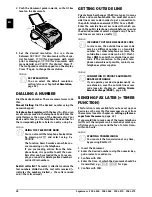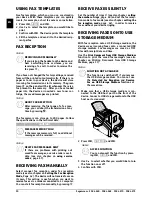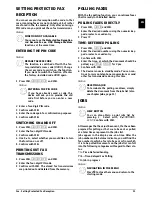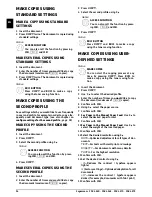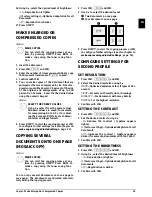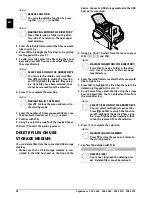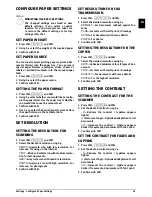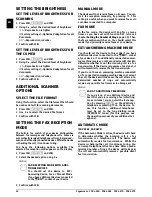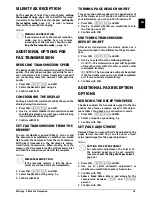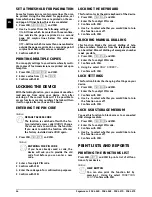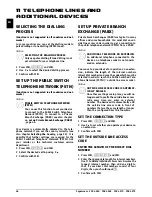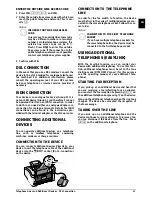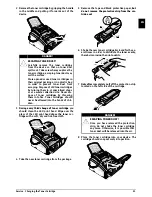36
Sagemcom · FAX 4560 · FAX 4565 · FAX 4570 · FAX 4575
EN
9 USB STORAGE MEDIA
USB Storage Media
Removing USB Storage Media!
Introduction
The selection menu for USB storage media appears
on the display as soon as you connect a USB storage
medium (USB stick, external hard drive etc.) to the
USB host port on the front of the device. You can
print a list of all saved documents or individual doc-
uments as well as delete files. Save scanned docu-
ments or incoming faxes on to the USB storage
medium.
Analysing USB Storage Medium
SCAN DOCUMENT AND SAVE
ONTO A USB STORAGE
MEDIUM
Introduction
You can scan documents with your device and save
them as JPG-, PDF-, or TIFF-files on a connected USB
storage medium.
Folder Destination
1 Insert the documents face down into the docu-
ment feeder. The lower most document will be fed
in first. You can insert up to
30 documents (80¦g/
m²)
at a time.
2 Make sure that a USB storage medium is con-
nected to the USB host port on the front of the
device. Connect a USB storage medium to the USB
host port as required.
3 Using
[
SCAN TO USB
select from the menu or
press
OK
,
913
and
OK
.
4 Enter a name for the file.
CAUTION!
COMPATIBLE USB STORAGE MEDIA!
Ensure that the power of a USB device does
not exceed the permitted amp limit of the
USB connection. You can only connect
one
high power device (USB 2.0) to each USB
connection. Do not connect additional
devices—such as batteries, fans, charging
devices—to your machine. The device only
recognises storage media which are format-
ted with
FAT16
or
FAT32
.
NTFS
is not sup-
ported.
CAUTION!
REMOVING USB STORAGE MEDIA!
Never pull out the storage medium while
the device is accessing it. This could cause
data to be damaged or lost.
Notice
ANALYSING USB STORAGE MEDIUM
If a lot of documents are saved on the USB
storage medium, it can take a while for the
USB storage medium to be analysed. You
can interrupt the process at any time, by
pressing
j
.
Notice
FOLDER DESTINATION
The files will be stored in the folder
\[device name]\Scan
on the USB storage
medium. If this folder does not exist, then it
will be created.
CAUTION!
UNSUITABLE DOCUMENTS!
Note the specifications for documents
and/or the notes on unsuitable docu-
ments (see also chapter on
Loading Doc-
uments
, page 27).
Notice
ACCESS FUNCTION
You can also call the function by press-
ing
OK
,
32
and
OK
.