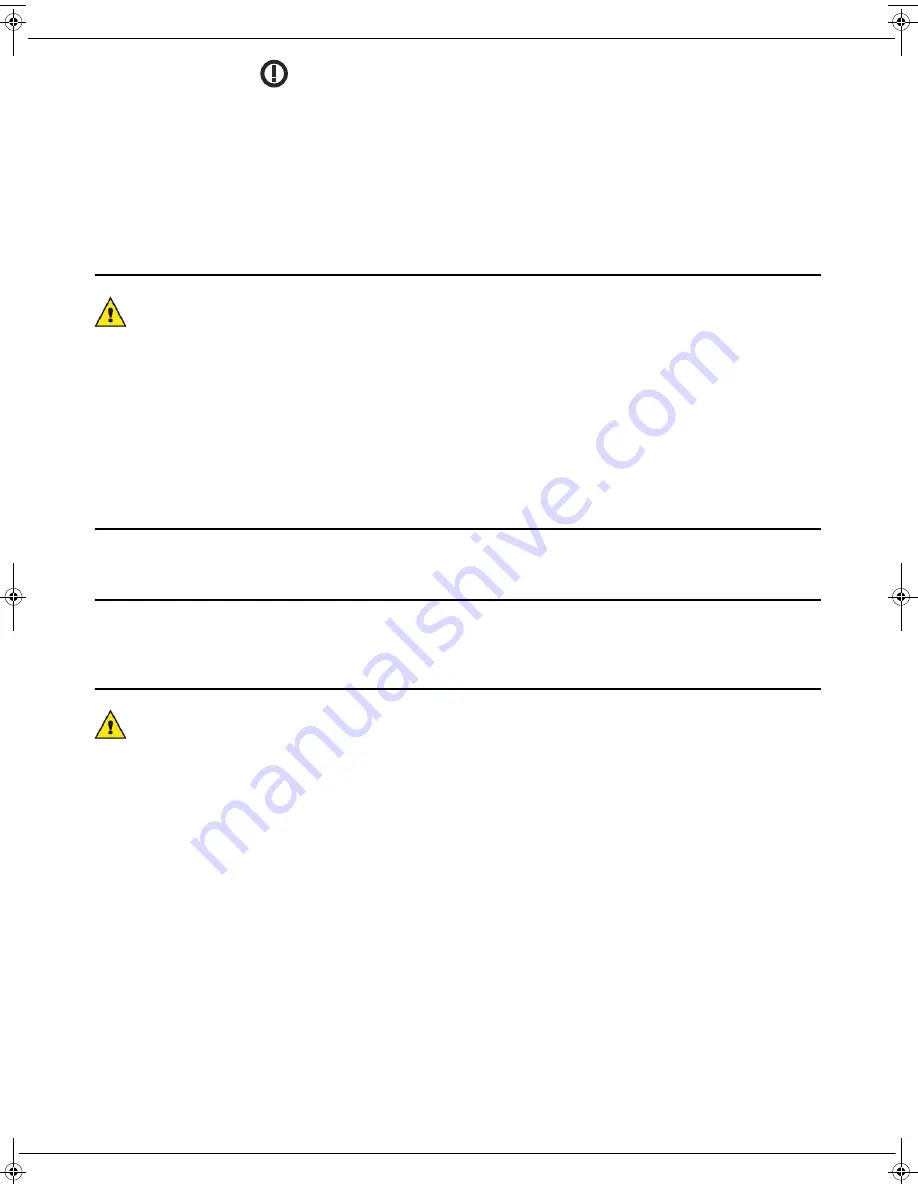
- 6 -
Safety
The following warning sign
indicates that the radio frequency band used is not fully harmonised at European level,
and that the user is required to refer to the existing national regulations in the country of use for any possible restrictions
on use.
For the countries of the European Union, there were some known restrictions especially in Norway (in certain areas),
at the time this manual was issued (see last page).
Sagemcom disclaims any liability in the event of non-compliance with the existing regulations at the place of
installation, or for any radio interference created with regard to third parties and due to national regulations for this
application not being complied with.
Location conditions
By choosing an appropriate location, you will preserve the longevity of the machine. Ensure that the selected
location has the following characteristics:
• Choose a well-ventilation location.
• Ensure that the machine is not directly exposed to sunlight.
• Do not place the machine in a zone subject to significant differences of temperature or humidity.
• Choose a stable, horizontal surface on which the machine will not be exposed to intense vibrations.
• Do not place the machine near drapes or other flammable objects.
• Choose a location where the risks of splashes of water or other liquids are limited.
• Ensure that this location is dry, clean and dust-free.
Precautions for use
Take account of the important precautions below when using the machine.
Operating environment
The following section describes the operating environment required for the machine:
• Temperature: 10 °C to 32 °C with ambient humidity of between 20 et 80 % (30°C).
Precautions for using the machine
The following section describes the precautions to be taken when using the machine. Failure to comply with these
precautions may result in a risk of fire or electric shock.
• During scanning, never move the machine, never switch the machine off or open its covers.
• Never use objects that generate an electromagnetic field near the machine.
• When disconnecting the mains cable, always take hold of the plug without pulling on the cable.
• Make sure the AC adapter is out of reach of children and pets and placed on a flat, stable surface so that the power
cord cannot be disconnected accidentally.
• Make sure that the power cord is properly plugged into the power supply unit and that it is properly seated in its
housing. It is important to fully insert the connector into its housing.
• Never touch the mains cable with wet hands. You risk getting an electric shock.
• Always disconnect the power cable before moving the machine; Otherwise, you risk damaging the cable and the
machine.
• Always disconnect the mains cable if you do not plan to use the machine for a prolonged period of time.
• Never place objects on the mains cable or the power supply unit.
• Never walk on, or roll equipment wheels over the power cord or the AC adapter.
• Ensure that the machine never lies on the mains cable or the communication cables from any other electrical appli-
ances. Also ensure that no cables are inserted into the machine mechanism. This may prevent the machine from
operating correctly or create a fire hazard.
• Never try to remove a fixed panel or cover. Never modify the machine. Any contact with these circuits may lead to
a risk of electric shock.
• Ensure that all paper clips, staples or other small metal parts do not enter the machine through the openings.
LU IB1100E_EN.book Page 6 Mercredi, 15. mai 2013 9:01 09







































