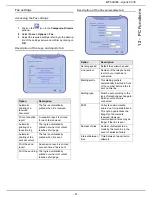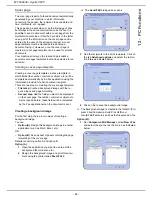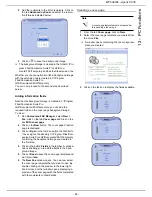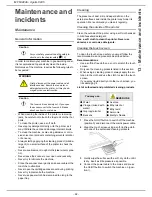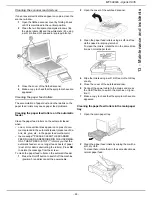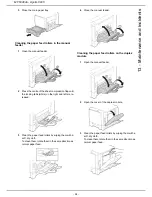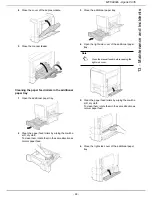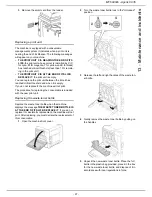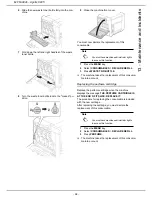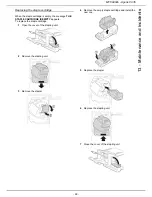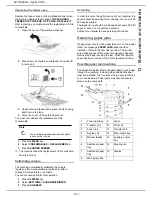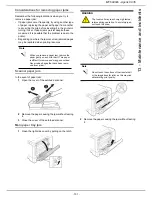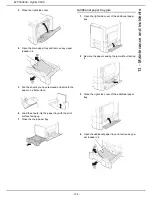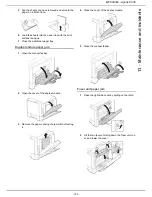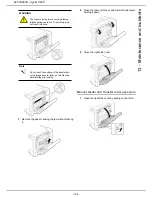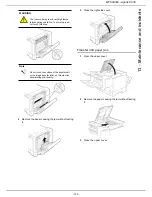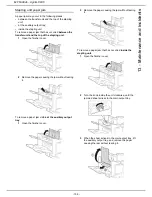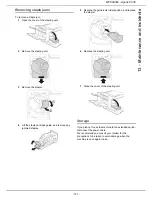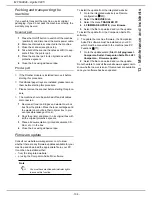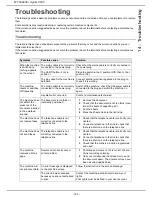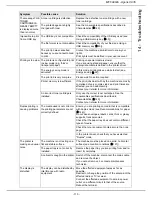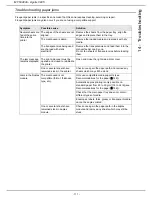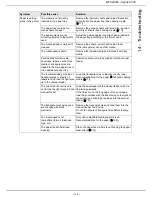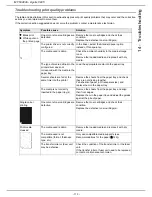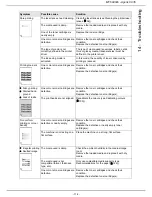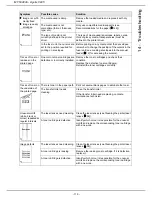MF 6990dn - Agoris C935
- 101 -
13 -
Maintenance and incidents
Considerations for removing paper jams
Remember the following indications when you try to
remove a paper jam:
•
If paper jams occur frequently, try using another type
of paper, replacing the paper with paper from another
ream, airing the pile before inserting it in the printer or
turning it over. If paper jams persist despite these
measures, it is possible that the problem is due to the
printer.
•
Depending on where the jam occurred, jammed pages
may be reprinted when printing resumes.
Scanner paper jam
In the event of paper jam:
1
Open the cover of the autofeed scanner.
2
Remove the paper causing the jam without tearing
it.
3
Close the cover of the autofeed scanner.
Main paper tray jam
1
Open the right side cover by pulling on the latch.
2
Remove the paper causing the jam without tearing
it.
Note
When you remove a paper jam, remove the
paper gently so as not to tear it. Torn paper
is difficult to remove and may go unnoticed.
Never reload pages that have been remo-
ved from a jam.
WARNING
The fuser unit may reach very high tempe-
ratures during operation. To avoid injury, do
not touch this zone.
Note
Do not touch the surface of the transfer belt
or the image transfer roller, as this may risk
deteriorating print quality.