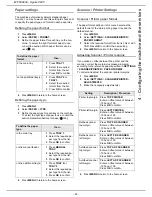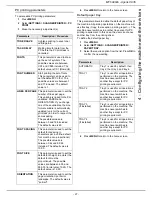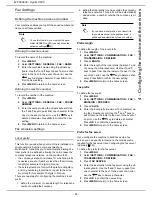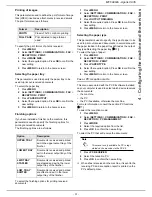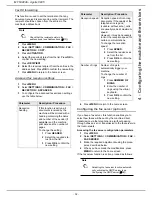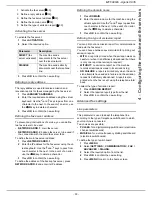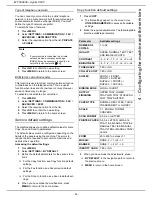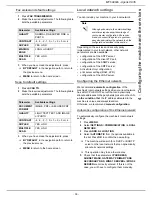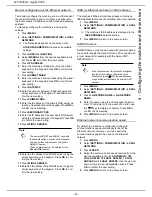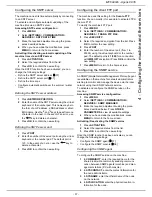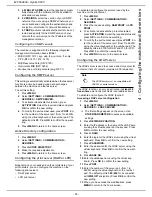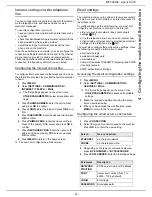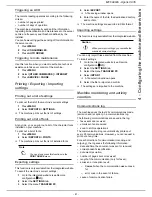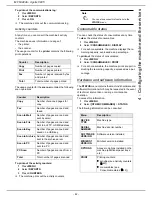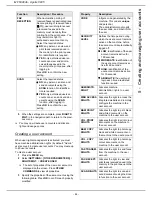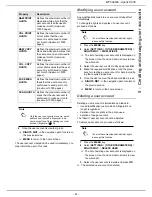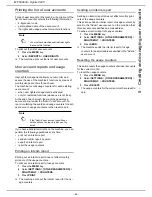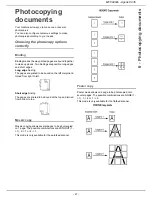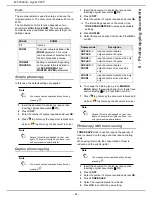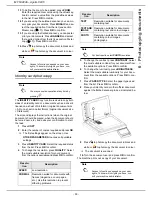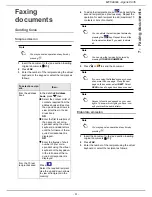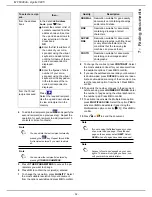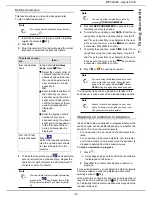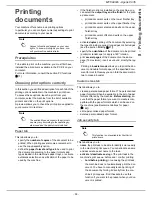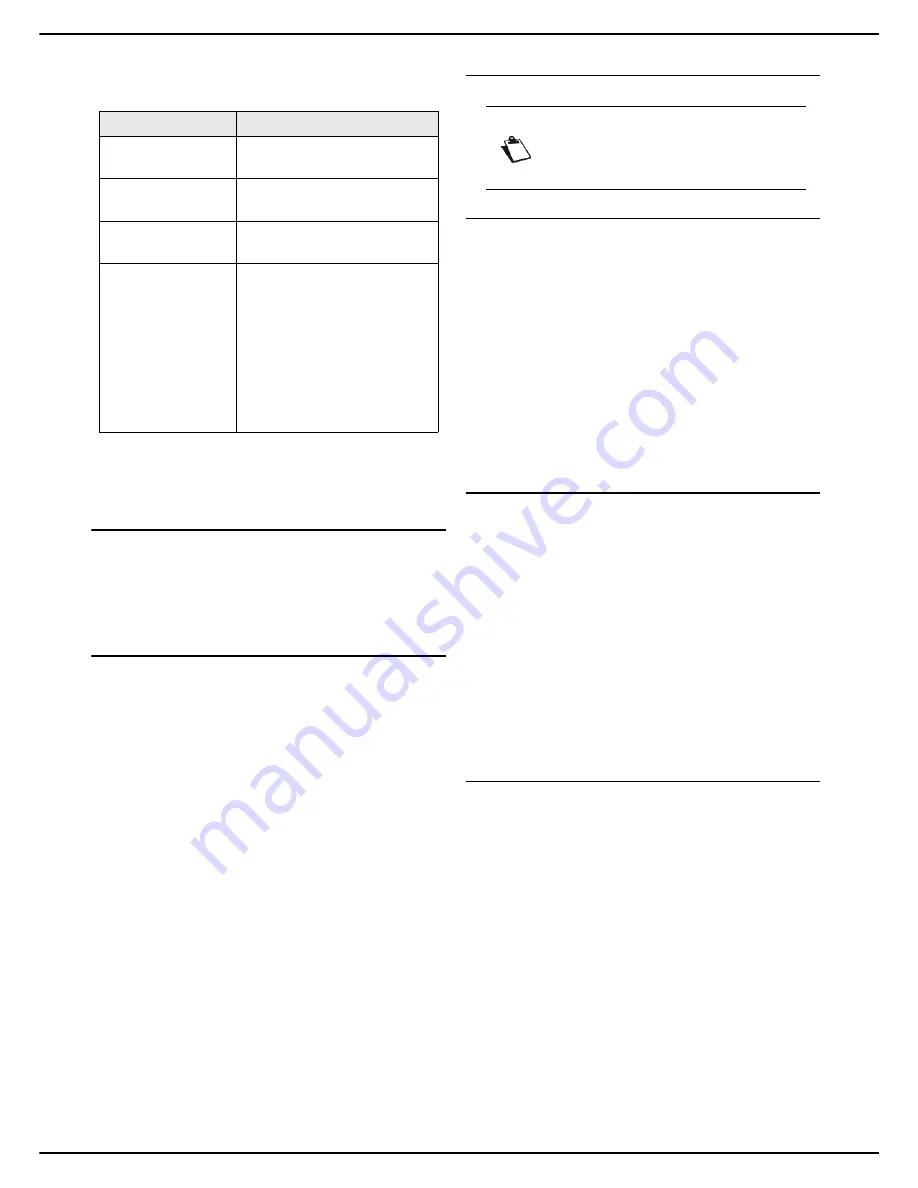
- 40 -
MF 6990dn - Agoris C935
4 -
Configuring the machine and the services
5
Press
SMTP SERVER
. Enter the following set-
tings:
6
If you have set SMTP authentication to
WITH
, en-
ter your identification settings in
LOGIN
and
PASSWORD
.
Defining a reply address
1
Press
REPLY ADDRESS
.
2
Enter the required email address using the virtual
keyboard.
3
Press
OK
to confirm the new setting.
Defining the type of emission report
You can print out an emission report for documents sent
via email.
You can choose between several criteria for printing out
emission reports:
•
WITH
: a report is printed when the emission was suc-
cessful or when it is definitively abandoned (but there
is only one report per emission request);
•
WITHOUT
: no emission report, but the machine
records all emissions made in its emissions log;
•
SYSTEMATIC
: a report is printed at each emission at-
tempt;
•
ON FAILURE
: a report is printed only when the emis-
sion attempts have ended in failure and the emission
request is definitively abandoned.
To select the type of report:
1
Press
SENDING REPORT
.
2
Select the required report type from the list.
3
Press
OK
to confirm the new setting.
PC Management
Unregistering a PC
This menu allows you to delete one or more PCs
registered on the machine via the PC Kit.
To unregister a PC from the machine:
1
Press
MENU
.
2
Select
SETTINGS
>
PC MANAGEMENT
.
3
Press
UNREGISTER
.
4
If several PCs are registered, select the required
PC from the list proposed.
5
Press
OK
to confirm the new setting.
6
Press
MENU
to return to the home screen.
Automatic Consumable Ordering
(ACO) and maintenance
Remote reading and maintenance are functions which
are part of a maintenance contract and are activated by
your installer.
The aim of these functions is to communicate to a server
centre the following information which is essential:
•
for automatic procurement of consumables;
•
for preventive maintenance operations.
You machine will automatically transmit any information
regarding its identification and maintenance to the server
centre.
You can also print out the remote reading / maintenance
information for your machine, or manually send this
information to the server centre.
Connecting to the server centre
The connection to the server centre can be configured on
the machine. This information will be supplied with your
maintenance contract.
To consult / configure the connection to the server centre:
1
Press
MENU
.
2
Select
SETTINGS
>
COMMUNICATION
>
INTERNET / TELEPH.
>
TELE-MAINTENANCE
.
3
Press
PHONE NUMBER
. Enter the telephone
number of the server centre. Press
OK
to confirm
the new setting.
4
Press
LOGIN
. Enter the login for connection to the
server centre. Press
OK
to confirm the new setting.
5
Press
PASSWORD
. Enter the password for con-
nection to the server centre. Press
OK
to confirm
the new setting.
6
Press
MENU
to return to the home screen.
Parameter
Description
SENDER'S
ADDRESS
Outgoing email address.
NETWORK
POSITION
SMTP server name or IP
address.
PORT
Server port number (from 1 to
65535 - 25 by default).
AUTHENTICATION
Select in
TYPE
:
WITHOUT
to deactivate
SMTP authentication.
AS POP3
to activate SMTP
authentication and retain the
identification settings.
WITH
to activate SMTP au-
thentication and enter other
identification settings.
Note
This menu is only available if a PC is regi-
stered on the machine via the PC Kit.