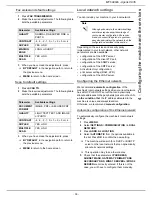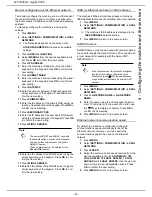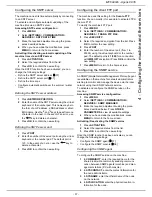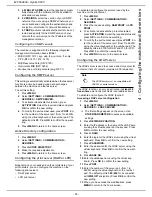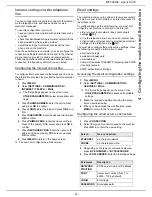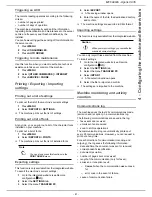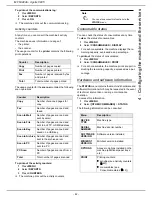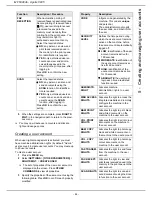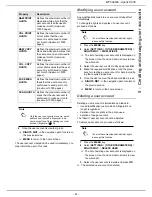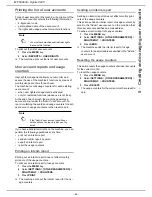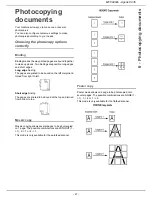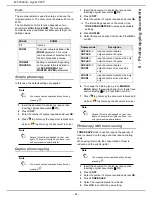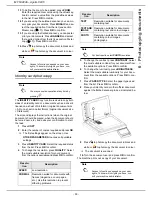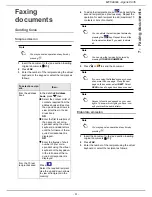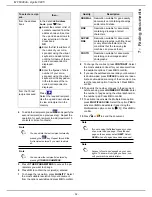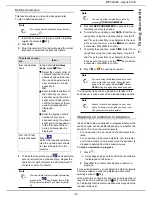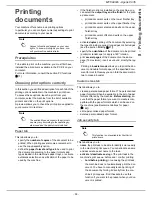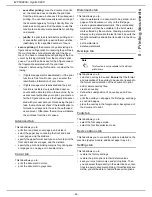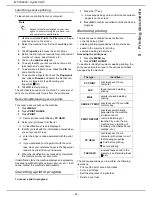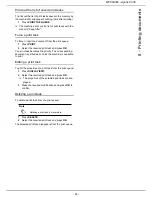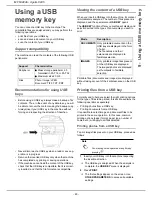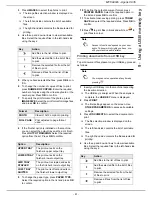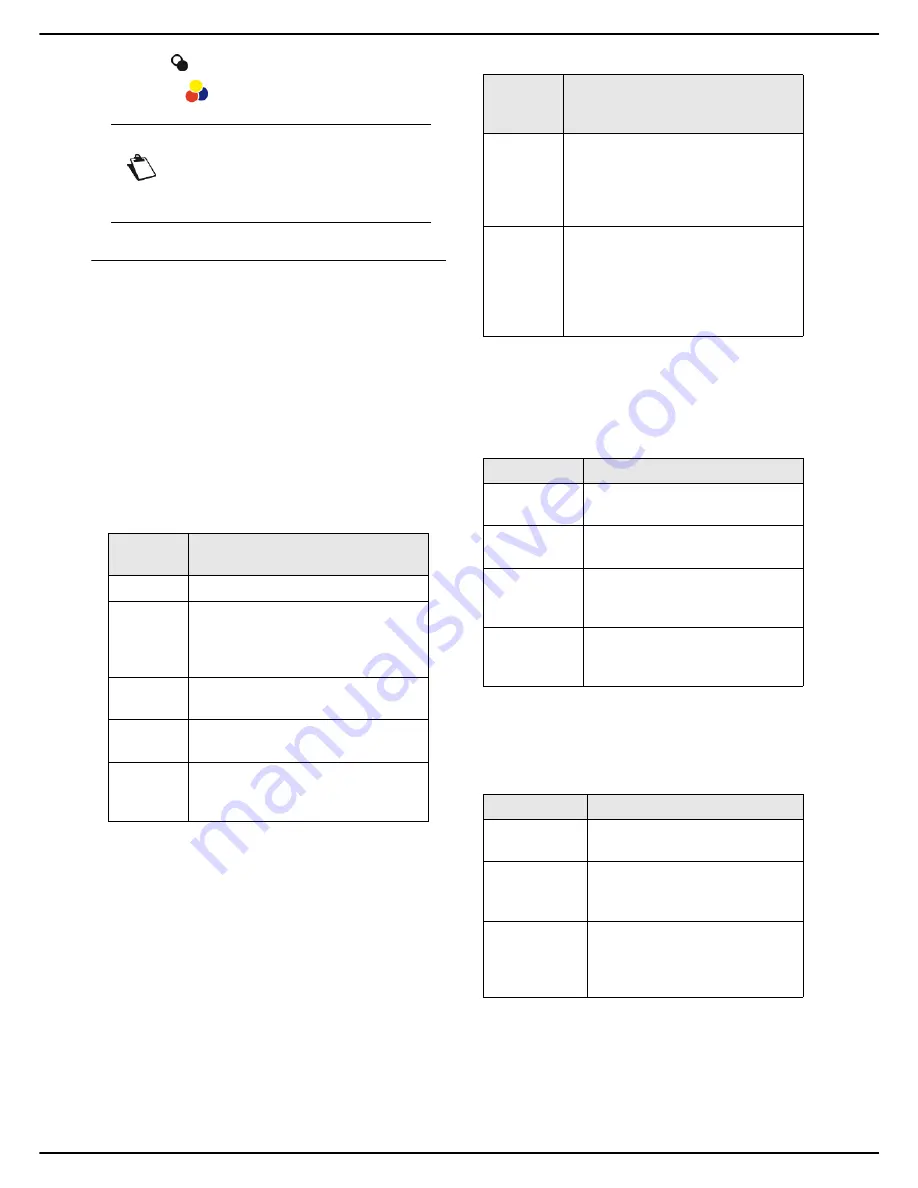
MF 6990dn - Agoris C935
- 49 -
6 -
Photocopying documents
7
Press
to photocopy the document in black and
white or
to photocopy the document in colour.
User rights
Elaborated photocopy
Elaborated copies are used to set specific settings for the
current photocopy.
1
Insert the document to photocopy (see section
Inserting original documents [
20]).
2
Press
COPY
.
3
Enter the number of copies required and press
OK
.
>
The first settings appear on the screen. Use
OTHER PARAMETERS
to access all available
settings.
4
To change the resolution, press
QUALITY
. Select
the most suitable resolution for your document
from the options available and press
OK
to confirm.
5
To change the contrast, press
CONTRAST
. Select
the most suitable contrast for your document from
the available options. Press
OK
to confirm.
6
To change the luminosity, press
BRIGHTNESS
.
Select the most suitable luminosity for your docu-
ment from the available options. Press
OK
to con-
firm.
7
To activate / deactivate the assembled option,
press
COLLATE COPY
. Select the required op-
tion. Press
OK
to confirm.
8
If the finisher option is installed on the machine,
you can select the output tray and the finish for the
photocopied document. Press
OUTPUT
FINISHING
. Select the required option from the list.
Press
OK
to confirm.
9
Press
PAPER TYPE
. Select the paper type used
from the list. Press
OK
to confirm.
10
To change the size of the photocopied document,
press
SCALE
.
11
To modify the analysis format, press
SCAN
FORMAT
. Select the paper format of the original
document in the list. Press
OK
to confirm.
12
To define the output document format, press
PRINTED PAPER
. Select the required option in
the list and press
OK
to confirm.
Note
Access to functions depends on your user
rights. To know which rights you have, con-
sult your machine administrator.
Resolu-
tion
Description
SPEED
Low resolution.
NORMAL
Resolution suited for documents with
frames (magazines, cover pages,
etc.). Use this resolution to prevent
dithering problems.
TEXT
Resolution suitable for documents
containing text.
TEXT AND
IMAGE
Resolution suitable for documents
containing text and colour images.
PHOTO
Resolution suitable for documents
containing colour images,
photographs.
Assem-
bled op-
tion
Description
YES
The printer assembles the copies of
the original document.
E.g.: If you make three copies of a
10-page document, the document is
copied three times from page 1 to 10.
NO
The printer does not assemble the
copies of the original document.
E.g.: If you make three copies of a
10-page document, page 1 is copied
three times, then page 2, then page
3 and so on.
Option
Description
UPPER TRAY
The photocopied document exits
on the finisher's upper output tray.
LOWER
TRAY
The photocopied document exits
on the finisher's lower output tray.
LWR TRAY
STAPLED
The photocopied document is
stapled and exits on the finisher's
lower output tray.
LOW. TRAY
SHIFTED
The photocopied document is
offset and exits on the finisher's
lower output tray.
Option
Description
1:1
The document is printed in scale
1.
ZOOM
When this option is activated, the
value defined in the
ZOOM
parameter is taken into account.
FORMAT
CONVERS.
Scaling is automatic depending
on the paper formats defined in
the
SCAN FORMAT
and
PRINTED PAPER
parameters.