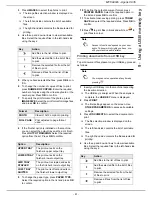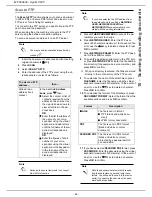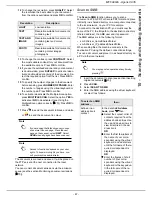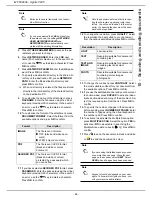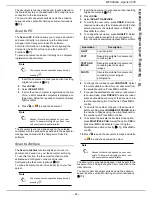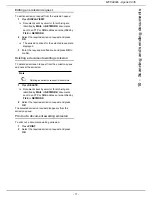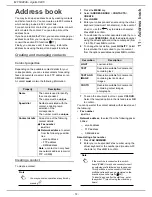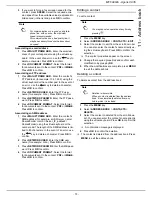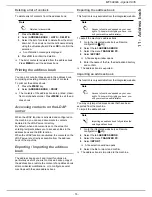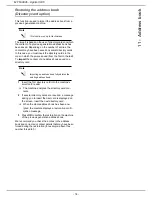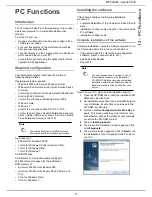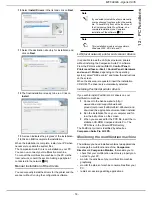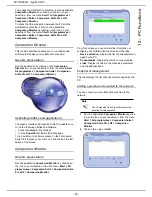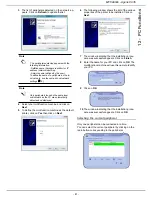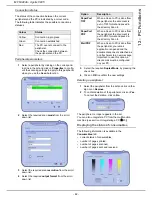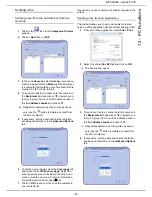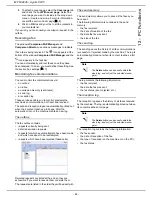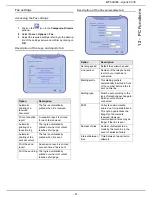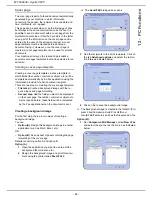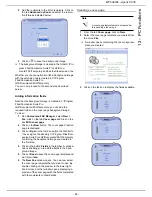MF 6990dn - Agoris C935
- 75 -
11 -
Address book
Deleting a list of contacts
To delete a list of contacts from the address book:
1
Press the
MENU
key.
2
Select
ADDRESS BOOK
>
LISTS
>
DELETE
.
3
Select the list of contacts to delete from the scroll
down list. You can also enter the list's name directly
using the virtual keyboard. Press
OK
to confirm the
selection.
>
A confirmation message is displayed.
4
Press
OK
to confirm the deletion.
>
The list of contacts is deleted from the address book.
Press
MENU
to exit the address book.
Printing the address book
You can print out all entries saved in the address book,
comprising all existing contacts and lists of contacts.
To print out the address book:
1
Press the
MENU
key.
2
Select
ADDRESS BOOK
>
.
>
The contents of the address book are printed, classi-
fied in alphabetical order. Press
MENU
to exit the ad-
dress book.
Accessing contacts on the LDAP
server
When the LDAP function is activated and configured on
the machine, you can send documents to contacts
declared in the LDAP server directory.
By default, when a document is sent, the screen for
entering recipients allows you to access entries in the
address book and the BIS function.
When the LDAP function is activated, the contacts on the
LDAP server are directly accessible from the address
book of the machine.
Exporting / Importing the address
book
The address book export and import functions are
particularly useful if you wish to make a backup copy of
the address book, restore the content of an address book
after accidental modifications, or to configure several
machines with the same address book.
Exporting the address book
This function is only available from the integrated website.
User rights
To export the machine's address book:
1
Go to the integrated website (see Remote
configuration [
23]).
2
Select the tab
ADDRESS BOOK
.
3
Select the menu
TRANSFER PC
.
4
Select
EXPORT
.
>
A file saving window opens.
5
Enter the name of the file, the destination directory
and confirm.
>
The address book is exported.
Importing an address book
This function is only available from the integrated website.
User rights
You may only import address books that have been
exported from the machine.
To import the address book:
1
Go to the integrated website (see Remote
configuration [
23]).
2
Select the tab
ADDRESS BOOK
.
3
Select the menu
TRANSFER PC
.
4
Select
IMPORT
.
>
A file selection window opens.
5
Select the file to import and confirm.
>
The address book is imported to the machine.
Note
Deletion is irreversible.
Note
Access to functions depends on your user
rights. To know which rights you have, con-
sult your machine administrator.
Note
Access to functions depends on your user
rights. To know which rights you have, con-
sult your machine administrator.
Note
Importing an address book fully deletes the
existing address book.