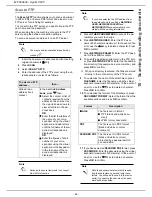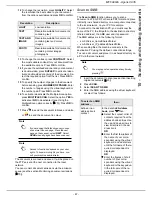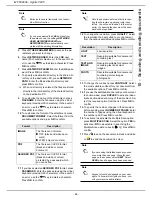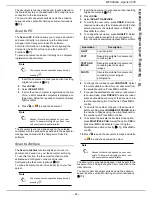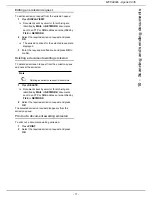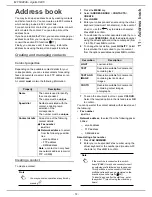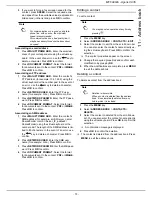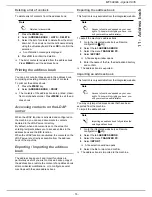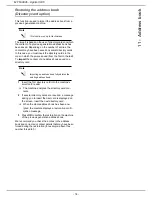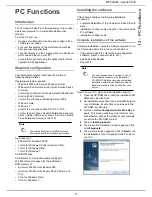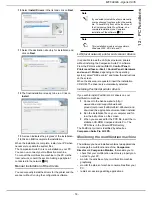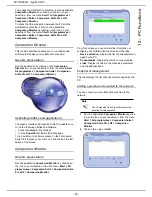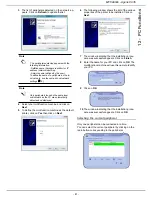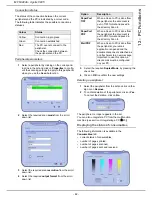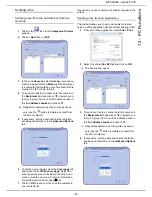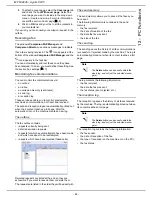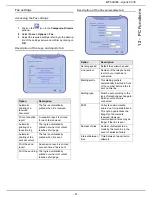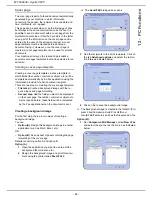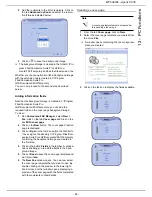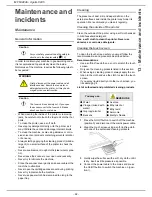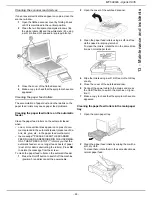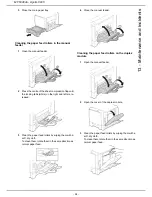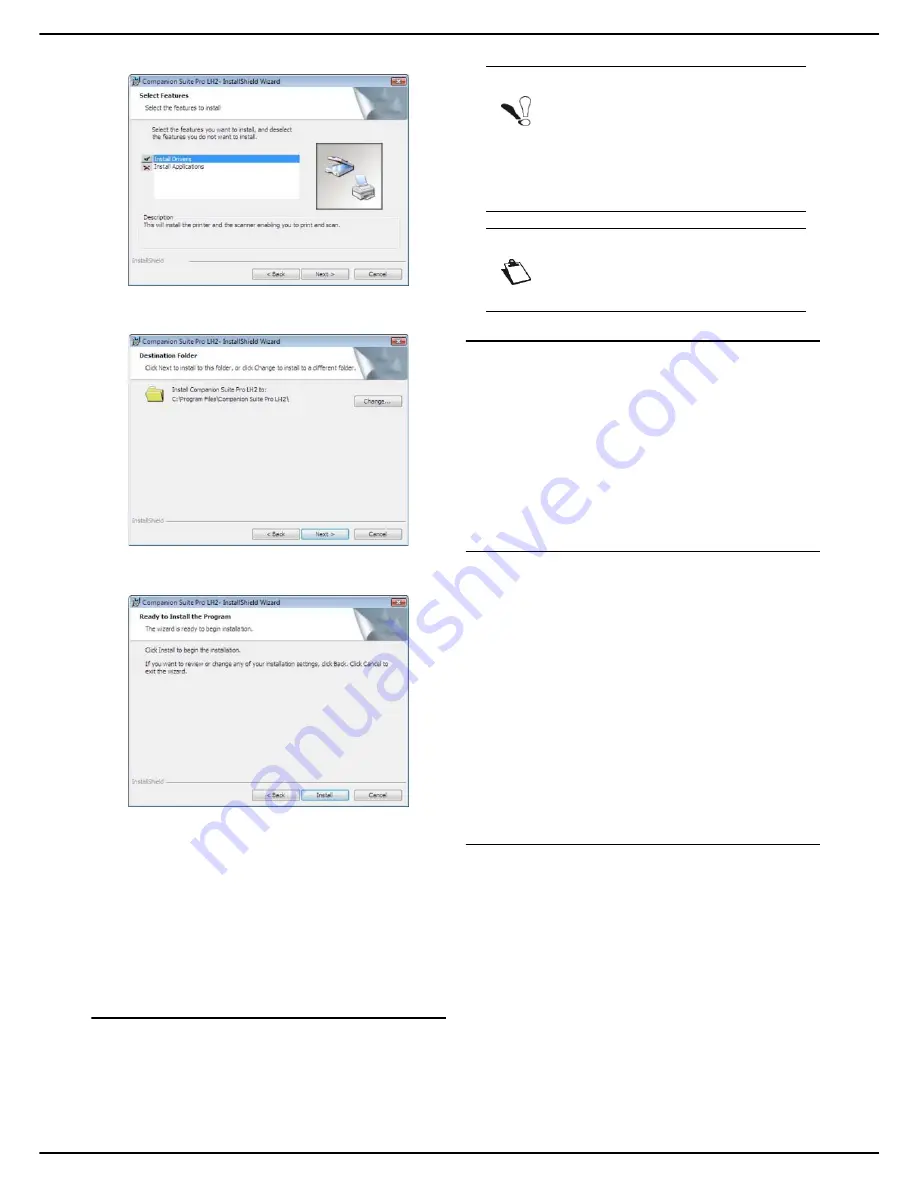
MF 6990dn - Agoris C935
- 79 -
12 -
PC Functions
10
Select
Install Drivers
in the list and click on
Next
.
11
Select the destination directory for installation and
click on
Next
.
12
The final installation is ready to be run. Click on
Install
.
13
A screen indicates the progress of the installation.
14
Click on
OK
to complete the installation.
When the installation is complete, restart your PC when
necessary to update the system files.
The Companion Suite Pro is now installed on your PC.
You can now connect your multifunction machine.
To connect the multifunction machine to the PC via the
local network, consult the section Adding a peripheral
connected to the network [
80].
Manual installation of the drivers
You can manually install the drivers for the printer and the
scanner without running the configuration software.
LAN (local network) printer and scanner drivers
It is possible to add the LAN (local network) printers
without installing the Companion Suite Pro software.
From the Printers window (
Start > Control Panel >
Printers and faxes
or
Start > Control Panel > Hardware
and sound > Printer
, depending on the operating
system), select "Add a printer" and follow the instructions
on the screen.
When the drivers are requested, insert the installation
CD-ROM. The drivers are automatically detected.
Installing PostScript printer drivers
If you wish to install PostScript print drivers on your
multifunction machine:
1
Connect to the Adobe website (
http://
www.adobe.com/support/downloads/
product.jsp?product=44&platform=Windows
) and
download the appropriate universal driver installer.
2
Run the installation file on your computer and fol-
low the instructions on the screen.
3
When you are asked for the PPD file, insert the in-
stallation CD-ROM Companion Suite Pro. The
PPD file is in the Drivers/PPD directory.
The PostScript printer is identified by default as
Companion Suite Pro LH2 PS
.
Monitoring the multifunction machine
The software you have installed contains two applications
to manage the multifunction machine,
Companion
Director
and
Companion Monitor
, that enable you to:
•
check that your multifunction machine is properly con-
nected to your PC;
•
monitor the activities of your multifunction machine
graphically;
•
monitor the status of machine consumables from your
PC;
•
rapidly access image editing applications.
Note
If you decide to install the drivers manually,
some advanced functions will not be availa-
ble. To benefit fully from all the functions of
the Companion Suite Pro software, do a
complete installation (see Complete
installation of the software [
77]).
Note
This installation mode is only possible in
Windows 2000, XP, Vista and 7.