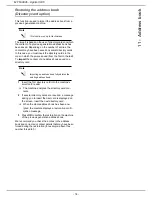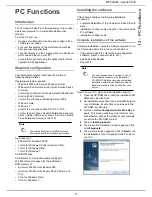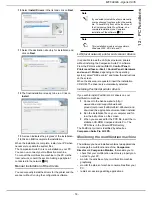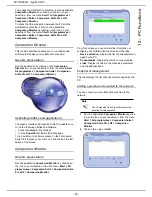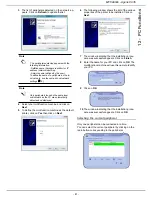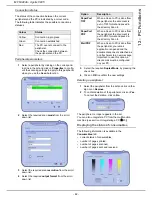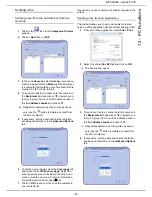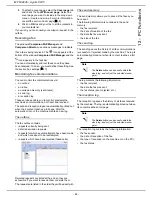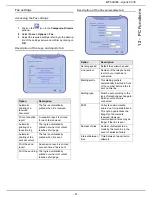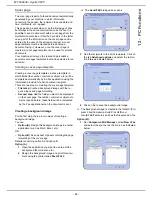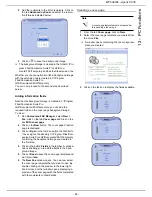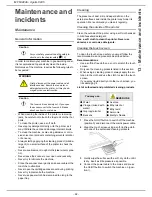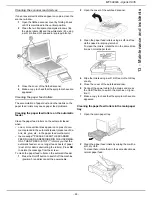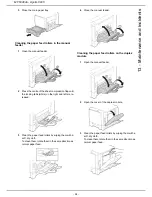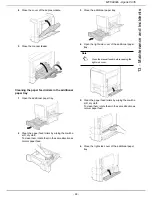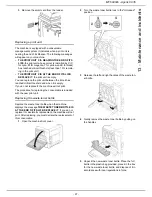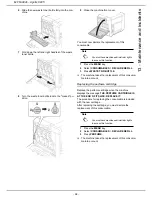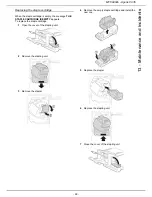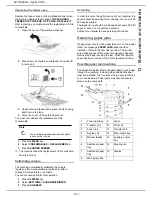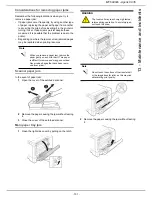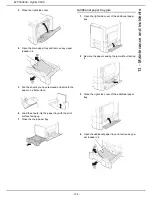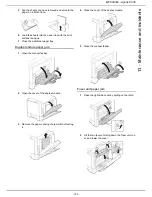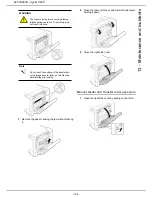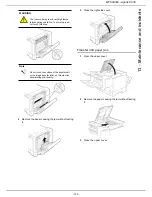- 90 -
MF 6990dn - Agoris C935
12 -
PC Functions
4
To add a field:
- Select the field you want to insert by checking the
available fields. A stamp appears as the mouse
cursor.
- Click on the location in the template where you
want to insert the field.
- You can move or enlarge the field as required.
5
When the fields have been inserted, save the cover
page.
This cover page can then be selected in the tab
Cover
page
of the fax emission window.
Description of the Cover page tab
Uninstalling the software
This section describes the following procedures:
•
complete uninstallation of the Companion Suite Pro
software,
•
uninstallation of drivers only.
Complete uninstallation of the software
Switch on your PC. Open an Administration session.
Run the uninstall programme from the menu
Start > All
programmes > Companion Suite > Companion Suite
Pro LH2 > Uninstall
.
1
A confirmation window appears. Click on
Yes
to
continue uninstalling the Companion Suite Pro pro-
gramme.
2
The uninstall programme starts. You can cancel
the uninstall by clicking on
Cancel
.
3
Click on
OK
.
4
You will need to restart your system when the pro-
cedure is complete. Click on
Yes
.
Note
Adjust the size of your field boxes so that
the text is legible.
Option
Description
Name of the
cover page
Name of the page selected by
default or the name of the
page you have chosen to use.
Sender
You can enter information
concerning the sender.
Recipient
You can enter information
concerning the recipient.
If the term Auto appears in one
of the fields, the field is
updated on emission if the
recipient is in the address
book.
Comments
This is an editing window with
all the basic functions of a text
editor enabling you to enter a
text that will be sent on the
cover page.
Template preview A preview for viewing the
cover page to be sent.