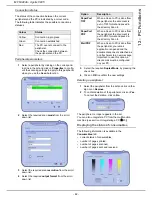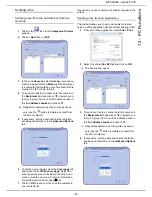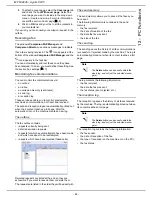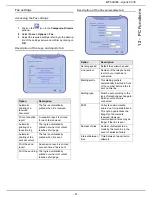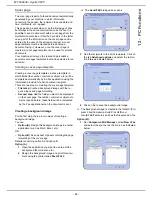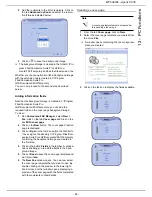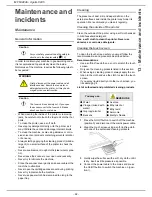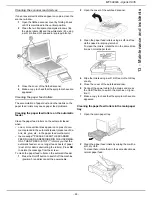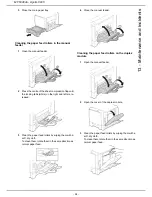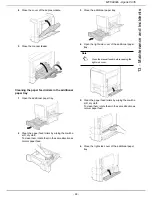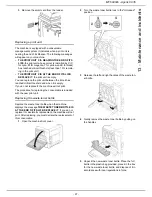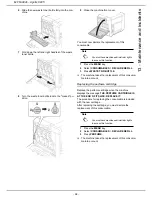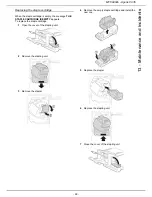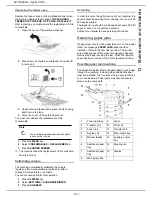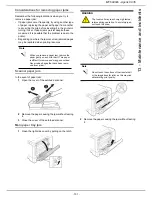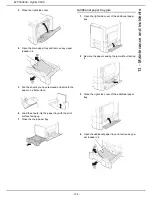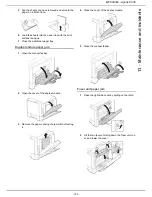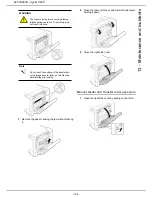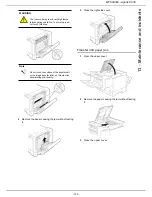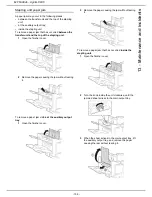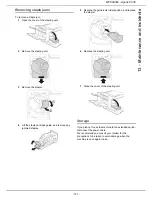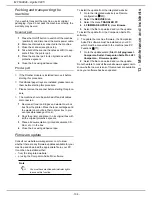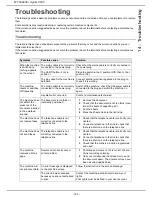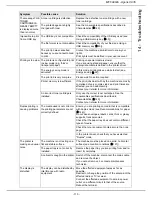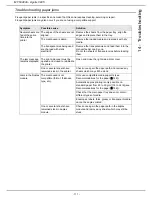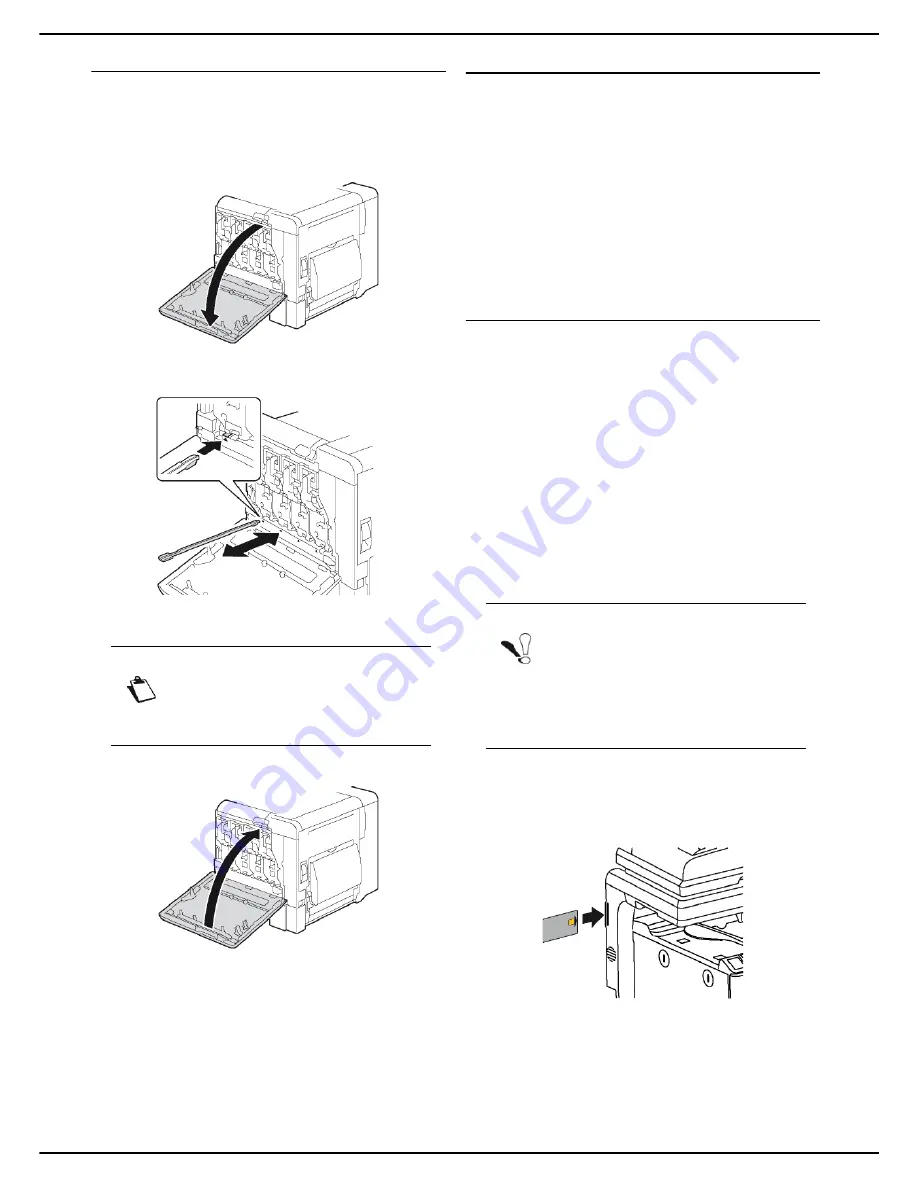
- 96 -
MF 6990dn - Agoris C935
13 -
Maintenance and incidents
Cleaning the printer's laser lens
The printer is equipped with four laser lenses. Clean each
one as indicated below. The cleaning bar is fixed to the
back of the printer front cover.
1
Open the printer front cover and remove the clean-
ing bar fixed to the back of the cover.
2
Insert the cleaning bar into the opening provided
and move it forwards and backwards 2 or 3 times.
3
Repeat this cleaning operation for each laser lens.
4
Replace the laser lens cleaning bar on its support
at the back of the printer front cover.
5
Close the printer front cover.
Replacing consumables
To access the status of consumables, press
MENU
and
select
CONSUMABLES
>
DISPLAY
(see Consumable
status [
42]).
After replacing a consumable, you must inform the
machine of its characteristics.
To do so, the smart card, supplied with each toner
cartridge, must be read by the machine after
installing a new consumable.
The replacement of certain consumables must be
declared on the machine, in the menu
CONSUMABLES
>
DECLARE REFILL
.
Replacing a toner cartridge
The machine is equipped with a consumable
management system. It indicates when a toner cartridge
is nearing the end of its lifespan. The following messages
will appear on your machine:
•
THE TONER CARTRIDGE X IS NEARLY EMPTY
:
the toner cartridge whose colour is identified by X (C
for cyan, M for magenta, Y for yellow and K for black)
has reached critical threshold (less than 10% remain-
ing in the toner cartridge);
•
THE TONER CARTRIDGE X IS EMPTY - REPLACE
IT
: the toner cartridge is empty.
You can replace the toner cartridge between the time it
has reached critical threshold and when it is empty.
If you do not replace it, the machine will not print.
The procedure for replacing the consumable is included
with the new cartridge.
Once the toner cartridge has been replaced:
1
Insert the smart card provided with the new toner
cartridge into the smart card reader.
2
The machine detects the smart card and displays a
message asking you to confirm the installation of
the new consumable. Press
YES
to confirm.
>
The machine reads the smart card. After reading,
the machine displays a message asking you to re-
move the smart card.
Note
The lens cleaning bar is supplied with the
printer. Store this tool in a safe place so as
not to misplace it.
Note
Always use the smart card provided when
replacing the toner cartridge. The smart
card contains the information required to re-
set the toner level. If you replace the toner
cartridge without using the smart card provi-
ded, the consumable management system
may indicate an error.