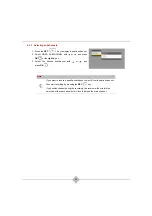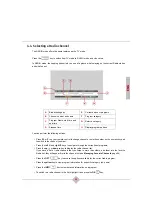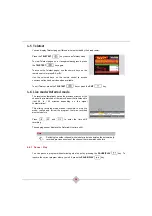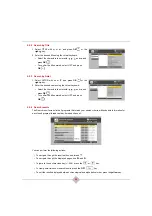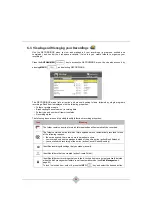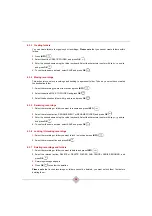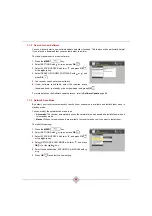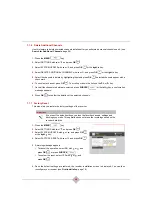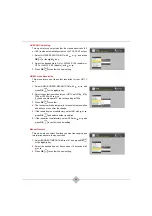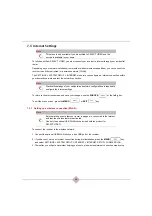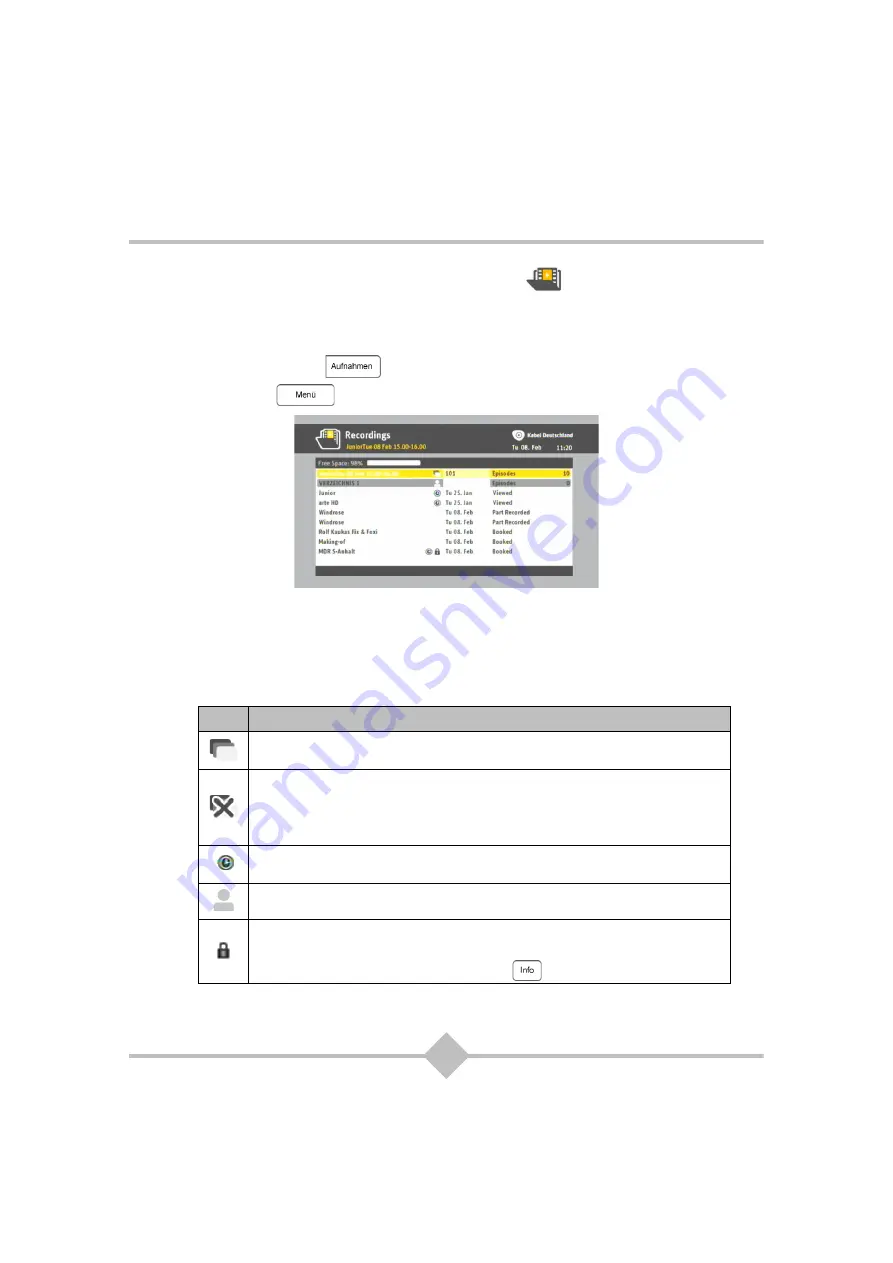
34
6.3 Viewing and Managing your Recordings
Use the RECORDINGS menu to view and manage all your recordings (in progress, booked and
completed), and control the disk space available. It also lets you create folders to organise your
recordings.
Press the
AUFNAHMEN
key to access the RECORDINGS menu. You can also access it by
pressing
MENÜ
, and selecting RECORDINGS.
The RECORDINGS menu lists all series and manual booking folders followed by single programs
recordings. Each item is displayed with the following properties:
•
Folder or program name
•
Broadcasting channel name or recording date
•
Folder type and number of items it contains
•
Recording status
The following icons are used to quickly identify folder and recording properties:
Icon
Meaning
The folder contains a series for which future episodes will automatically be recorded.
The folder contains a series for which future episodes are not automatically recorded for one
of the following reasons:
•
the series expired; there are no more episodes to come.
•
you recorded only some episodes instead of the entire series (action Book Episode).
•
you cancelled the recording of the series (action Cancel Series Booking).
Identifies recordings/bookings that you made manually.
Identifies folders that you created (action Create Folder).
Identifies folders or recordings that you locked. Locked items are not automatically deleted
when the disk management feature is set to automatic mode (see
).
To lock / unlock an item, select it, press the
INFO
key and select the desired action.
Summary of Contents for RCI88-1000
Page 2: ......
Page 4: ......
Page 90: ...86 MEMO...
Page 91: ...User manual Digital HD Video Recorder RCI88 320 RCI88 1000...
Page 92: ......
Page 177: ...85 ENG MEMO...
Page 178: ......