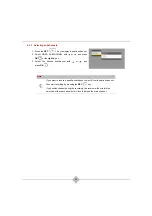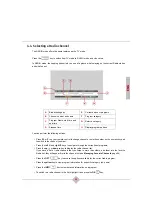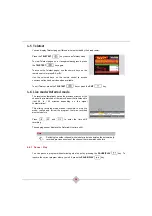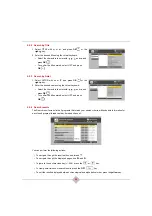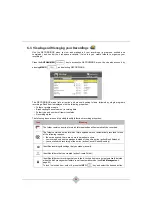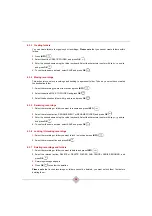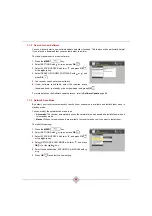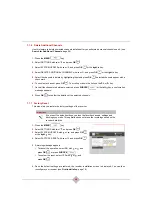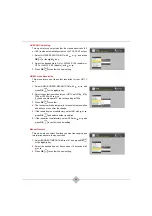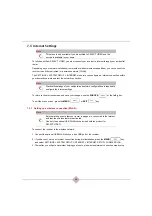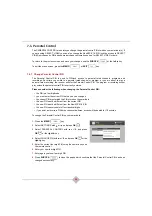35
ENG
Recordings and bookings can have the following status:
6.3.1 Watching a recorded program
1.
To open the contents of a folder, select it and press
OK
.
2.
Highlight the recording you want to watch using or , then press
OK
or
to play it.
3.
If the recorded program is parental rated, enter the parental control PIN.
4.
In Play mode:
•
Use
,
and
to move in the recorded program.
•
Press
OPT
to select audio language and subtitle options (provided they were broadcast).
•
Press
STOP
to stop and return to the recording list.
To exit this menu, press
EXIT
.
6.3.2 Modifying
booking options
You can modify the booking options of a program or series recording.
1.
Select the program line, the series episode or the series folder you want to modify.
2.
Press
INFO
.
3.
Select the desired action and press
OK
.
Status
Meaning
Recording
The program is currently being recorded.
Booked
The recording of the program is scheduled.
Series
Booked
The recording of the series is scheduled and active for all forthcoming episodes.
Recorded
The program was recorded successfully and has not been viewed yet.
Part Recorded
The program was partially recorded and contains missing parts (due to a user
manually stopping and resuming the recording, or a problem was encountered
during the recording such as loss of cable signal).
Viewed
The recording has been viewed.
Expires in xx
days
The recording will automatically be deleted from the receiver’s hard disk after
the number of days displayed.
Failed
The recording of the program failed (due to loss of cable signal, insufficient disk
space, insufficient rights to record, receiver was powered off, etc.).
For more details, select the failed recording and press
INFO
.
Summary of Contents for RCI88-1000
Page 2: ......
Page 4: ......
Page 90: ...86 MEMO...
Page 91: ...User manual Digital HD Video Recorder RCI88 320 RCI88 1000...
Page 92: ......
Page 177: ...85 ENG MEMO...
Page 178: ......