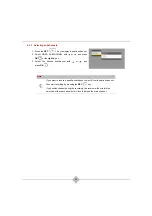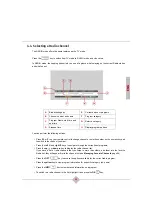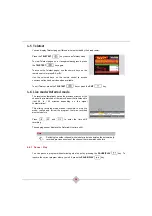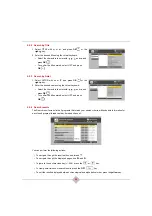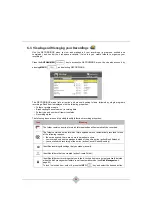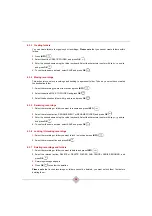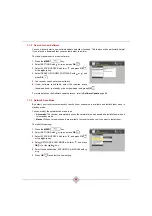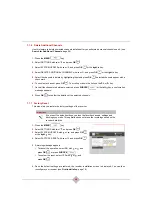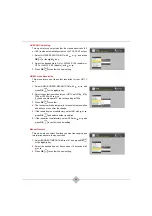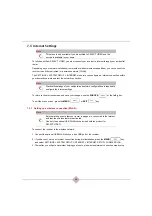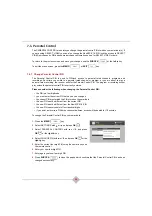36
6.3.3 Creating
folders
You can create folders to organise your recordings.
Please note
that you cannot create folders within
folders.
1.
Press
INFO
.
2.
Select the action CREATE FOLDER, and press
OK
.
3.
Enter the desired name using the virtual keyboard. Select the characters to enter with , , and ,
and press
OK
.
4.
To confirm the name entered, select SAVE and press
OK
.
6.3.4 Moving
recordings
This action lets you move recordings and booking to a personal folder. To do so, you must have created
the destination folder.
1.
Select the recording you want to move and press
INFO
.
2.
Select the action MOVE TO FOLDER and press
OK
.
3.
Select the destination folder with and , and press
OK
.
6.3.5 Renaming
recordings
1.
Select the recording or folder you want to rename and press
INFO
.
2.
Select the relevant action, RENAME EVENT or RENAME FOLDER, and press
OK
.
3.
Enter the desired name using the virtual keyboard. Select the characters to enter with , , and ,
and press
OK
.
4.
To confirm the name entered, select SAVE and press
OK
.
6.3.6 Locking / Unlocking
recordings
1.
Select the recording or folder you want to lock / unlock and press
INFO
.
2.
Select the relevant action and press
OK
.
6.3.7 Deleting recordings and folders
1.
Select the recording or folder you want to delete and press
INFO
.
2.
Select the relevant action, DELETE or DELETE FOLDER AND CANCEL SERIES BOOKING, and
press
OK
.
3.
A warning message appears.
4.
Press
OK
to confirm the deletion.
Please note
that locked recordings or folders cannot be deleted: you must unlock them first before
deleting them.
Summary of Contents for RCI88-1000
Page 2: ......
Page 4: ......
Page 90: ...86 MEMO...
Page 91: ...User manual Digital HD Video Recorder RCI88 320 RCI88 1000...
Page 92: ......
Page 177: ...85 ENG MEMO...
Page 178: ......