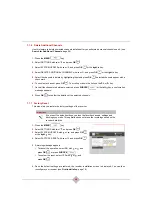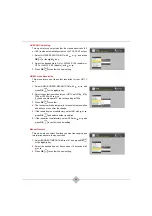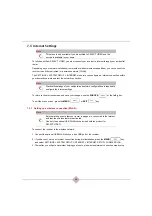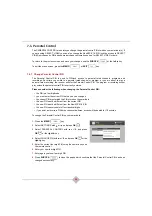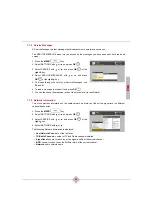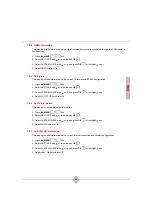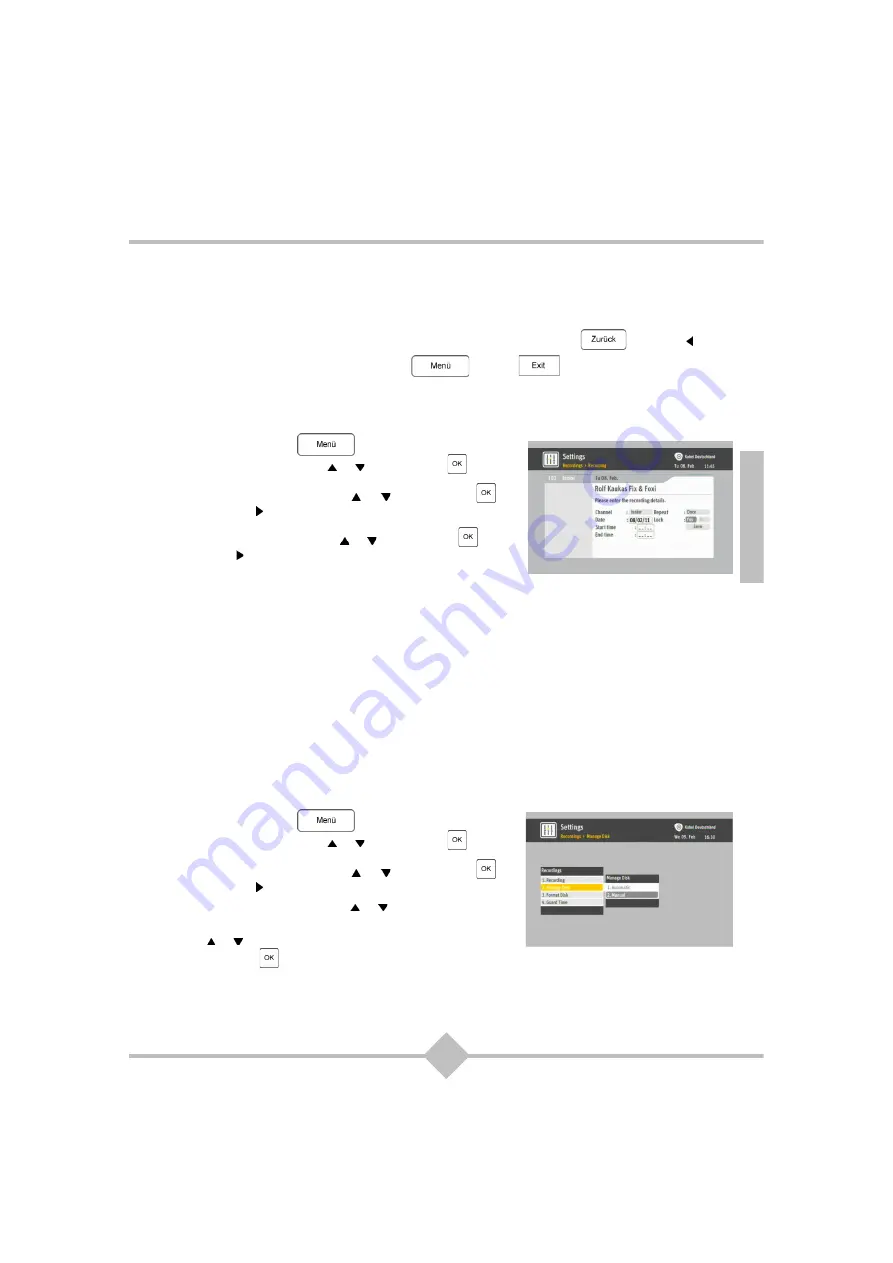
53
ENG
7.5 Recordings Settings
The RECORDINGS menu lets you program manual recordings, manage the receiver hard disk, and set
general recording preferences.
To return to the previous screen and save your changes, use the
ZURÜCK
or the
left
key.
To exit the menu screen, press the
MENÜ
or
EXIT
key.
7.5.1 Manual
Recording
This menu lets you program recordings manually.
1.
Press the
MENÜ
key.
2.
Select SETTINGS with or , and press
OK
.
3.
Select RECORDINGS with or , and press
OK
or
the
right
key.
4.
Select RECORDING with or , and press
OK
or the
right
key.
5.
Set the desired recording options (see
).
For more information on recording features, refer to
.
7.5.2 Disk
Management
This menu lets you enable or disable the automatic management of the receiver hard disk.
You can set disk management to be:
•
Manual
: when disk space is insufficient for new recordings, the receiver asks you to free up space by
deleting existing recordings. The receiver will not record until disk space has been freed up.
•
Automatic
: when disk space is insufficient, the receiver automatically deletes existing recordings in
order to save new recordings. You can still protect specific recordings from automatic deletion by
locking them.
By default, the receiver is set to manual disk management.
To configure disk management:
1.
Press the
MENÜ
key.
2.
Select SETTINGS with or , and press
OK
.
3.
Select RECORDINGS with or , and press
OK
or
the
right
key.
4.
Select MANAGE DISK with or .
5.
Select the desired setting, MANUAL or AUTOMATIC, with
or .
6.
Press
OK
to confirm the new setting.
Summary of Contents for RCI88-1000
Page 2: ......
Page 4: ......
Page 90: ...86 MEMO...
Page 91: ...User manual Digital HD Video Recorder RCI88 320 RCI88 1000...
Page 92: ......
Page 177: ...85 ENG MEMO...
Page 178: ......