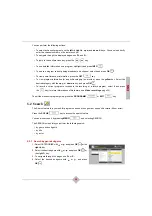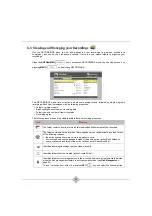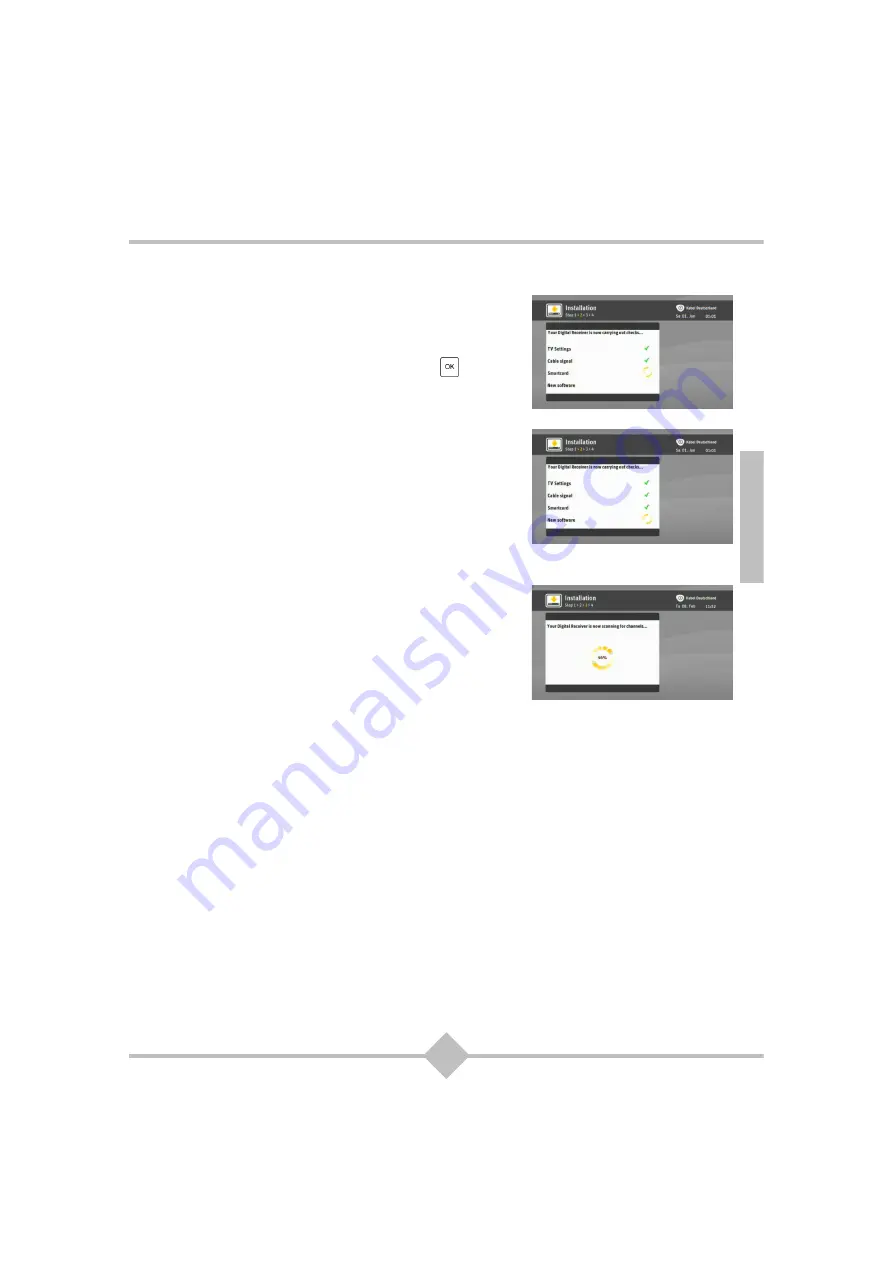
19
ENG
3.3 Smartcard Check
8.
The receiver checks if you have inserted your Smartcard
into the receiver.
•
If you have a Smartcard, insert it into the Smartcard
reader. The installation will automatically resume.
•
If you do not have a Smartcard, press
OK
to
resume the installation. You will then only be entitled to
free to air channels.
3.4 Software Update Check
9.
The receiver automatically scans the network for new
software.
10.
If new software is available, the receiver downloads it and
reboots.
3.5 Channel Search
11.
The receiver automatically searches the network for cable
TV and Radio channels and saves all available services.
3.6 Internet setup (if VoD available)
12.
If the SELECT VIDEO service is available in your home, the Internet setup wizard appears and lets you
configure a connection to the Internet according to your domestic network.
13.
.Depending on your network installation (router with or without wireless capabilities), select the required
connection method, WIRED (Ethernet cable) or WLAN (wireless network), and follow the onscreen
instructions.
Your receiver is now set. You can start watching and enjoying all your cable TV and Radio channels.
Should any problem that prevents you from completing the installation arise, please contact your
customer support hotline.
3.7 Download TV / Radio program data
After first installation the TV / Radio program data are not available immediately.
While launching the Program Guide you will be notified about the update in progress. It takes a few
minutes till download is completed.
Summary of Contents for RCI88-320
Page 2: ......
Page 4: ......
Page 90: ...86 MEMO...
Page 91: ...User manual Digital HD Video Recorder RCI88 320 RCI88 1000...
Page 92: ......
Page 177: ...85 ENG MEMO...
Page 178: ......