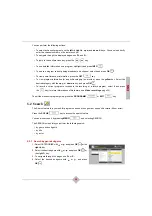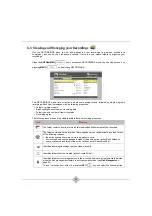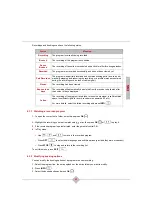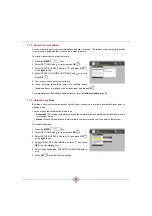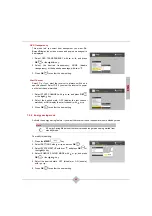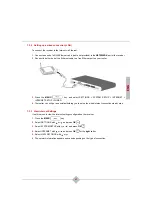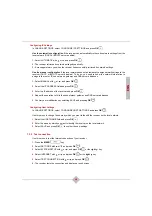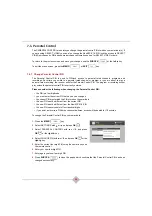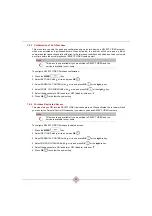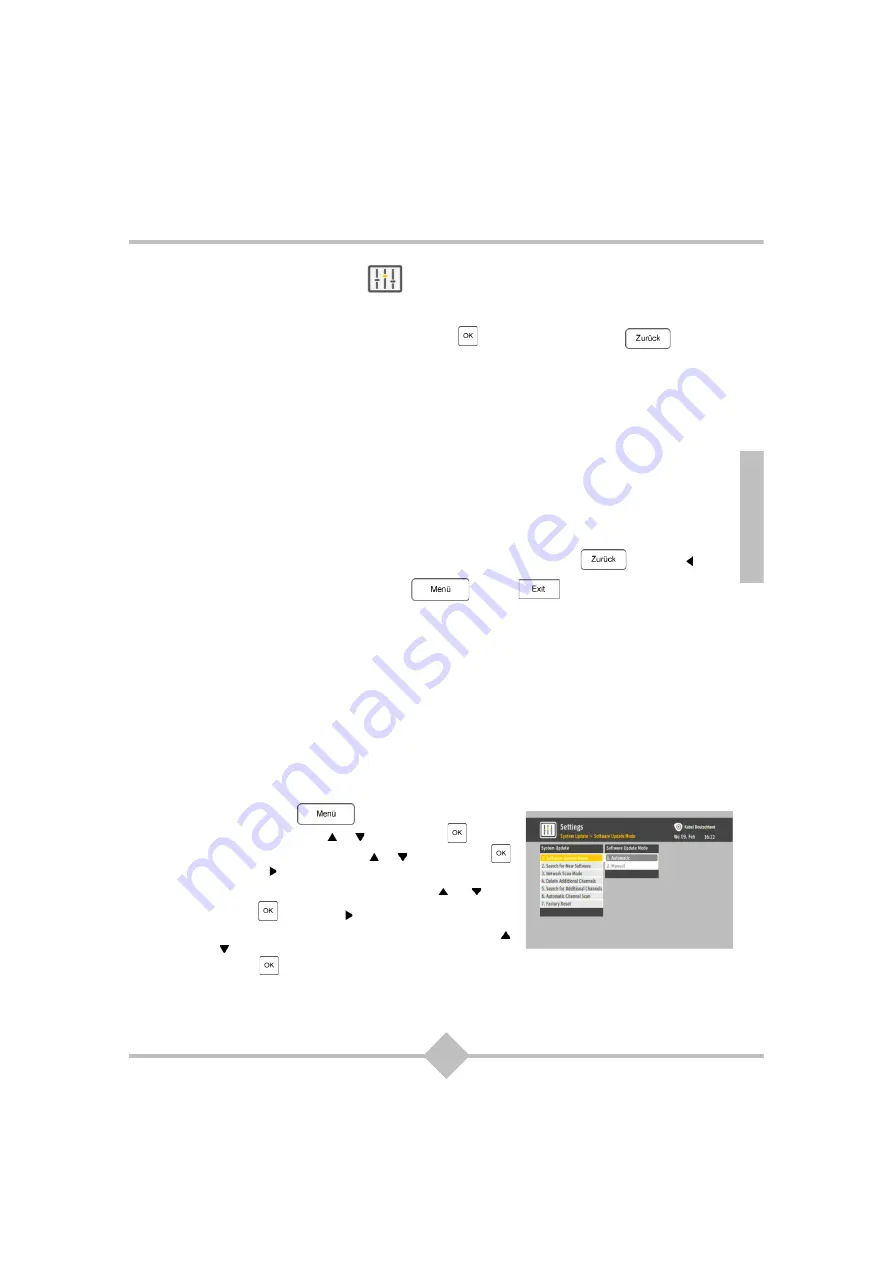
37
ENG
7. Settings menus
To access and move around the menus and change various settings, just use the
left
,
right
,
up
and
down
keys to highlight your selections, use
OK
to confirm, and
ZURÜCK
to leave a
screen.
These keys are available both on the remote control and on the front panel of the receiver.
You can also enter the number assigned to a menu to directly select it.
For an overview of the Settings tree and the default values, refer to
.
7.1 System Update
The SYSTEM UPDATE menu lets you configure the software update feature, search for channels,
monitor the system and reset the receiver to its default factory settings.
To return to the previous screen and save your changes, use the
ZURÜCK
or the
left
key.
To exit the menu screen, press the
MENÜ
or
EXIT
key.
7.1.1 Software
Update
Mode
By default, your receiver automatically checks if new software is available and asks you if you want to
perform the download.
You can modify the software update mode to be:
•
Automatic
: The receiver automatically downloads new software when the receiver is in standby
mode.
•
Manual
: Whenever new software is available, the receiver asks you if you want to perform the
download now, postpone it until you put the receiver in standby mode or refuse the download.
To modify this setting:
1.
Press the
MENÜ
key.
2.
Select SETTINGS with or , and press
OK
.
3.
Select SYSTEM UPDATE with or , and press
OK
or the
right
key.
4.
Select SOFTWARE UPDATE MODE with or , and
press
OK
or the
right
key.
5.
Select the desired mode, AUTOMATIC or MANUAL with
or .
6.
Press
OK
to confirm the new setting.
For more details on the Software update process, refer to
.
Summary of Contents for RCI88-320
Page 2: ......
Page 4: ......
Page 90: ...86 MEMO...
Page 91: ...User manual Digital HD Video Recorder RCI88 320 RCI88 1000...
Page 92: ......
Page 177: ...85 ENG MEMO...
Page 178: ......