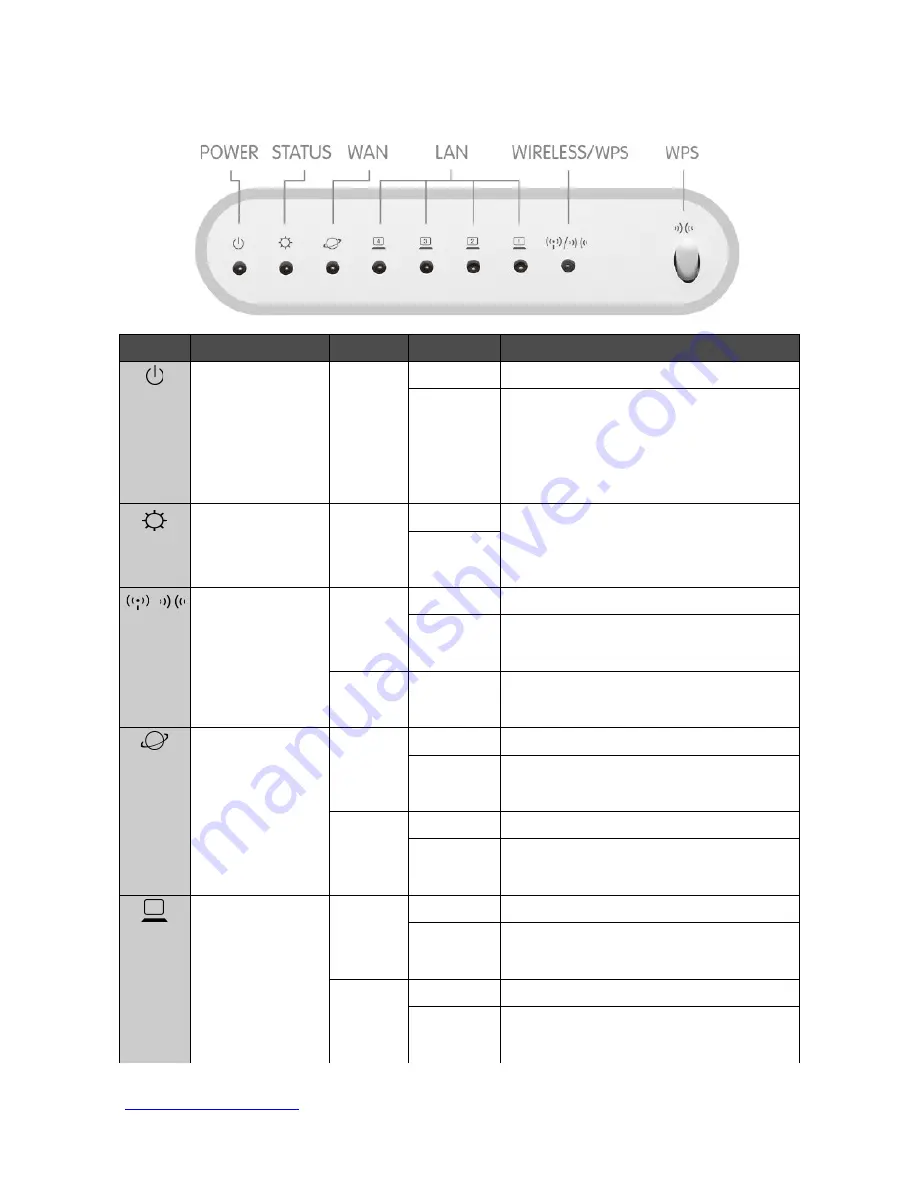
1.1 LED Indicators
ED
Function
Color
Status
Description
Power indication
Green
on
System is ready to work
Blinking
120ms
1. Power is being applied and system
boot in progress
2. Reset or firmware upgrade in
progress
System status
Green
on
Reset / Firmware update in progress
Blinking
120ms
/
Wireless activity
& WPS status
Green
on
Wireless is connected
Blinking
30ms
Wireless Tx/Rx activity
Reddish
Orange
Blinking
120ms
WPS function in progress
WAN port activity
Green
On
100Mbps Ethernet is connected
Blinking
30ms
100Mbps Ethernet Tx/Rx activity
Green
On
10Mbps Ethernet is connected
Blinking
120ms
10Mbps Ethernet Tx/Rx activity
LAN port activity
Green
On
100Mbps Ethernet is connected
Blinking
30ms
100Mbps Ethernet Tx/Rx activity
Green
On
10Mbps Ethernet is connected
Blinking
120ms
10Mbps Ethernet Tx/Rx activity
http://www.sapido.com.tw
5 Quick Installation Guide




































