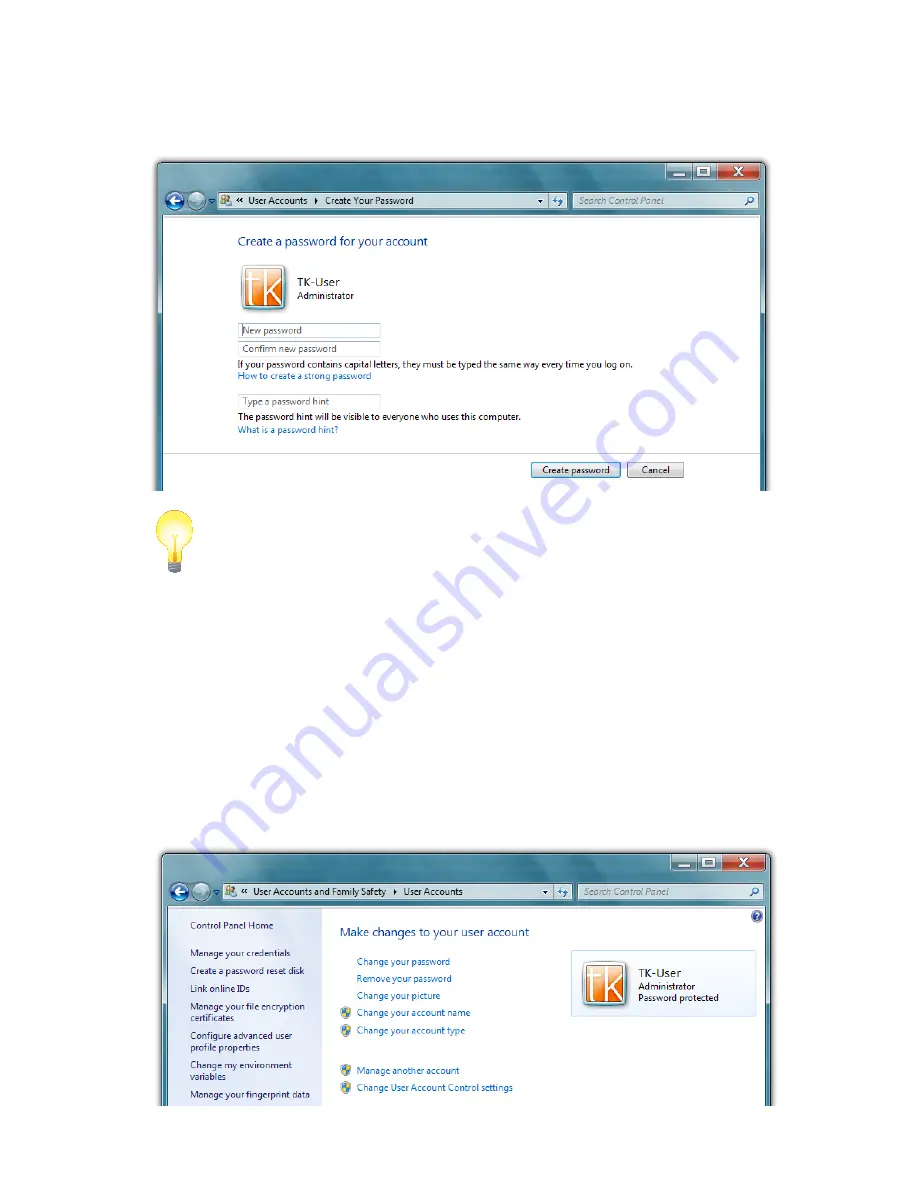
Chapter 05: Securing Your Sahara NetSlate
103
3. The Create Your Password window should open and the cur-
sor will be in a field labeled “New Password”. Enter your new
password. Keep in mind that passwords are case sensitive.
TIP:
Try and create a password that mixes letters, numbers and at least
one special character (! _ $, etc.) to make it more difficult for someone
attempting to access your system to guess it.
4. Confirm your password by typing it again and then enter a
hint to help you remember it in case you ever forget. Don’t
use the password itself as the hint as that will allow anyone
to gain easy access to your system.
5. Tap the “Create password” button to save your password
and be returned to the User Accounts window. You should
now see “Password protected” listed under your user
account badge.
Summary of Contents for NetSlate a510
Page 1: ...User s Guide Sahara NetSlate a510 12 1 Tablet PC...
Page 9: ......
Page 16: ...Table of Contents xv This page intentionally left blank...
Page 17: ......
Page 26: ...Chapter 01 Getting Started 25 This page intentionally left blank...
Page 27: ......
Page 35: ......
Page 43: ......
Page 97: ......
Page 113: ......
Page 125: ......
Page 137: ......
Page 146: ...Appendix A BIOS Set up 145 This page intentionally left blank...
Page 147: ......
Page 157: ......
Page 158: ...310 782 1201 tel 310 782 1205 fax www tabletkiosk com UG a510 rev 04 25 12...
















































