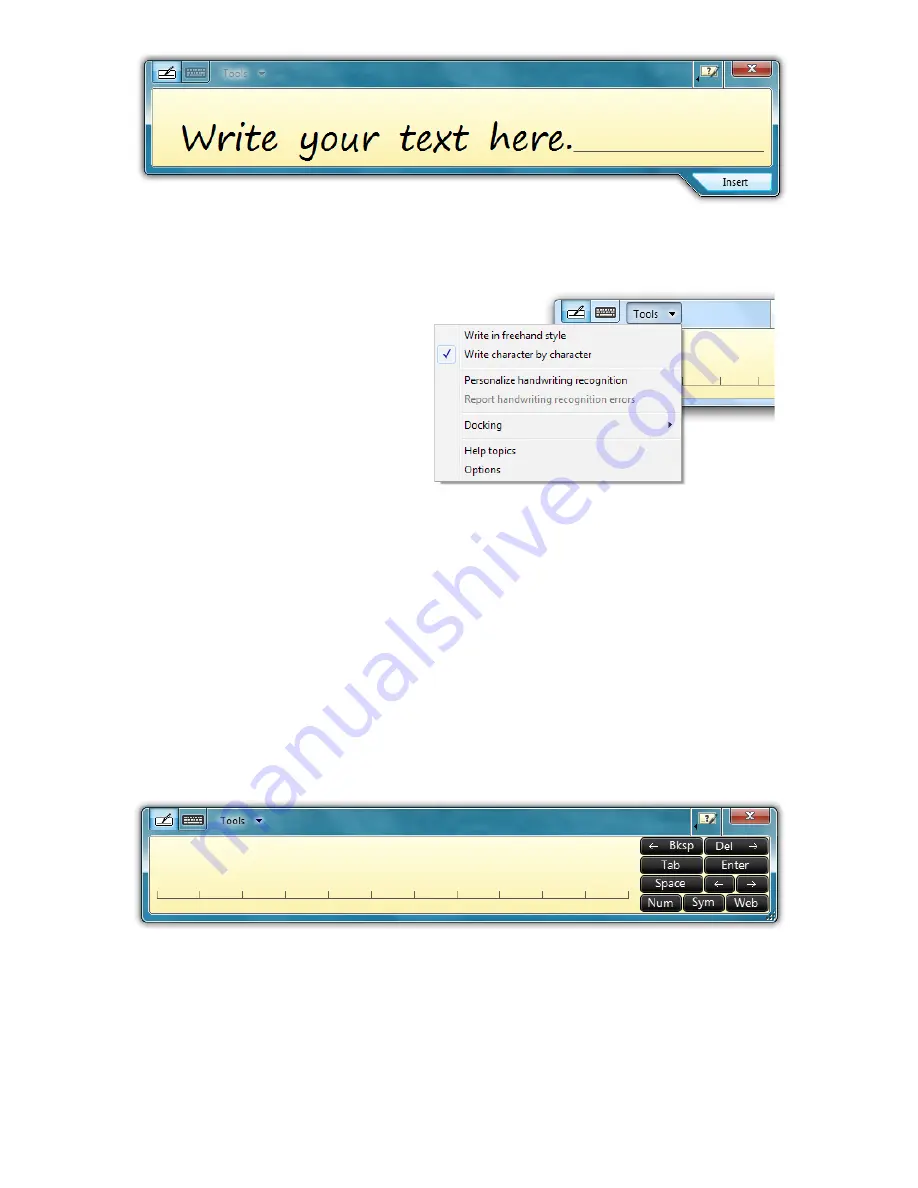
Chapter 04: Using Your Sahara NetSlate with Microsoft® Windows® 7
63
Tools Menu
To switch between word-
by-word and character-
by-character modes, tap
on the “Tools” drop down
menu on the Input Panel
Title bar. From the drop
down menu, choose the
mode you wish to use.
You can also use this menu to invoke Windows Handwriting
Personalizer, adjust where you want the input panels to appear
on the screen, undock the panel to move it anywhere on the
screen, or open the panels’ “Options” menu.
Character-by-Character Mode
This mode accepts input on a character-by-character basis and
is useful for entering information that requires a higher level of
precision, such as passwords, website URLs or e-mail addresses.
Help with Editing Handwritten Text
The Writing Pad, in both freestyle and character-by-character
mode, supports a number of pen gestures that allow for dynam-
ic editing and deleting of text as your are writing in the Input
Panel. The gesture help button is located on the title bar of the
After you have entered some text, the “Insert” button will appear on the
bottom of the panel that will allow you to place the text into your document.
Summary of Contents for NetSlate a510
Page 1: ...User s Guide Sahara NetSlate a510 12 1 Tablet PC...
Page 9: ......
Page 16: ...Table of Contents xv This page intentionally left blank...
Page 17: ......
Page 26: ...Chapter 01 Getting Started 25 This page intentionally left blank...
Page 27: ......
Page 35: ......
Page 43: ......
Page 97: ......
Page 113: ......
Page 125: ......
Page 137: ......
Page 146: ...Appendix A BIOS Set up 145 This page intentionally left blank...
Page 147: ......
Page 157: ......
Page 158: ...310 782 1201 tel 310 782 1205 fax www tabletkiosk com UG a510 rev 04 25 12...
















































