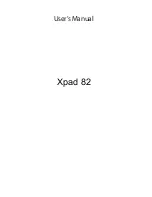80
Chapter 04: Using Your Sahara NetSlate with Microsoft® Windows® 7
4. If the wireless network
you are attempting to
connect to is security-
enabled, you will see a
dialog box requesting
a network security key.
Enter the proper key
and then tap “OK”.
Most failures to connect to a wireless network occur because
the network security key has been improperly entered. Be very
careful when entering this security key. If you do not know the
correct security key to enter, or still can’t connect after entering
the security key properly, contact your network administrator or
the technical support line of your ISP.
Bluetooth® Wireless Connectivity
Bluetooth® is a short-range wireless technology you can use to
transfer data between your Sahara NetSlate and other wireless
devices that use Bluetooth, such as wireless keyboards and mice,
cell phones, PDAs and even printers. Bluetooth-enabled devices
can communicate with each other, without cables, up to a
distance of approximately 10 meters (or about 30 feet).
NOTE: The wireless range can be shortened from interference caused
by other wireless devices and/or by walls made of dense building
materials.
To connect to a Bluetooth® enabled device:
1. Turn on the Bluetooth transmitter using the toggle switch
on the top of your tablet.
2. If the Bluetooth Assistant is running, simply turn on your
Bluetooth device and place it into Discoverable mode (see
your Bluetooth’s device’s instruction manual for information
on how to do this). After a few moments, the Bluetooth
Wizard should start up.
Skip to step 4.
Summary of Contents for NetSlate a510
Page 1: ...User s Guide Sahara NetSlate a510 12 1 Tablet PC...
Page 9: ......
Page 16: ...Table of Contents xv This page intentionally left blank...
Page 17: ......
Page 26: ...Chapter 01 Getting Started 25 This page intentionally left blank...
Page 27: ......
Page 35: ......
Page 43: ......
Page 97: ......
Page 113: ......
Page 125: ......
Page 137: ......
Page 146: ...Appendix A BIOS Set up 145 This page intentionally left blank...
Page 147: ......
Page 157: ......
Page 158: ...310 782 1201 tel 310 782 1205 fax www tabletkiosk com UG a510 rev 04 25 12...