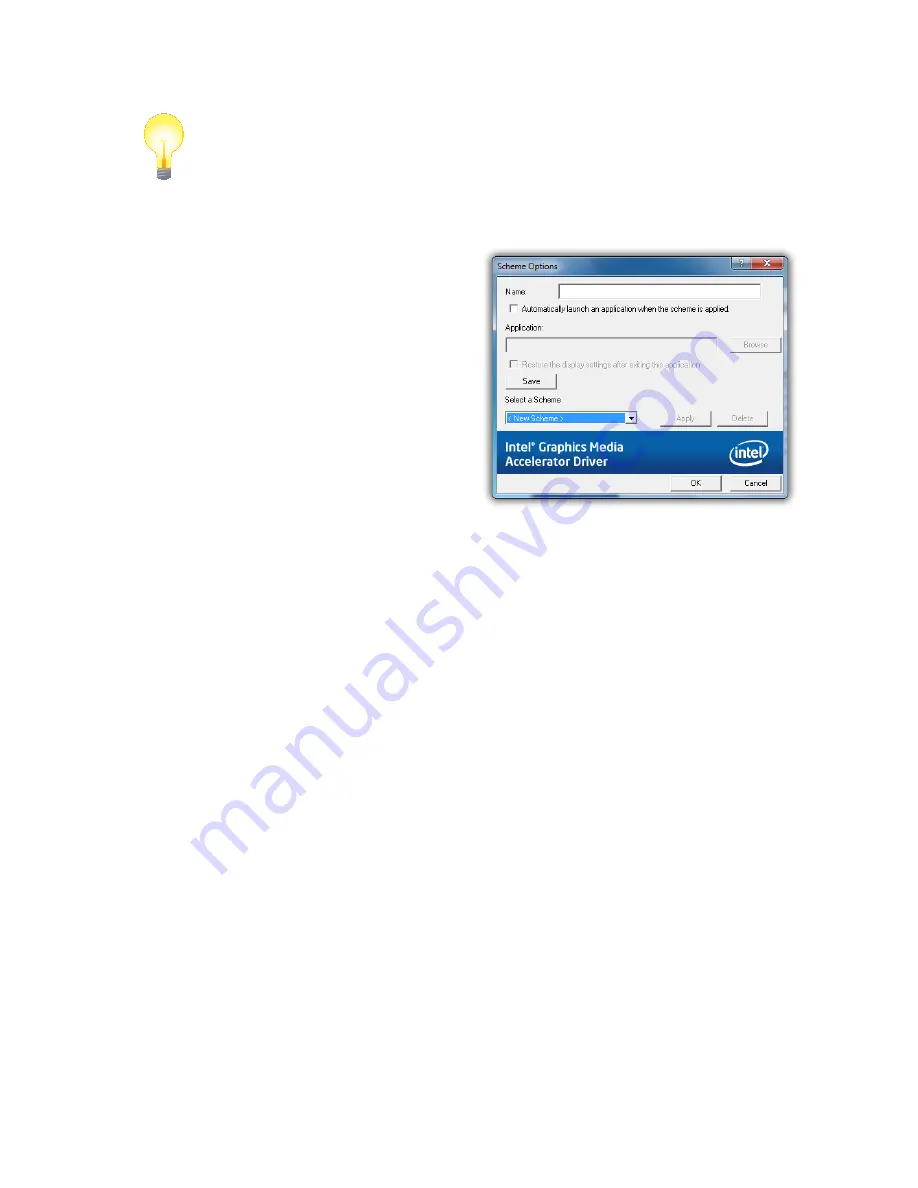
88
Chapter 04: Using Your Sahara NetSlate with Microsoft® Windows® 7
navigating to the proper section, etc. in order to make a com-
monly used settings adjustment.
TIP:
Map these keyboard short-cuts to a pen/touch gesture to enable
changes with a simple flick of the pen or your finger.
Display Schemes
Since not all display settings are
appropriate for all applications
and uses, the GMA control panel
includes the ability to save all
of the settings you collectively
make in this control panel to a
custom graphics
scheme
that you
can invoke whenever the need
arises. Additionally, you can link
a scheme to a particular applica-
tion so that anytime you launch
that application, the scheme will be automatically invoked.
Why might you want to create multiple schemes?
You need better 3D performance at the expense of visual
quality for a particular graphics intensive application.
When the system is docked on running on AC power you
turn off all power saving features for maximum graphics
performance.
When you are out in the field you wish to maximize power
savings at the expense of 3D performance to enhance
battery life.
System and Display Information
Tapping on the (
i
) icon in the upper right corner of the GMA
control panel opens an
Information
window that displays a
list of the system's graphics and display hardware information,
including an overview of many important settings related to
your system’s CPU, memory, graphics accelerator, Windows and
DirectX versions, built-in display and attached display.
Summary of Contents for NetSlate a510
Page 1: ...User s Guide Sahara NetSlate a510 12 1 Tablet PC...
Page 9: ......
Page 16: ...Table of Contents xv This page intentionally left blank...
Page 17: ......
Page 26: ...Chapter 01 Getting Started 25 This page intentionally left blank...
Page 27: ......
Page 35: ......
Page 43: ......
Page 97: ......
Page 113: ......
Page 125: ......
Page 137: ......
Page 146: ...Appendix A BIOS Set up 145 This page intentionally left blank...
Page 147: ......
Page 157: ......
Page 158: ...310 782 1201 tel 310 782 1205 fax www tabletkiosk com UG a510 rev 04 25 12...
















































