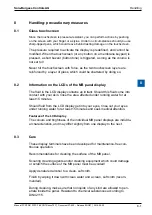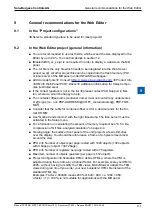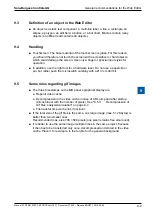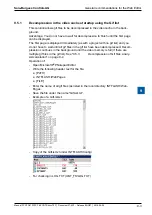Saia-Burgess Controls AG
Manual PCD7.D412DTPF & PCD7.D4xxxT5F │ Document 27-620 – Release ENG07 │ 2019-06-20
7-7
Updating and special settings
Special Unicode fonts
7
7.5.2
Multi-languages: Example
Î
Switch to a different language with the button (set the variable with the mouse
button held down).
Examples: Translate "Happy Birthday" to Czech using the "HTML TAG” type.
The Czech requires an expansion of the European characters, which can be
downloaded by logging into the SBC Support site.
Procedure:
● The Unicode font .bft file(s) with expanded European character set must be
copied into INTFLASH /FONT (see section 13.1).
● Web Editor: create the static text "Happy Birthday” and select "HTML TAG” as
the source type.
● Under the "Text Positions Advanced” tab for position settings: if you are using
exotic characters (such as Katakana, Chinese, etc.), we recommend sticking
with the default settings for the text position (not centred or justified).
● In some typefaces, it is not possible to represent all Unicode characters. We
recommend using the "Arial Unicode MS" or "MS Sans Serif" typefaces, as they
are well suited to use with Unicode characters.
Do not edit the CSV file in the S-Web Editor directly
, because the text window
of the S-Web Editor will save the CSV file in ASCII mode. You could, for example,
use Notepad to edit your CSV files (or another text editor, which allows you to
save the files in Unicode format). In the Notepad "Save As" dialog box, you can
select the "Unicode” entry in the dropdown menu under "Encoding". In MS Excel,
use the format "Unicode Text”.
Once you have saved your CSV files in the Unicode format and selected a
typeface in the HMI which can be used to display Unicode characters, then the
Unicode strings should be displayed properly. If you want to use Unicode, you do
not need to make any further settings in the S-Web Editor.