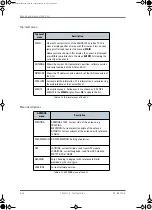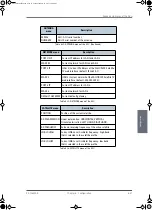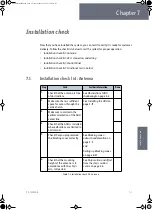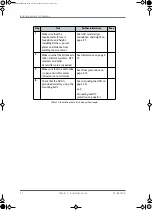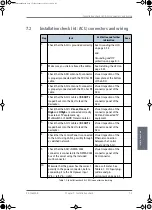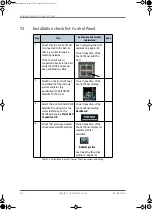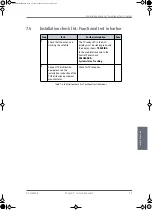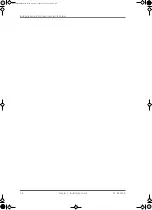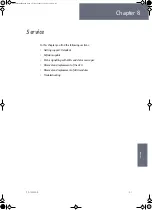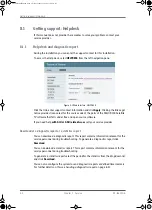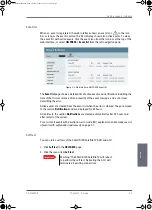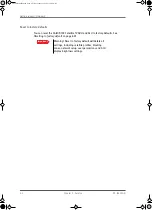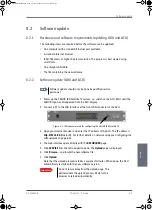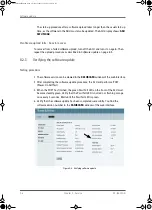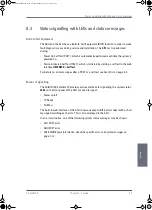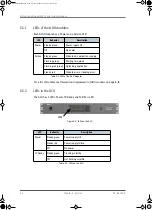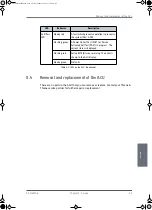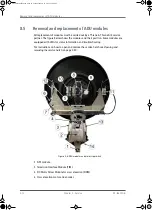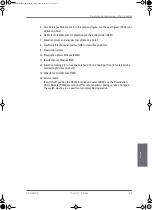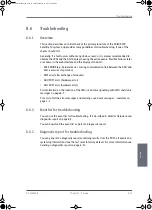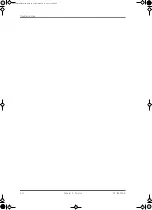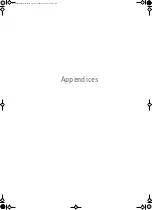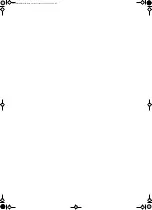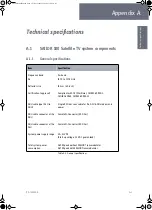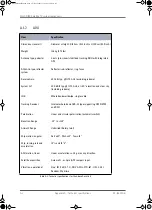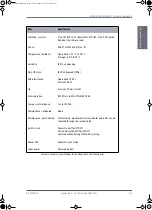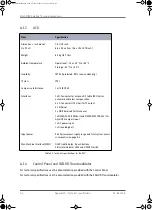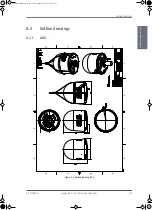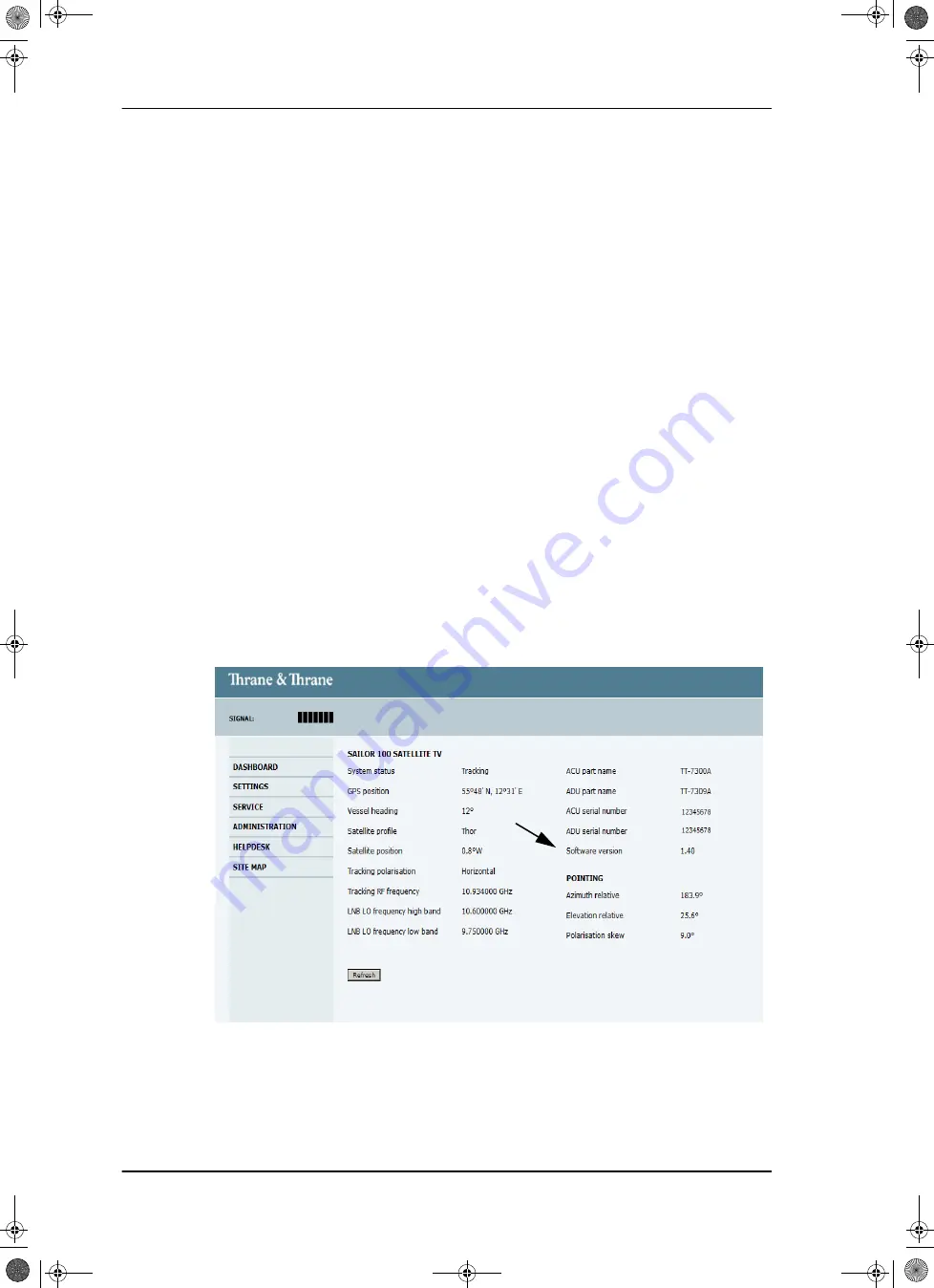
Software update
8-6
Chapter 8: Service
98-136280-B
The start-up procedure after a software upload takes longer than the usual start-up
time, as the software in the ADU must also be updated. The ACU display shows:
ADU
SW UPLOAD
.
If software upload fails - how to recover
To recover from a failed software upload, turn off the ACU and turn it on again. Then
repeat the upload procedure as described in
8.2.3
Verifying the software update
Testing procedure
1. The software version can be viewed in the
DASHBOARD
window of the web interface.
2. After completing the software update procedure, the ACU will perform a POST
(Power On Self Test).
3. When the POST has finished, the green Pass/Fail LED on the front of the ACU must
become steadily green. Verify that the Pass/Fail LED is not red nor flashing orange
once every 2 seconds. Wait until the Pass/Fail LED is green.
4. Verify that the software update has been completed successfully. You find the
software version number in the
DASHBOARD
window of the web interface.
Figure 8-4: Verifying software update
SAILOR100IM.book Page 6 Friday, January 18, 2013 10:28 AM
Summary of Contents for 100
Page 1: ...INSTALLATION MANUAL SAILOR 100 Satellite TV ...
Page 2: ......
Page 8: ...vi 98 136280 B SAILOR100IM book Page vi Friday January 18 2013 10 28 AM ...
Page 141: ...Appendices SAILOR100IM book Page 1 Friday January 18 2013 10 28 AM ...
Page 142: ...SAILOR100IM book Page 2 Friday January 18 2013 10 28 AM ...
Page 178: ...Glossary Glossary 4 98 136280 B SAILOR100IM book Page 4 Friday January 18 2013 10 28 AM ...
Page 185: ......