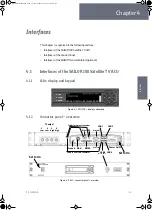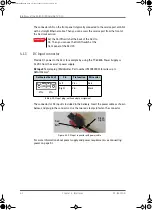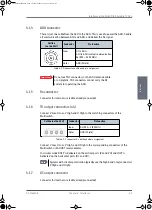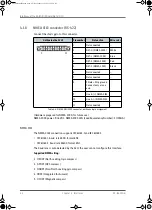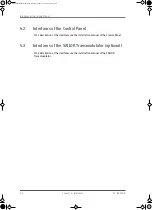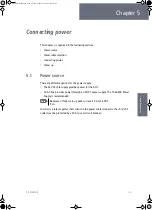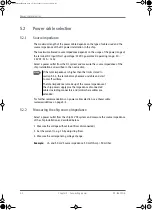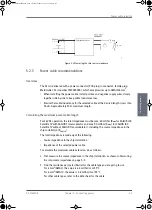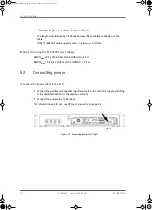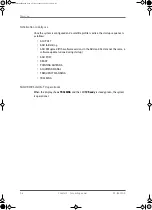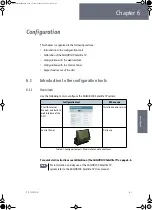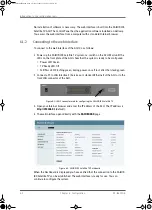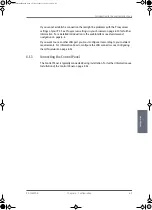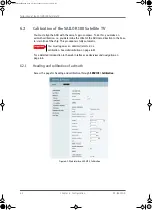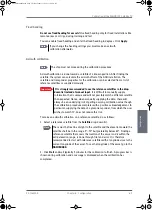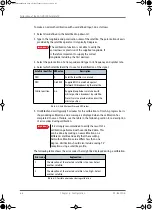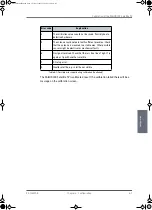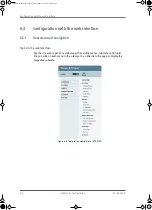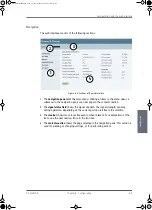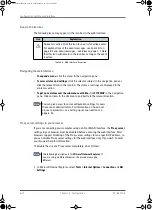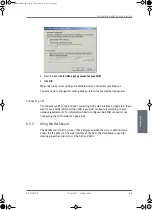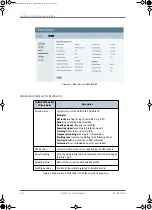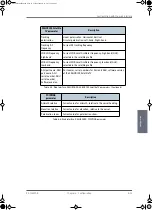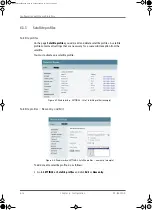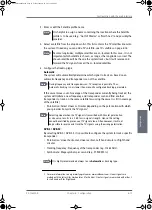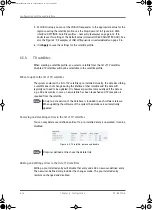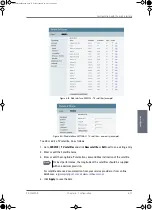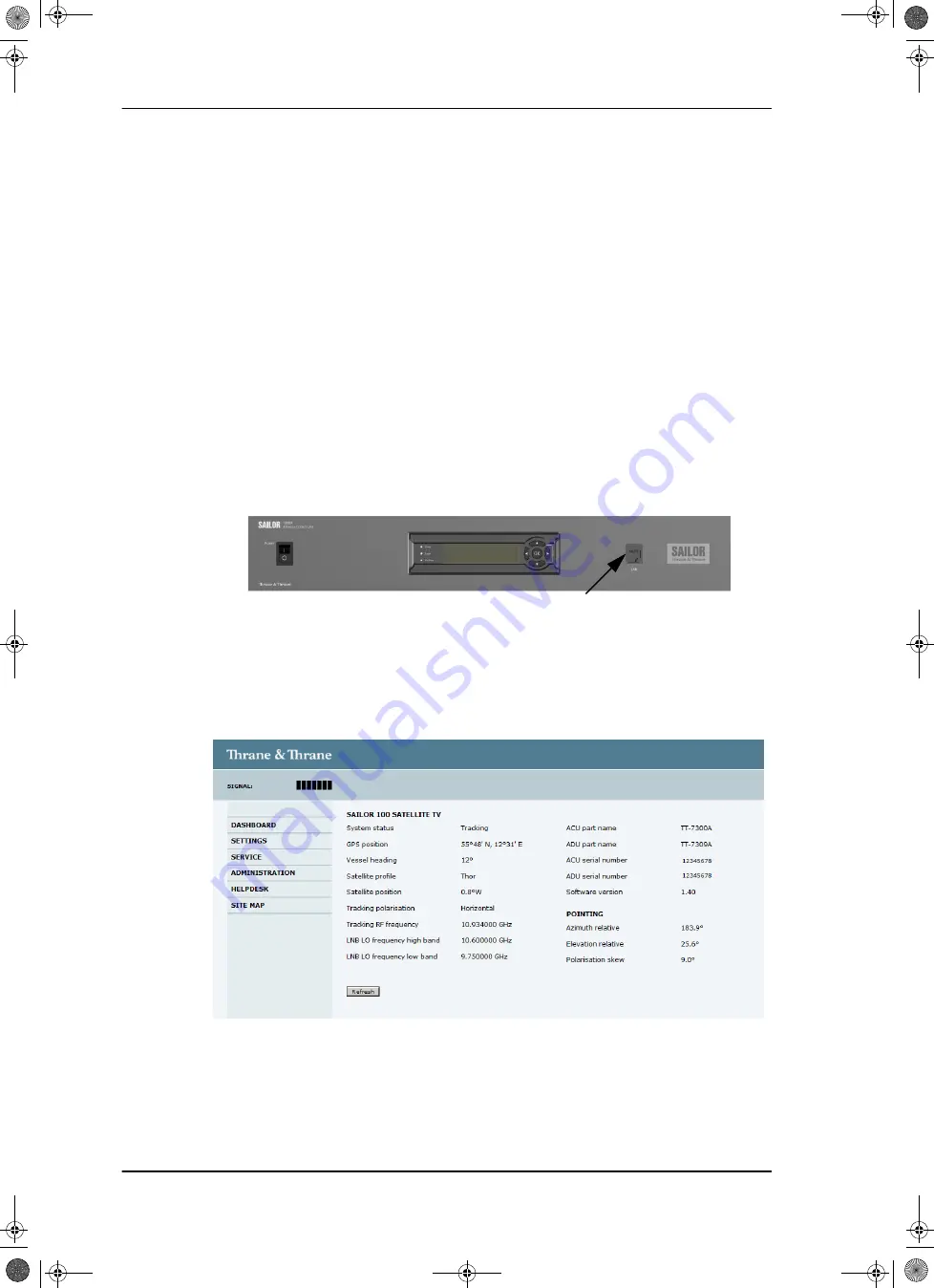
Introduction to the configuration tools
6-2
Chapter 6: Configuration
98-136280-B
No installation of software is necessary. The web interface is built into the SAILOR 100
Satellite TV ACU.The Control Panel has the application software installed on delivery.
You access the web interface from a computer with a standard Internet browser.
6.1.2
Connecting to the web interface
To connect to the web interface of the ACU do as follows:
1. Power up the SAILOR 100 Satellite TV system, i.e. switch on the ACU. Wait until the
LEDs on the front plate of the ACU show that the system is ready to be configured.
• Power LED: Green
• TV Ready LED: Off
• Fail/Pass LED: Flashing green, during power-on self test, after that steady green.
2. Connect a PC to LAN interface 3 (Service port, standard Ethernet) of the ACU or to the
front LAN connector of the ACU.
3. Open your Internet browser and enter the IP address of the ACU. The IP address is
http://192.168.0.1
(default).
4. The web interface opens directly with the
DASHBOARD
page.
When the Dashboard is displayed you have verified that the connection to the SAILOR
100 Satellite TV can be established. The web interface is ready for use. You can
continue to configure the system.
Figure 6-1: LAN 3 connector used for configuring the SAILOR 100 Satellite TV
Figure 6-2: SAILOR 100 Satellite TV Dashboard
SAILOR100IM.book Page 2 Friday, January 18, 2013 10:28 AM
Summary of Contents for 100
Page 1: ...INSTALLATION MANUAL SAILOR 100 Satellite TV ...
Page 2: ......
Page 8: ...vi 98 136280 B SAILOR100IM book Page vi Friday January 18 2013 10 28 AM ...
Page 141: ...Appendices SAILOR100IM book Page 1 Friday January 18 2013 10 28 AM ...
Page 142: ...SAILOR100IM book Page 2 Friday January 18 2013 10 28 AM ...
Page 178: ...Glossary Glossary 4 98 136280 B SAILOR100IM book Page 4 Friday January 18 2013 10 28 AM ...
Page 185: ......