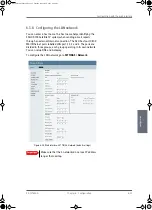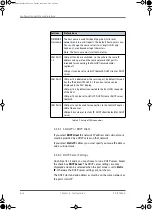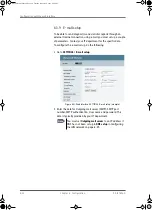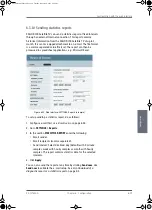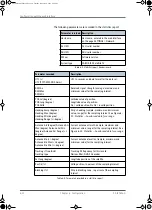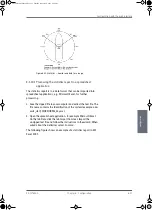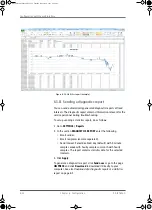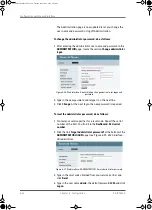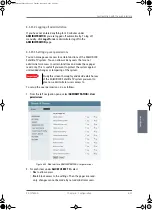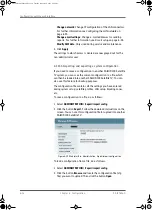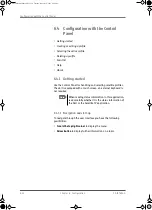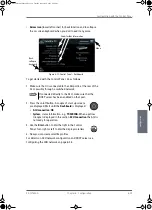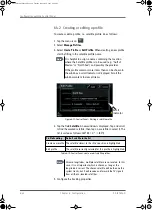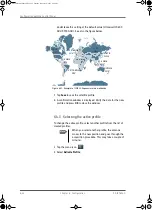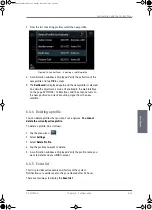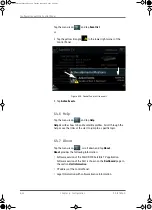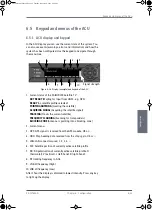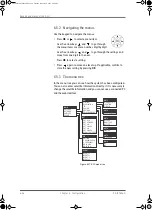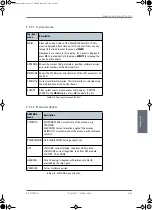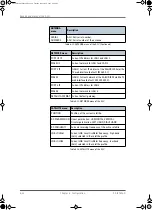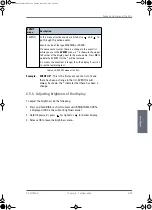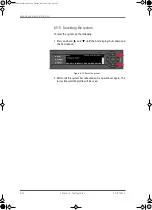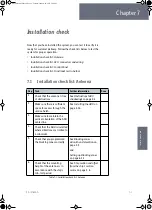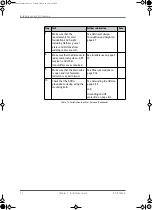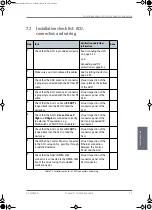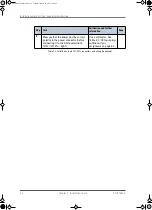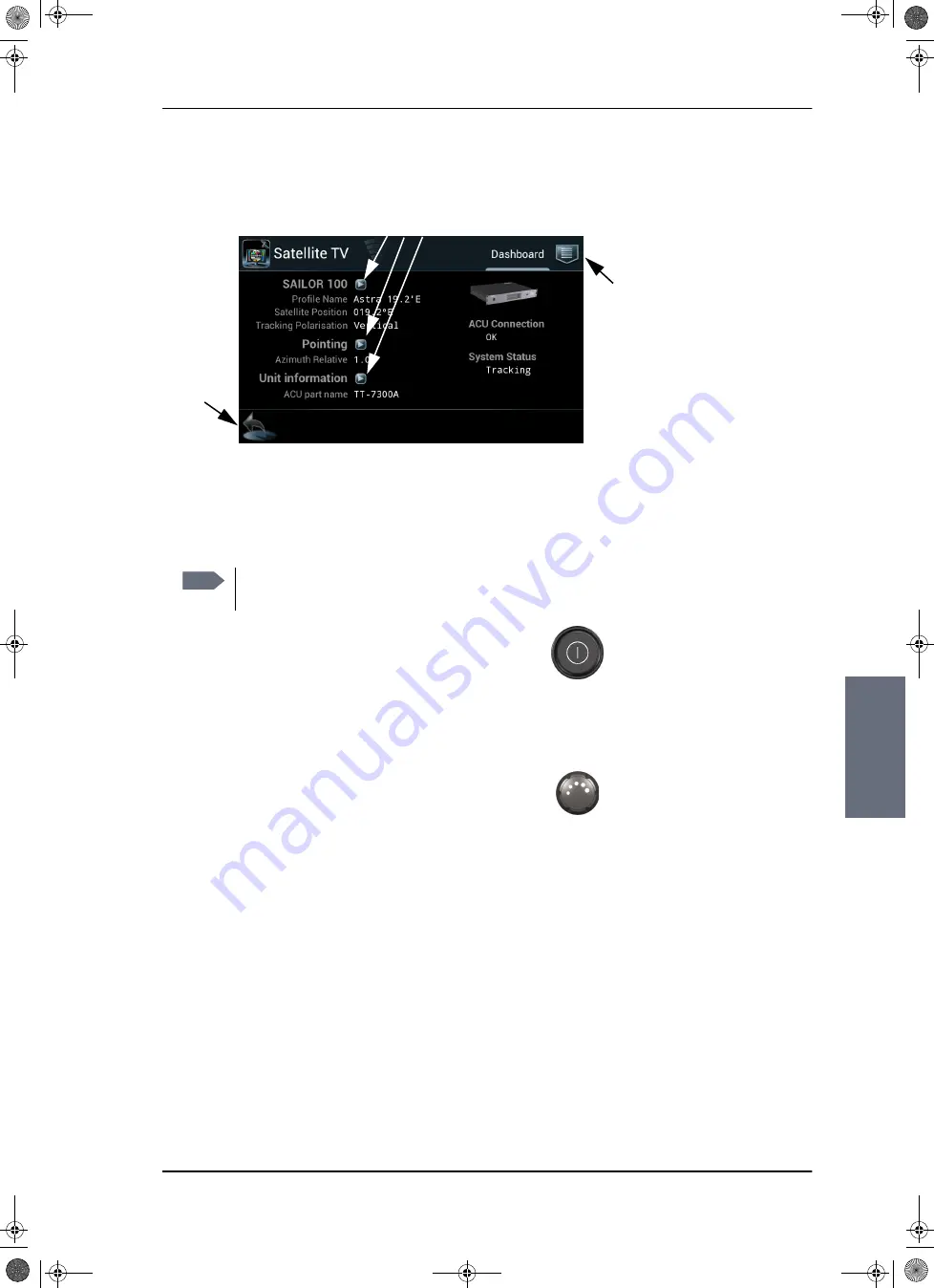
Configuration with the Control Panel
98-137654-A
Chapter 6: Configuration
6-39
6666
Co
n
figur
ati
o
n
•
Arrow icon
(lower left corner) for back function and to collapse
the on-screen keyboard when you don’t need it any more.
To get started with the Control Panel, do as follows:
1. Make sure that it is connected to the LAN port 4 at the rear of the
ACU, possibly through a switched network.
2. Press the on/off button. A couple of start-up screens
are displayed. Wait until the
Dashboard
is displayed:
• ACU connection: OK
•
System:
status information, e.g.
TRACKING.
When a yellow
triangle is displayed in the section
ACU Connection
the ACU is
not ready for operation.
3. Use the
Dim
button to dim the light in the Control
Panel. Turn right or left to dim the display more/less.
4. Now you can create satellite profiles.
For details on ACU network configuration and DHCP server see
Configuring the LAN network on page 6-26.
Figure 6-31: Control Panel — Dashboard
Show further information
Menu
Back,
collapse
keyboard
Note
If connected directly to the ACU, make sure that the
DHCP server has been enabled on that port.
SAILOR100TM.book Page 39 Tuesday, January 29, 2013 2:44 PM
Summary of Contents for 100
Page 1: ...TRAINING INSTALLATION SERVICE MANUAL SAILOR 100 Satellite TV ...
Page 2: ......
Page 13: ...Table of contents 98 137654 A xi SAILOR100TM book Page xi Tuesday January 29 2013 2 44 PM ...
Page 14: ...Table of contents xii 98 137654 A SAILOR100TM book Page xii Tuesday January 29 2013 2 44 PM ...
Page 215: ...Appendices SAILOR100TM book Page 1 Tuesday January 29 2013 2 44 PM ...
Page 216: ...SAILOR100TM book Page 2 Tuesday January 29 2013 2 44 PM ...
Page 254: ...Glossary Glossary 4 98 137654 A SAILOR100TM book Page 4 Tuesday January 29 2013 2 44 PM ...
Page 261: ......