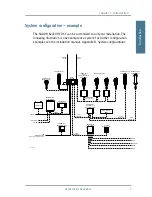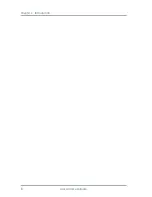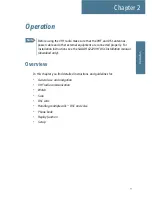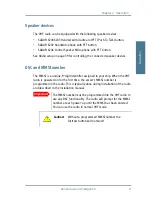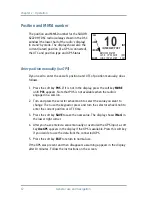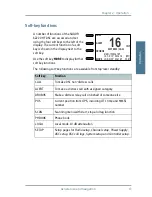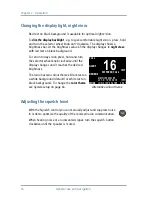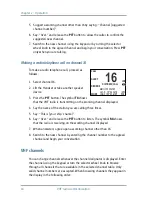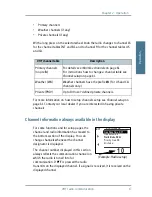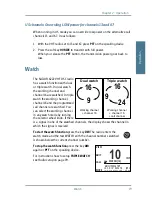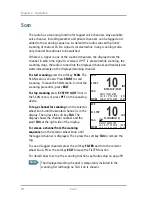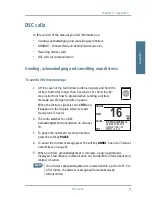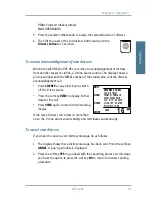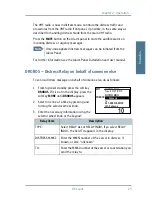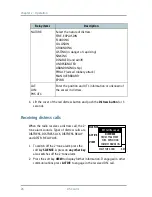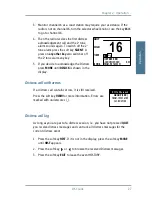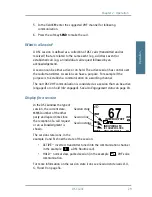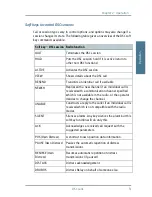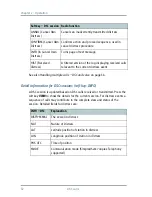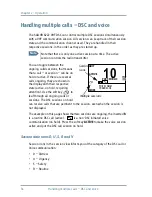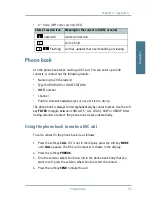Chapter 2: Operation
20
Scan
Scan
The radio has a scanning function for tagged voice channels. Any available
voice channel, including weather and private channels, can be tagged and
added to the scanning sequence. As default the radio scans with priority
scanning of channel 16. If a signal is received while in any scanning mode,
only channel 16 continues to be watched.
If there is a signal in one of the scanned channels, the display shows the
channel in which the signal is received. If PTT is pressed while scanning, the
scanning stops, the radio is tuned into the displayed channel and transmission
starts immediately on the displayed working channel.
To start scanning
press the soft key
SCAN
. The
SCAN menu is shown. Press
START
to start
scanning. To leave the SCAN menu, but not the
scanning procedure, press
EXIT
.
To stop scanning
press
SC STOP
,
QUIT
if not in
the SCAN menu, or press
PTT
on the speaking
device.
To tag a channel for scanning
turn the selector
wheel knob until the wanted channel is in the
display. Then press the soft key
TAG
. The
display shows the channel number and the
word
TAG
at the right side of the display.
To remove a channel from the scanning
sequence
turn the selector wheel knob until
the tagged channel is displayed. Then press the soft key
TAG
to remove the
tag.
To see all tagged channels press the soft key
FILTER
and turn the selector
wheel knob. Press the soft key
EXIT
to leave the FILTER function.
For details how to set up the scanning function see Radio setup on page 39.
Note
The displayed working channel is temporarily included in the
scanning list (although no TAG icon is shown).
10
EXIT
START
TAG
MORE
MMSI: 123456789
INT
INTERSHIP/PORT
LAT: N 12°34.5678
LON: E 123°45. 6789
(GPS)
22:07
EXIT
SC STOP
TAG
MORE
MMSI: 123456789
INT
SCANNING[16]
10
LAT: N 12°34. 5678
LON: E 123°45.6789
(GPS)
22:07
Summary of Contents for 6222
Page 1: ...USER MANUAL SAILOR 6222 VHF DSC ...
Page 2: ......
Page 3: ...SAILOR 6222 VHF DSC User manual Document number 98 131184 A Release date January 24 2011 ...
Page 12: ...x ...
Page 22: ...Chapter 1 Introduction 8 Accessories available ...
Page 87: ......
Page 88: ...98 131184 A Thrane Thrane A S info thrane com www thrane com ...