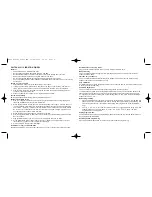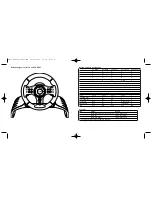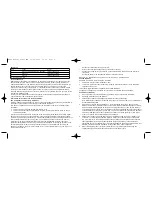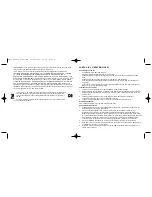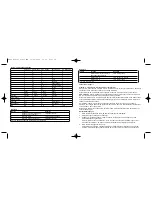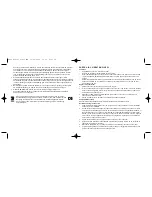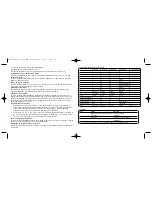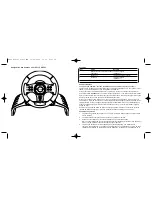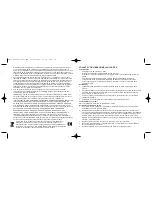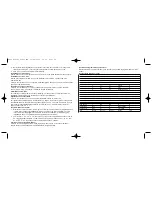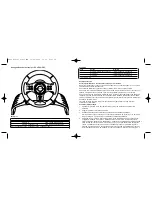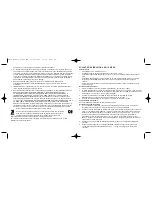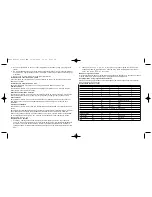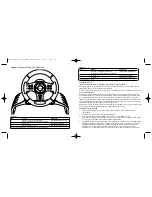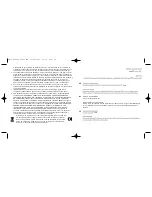SAITEK 4-IN-1 VIBRATION WHEEL
Ausstattungsmerkmale
•
Kompatibel mit PC, PS2/PS3 und Xbox
•
Programmierbare Tasteneinstellung für PC und PS2
•
Abnehmbare Beinauflage bietet vollkommenen Komfort und Kontrolle bei Spielen auf dem
Sofa
•
Abnehmbare Klemme zur Befestigung des Lenkrads am Computertisch
•
Unverzügliche Empfindlichkeitsanpassung hilft Ihnen bei der Umstellung auf verschiedene
Fahrspiele
•
Verwenden Sie die mitgelieferten Pedale oder Lenkradsteuerungen zum Beschleunigen und
Bremsen - je nach Ihrer Spielumgebung.
Verbinden des Controllers
1
Verbinden Sie das Hauptgerät mit der Tischklemme oder der Beinauflage.
3
Bei Verwendung der Tischklemme stellen Sie das Rad auf die Tischkante und drehen Sie den
Klemmengriff im Uhrzeigersinn, bis das Gerät sicher auf dem Tisch befestigt ist. Drehen Sie
nicht zu fest!
4
Verbinden Sie das PS/2-Kabel der Pedaleinheit mit dem Anschluss der Radeinheit.
Vergewissern Sie sich, dass der Anschluss fest einrastet.
5
Legen Sie die Pedaleinheit in Ihrer gewünschten Fahrposition auf den Boden.
Systemkompatibilität
PC mit Windows XP/Vista (nur 32-Bit), PS2/PS3 und Xbox
Softwareinstallation für PC
1.
Schalten Sie den Computer ein, schließen Sie alle laufenden Programme und legen Sie die
Installations-CD in Ihr CD-ROM-Laufwerk.
2.
Wenn der Einführungsbildschirm erscheint, klicken Sie auf "Software installieren", um
fortzufahren. Falls die CD nicht automatisch anläuft, wählen Sie die Start-Schaltfläche von
Windows® und dann "Ausführen", tippen "D:\Setup.exe" ein und klicken auf OK. Dabei steht
"D:\" für den Buchstaben Ihres CD-ROM-Laufwerks. Vista-Anwender werden gefragt: "Möchten
Sie diese Datei ausführen?" Klicken Sie auf "Ausführen". Jetzt erscheint die Meldung "Zur
Fortsetzung des Programms ist Ihre Zustimmung erforderlich". Klicken Sie auf "Weiter".
3.
Wenn der Willkommensbildschirm erscheint, klicken Sie auf "Weiter", um fortzufahren.
4.
Nach dem Lesen des Rechtsverzichts wählen Sie die Option "Ich akzeptiere die Bedingungen"
und klicken auf "Weiter", um fortzufahren.
5.
Schließen Sie das USB-Kabel an einen der freien USB-Anschlüsse Ihres Computers an und
klicken Sie auf "Weiter".
7
IMPORTANT: To save yourself unnecessary cost and inconvenience, please check carefully
that you have read and followed the instructions in this manual.
This warranty is in lieu of all other expressed warranties, obligations or liabilities. ANY
IMPLIED WARRANTIES, OBLIGATIONS, OR LIABILITIES, INCLUDING BUT NOT LIMITED
TO THE IMPLIED WARRANTIES OF MERCHANTABILITY AND FITNESS FOR A
PARTICULAR PURPOSE, SHALL BE LIMITED IN DURATION TO THE DURATION OF THIS
WRITTEN LIMITED WARRANTY. Some states do not allow limitations on how long an implied
warranty lasts, so the above limitations may not apply to you. IN NO EVENT SHALL WE BE
LIABLE FOR ANY SPECIAL OR CONSEQUENTIAL DAMAGES FOR BREACH OF THIS OR
ANY OTHER WARRANTY, EXPRESS OR IMPLIED, WHATSOEVER. Some states do not
allow the exclusion or limitation of special, incidental or consequential damages, so the above
limitation may not apply to you. This warranty gives you specific legal rights, and you may also
have other rights which vary from state to state.
This symbol on the product or in the instructions means that your electrical and
electronic equipment should be disposed at the end of its life separately from
your household waste. There are separate collection systems for recycling in
the EU.
For more information, please contact the local authority or your retailer where
you purchased the product.
PW21_manual_final.qxd 15/08/2008 15:21 Page 8