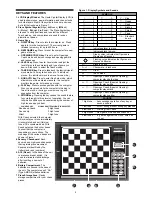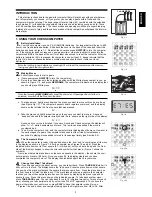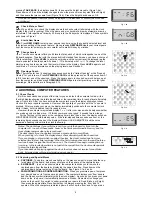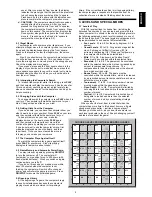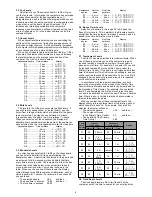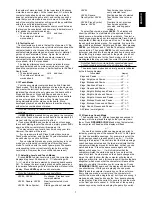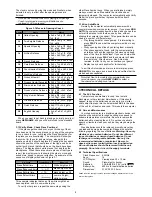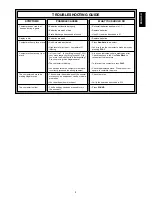4
pressing TAKE BACK, the display shows F6, the square the Knight moved to (Figure 1-6a).
Press down on F6, and the display changes to show the piece color and symbol (Black Knight)
and the square that piece came from (Figure 1-6b). Press the Knight back down on G8.
Note that en passant captures cannot be replayed if the take back of its previous move was
not allowed.
Check, Mate, or Draw!
5.
When a King is in check, the display shows the check symbol (alternately with the clock
display if the clock is running). When the game ends in checkmate, draw by stalemate, draw by
immediate 3 fold repetition or draw by 50 move rule, the End symbol is displayed. These symbols
are shown in Figure 1.
Start a New Game
6.
Press NEW GAME to start a new game at any time, using the currently selected level and
the previous setting of the sound feature. Since pressing NEW GAME clears your current game
from the computer’s memory, be very careful not to press this key by mistake.
Change Levels
7.
Your chess computer offers you 64 levels of play, each of which corresponds to one of the
64 board squares. Together with the eleven built-in Extended Teach modes, you have a choice of
768 level settings. Press LEVEL to enter Level mode, and the current level is displayed (eg the
Level equivalent to board square A3 shows
L:A3
alternately with
Fun3
. To change the level,
simply press a board square, and that level will show in the display. Press LEVEL again to exit
Level mode. For more information on the playing levels, see Section 3.
Openings Coach
8.
Your computer has 16 openings sequences such as the “Italian Opening” or the “Queen’s
Gambit” for you to learn. Press OPENINGS COACH and then press one of the squares from A1
to B8 to select one of the openings. Press the square again to choose how much help you get
from the computer, and then press OPENINGS COACH again to start practicing or to test your
knowledge. More details are in Paragraph 3.12.
2 ADDITIONAL COMPUTER FEATURES
2.1 Chess Clocks
Built in chess clocks keep track of the time for you and also for the computer’s side, with a
four-digit display showing the total elapsed time or the remaining time for each player alternately
when it is his turn. After you have entered the computer’s move the display shows your chess
clock until a key or square is pressed. However, it keeps tally of your time until the ‘to’ square is
pressed. After you make your move, the display immediately switches to the computer’s clock
while it thinks, until it indicates that it is ready to move.
However, the computer may instead display
Co
n
ch
after your move while it analyzes whether
you made a good or a bad move. If it thinks your move is not good, it sounds two low tones.
For the first hour of the game or the remaining time is less than a hour, the display will show
MINUTES:SECONDS, with a steady colon. If the total elapsed time exceeds one hour, or the
remaining time exceeds one hour, the display will show HOURS:MINUTES, and the colon
becomes a flashing colon while the clock is showing.
Notes: The clock stops if you verify the level, if you verify the board, or if you turn the
computer off. In each of these cases, however, the times are retained in memory, and the
clock display resumes when play is continued.
The clock resets if you change level or press a square while in Level Mode.
When your King is in check, the display shows check alternately with the chess clock.
If you are playing in a level which is against the clock, the clock counts down from your
selected time to show time remaining. When the first clock reaches zero, there will be three
low tone ‘beeps’ to signal that time has run out. The clock will then begin counting time up
from zero. In the levels where time is not part of the competition, the clock counts upwards
to show the total elapsed time.
If you take back while playing against the clock, the clock does not reverse for each take
back. It simply stops until you start making a move again.)
2.2 Capturing and Special Moves
a. CAPTURES: To capture, press down lightly on the piece you want to move, take the cap-
tured piece off the board, and press your piece on the square of the captured piece.
b. EN PASSANT: In an en passant capture, the computer reminds you to remove the
captured pawn from the board by displaying the pawn’s location. Press down on the
captured pawn before removing it from the board. See Figure 2-1a, b and c.
c. PAWN PROMOTION AND UNDER-PROMOTION: When you promote a pawn, first press
your pawn down on its ‘from’ square, as usual. The computer displays your ‘from’ square
and the Queen symbol (alternately with the clock display). As soon as you press your pawn
down on the ‘to’ square, it automatically becomes a Queen. Remember to change your
piece on the board! If you wish to under-promote your pawn to Rook, Bishop, or Knight,
then press the appropriate Piece Symbol key in between pressing the ‘from’ and ‘to’
squares. When the computer promotes a pawn, it will show the ‘from’ and ‘to’ square as
--:F6
-n:G8
Fig. 1-6a
Fig. 1-6b
RrstuvwxyS
8MmMFMmMf8
7mMmMmMmM7
6MmMmMmMm6
5mMmMaGmM5
4MmMmMmMm4
3mMmMmMmM3
2MmMmMmMm2
1mMmMmMmM1
TrstuvwxyU
RrstuvwxyS
8MmMFMmMf8
7mMmMmMmM7
6MmMmGmMm6
5mMmMmMmM5
4MmMmMmMm4
3mMmMmMmM3
2MmMmMmMm2
1mMmMmMmM1
TrstuvwxyU
Fig. 2-1a
Fig. 2-1b
2MmMmMmMm2
1mMmMFMmJ1
TrstuvwxyU
Fig. 2-2
zz:E5
Fig. 2-1c