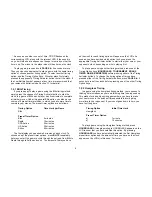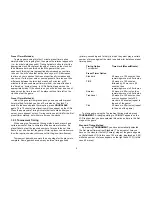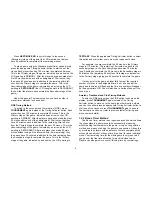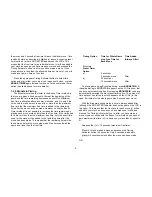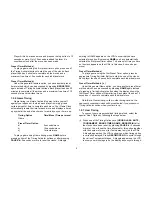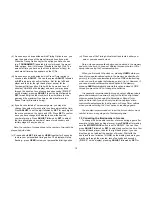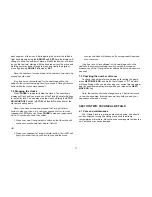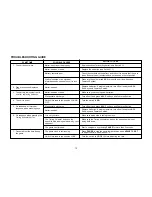10
(ii) As soon as you have decided which Timing Option to use, you
may then select one of the preset timer options if you wish.
Press the Timing Option key for the option you have chosen
(e.g. TOURNAMENT) repeatedly to cycle through the preset
timer options, from (in this case) Standard through Club. The
amount of time you have on the clock (and moves if any) for
each preset timer option appears on the LCDs.
(iii) As soon as you have decided which Preset Timer option to
choose, press ADJUST. You can then press ADJUST followed
by SET to adjust and confirm the time, first for the left hand
player and then for the right hand player, except for the
Tournament timing option. Start with the hours and tens of
minutes (“HH:MM on the display) and work your way down
through the minutes, tens of seconds and seconds (“MM:SS”
on the display), pressing ADJUST to set the digit followed by
SET for each digit on the clock (both the whole time for the
game and the maximum free time per individual move for
Bonus Timer or Bronstein timing).
(iv) If you have selected a Tournament game, you may also
change the number of moves after you have adjusted the time.
Press ADJUST to set the digit followed by SET for each digit of
the move number on the right hand LCD. Press SET to confirm
once you have changed the display to show the desired
number of moves. Press ADJUST followed by SET to adjust
the time allocated and number of moves for secondary and
tertiary stages (if any) as above.
Note, the number of moves shown is the number of moves to be
played by both sides.
(v) Press and hold SET followed by USER together for 3 seconds
to store your personalized timing option. The display will stop
flashing – press USER to view your personalized timing option.
(vi) Press one of the Timing Activator buttons to start either your
own or your opponent’s clock.
Note, only one personalized option can be stored in the memory
and set at one time. You can set different times on the two LCDs,
except when using the Tournament option.
When you first switch the clock on, pressing USER before you
have stored a personalized option in the memory as described in
points (i) to (v) above automatically selects a FIDE default setting
which you can then adjust by following points (i) to (v). However, if
you have stored another personalized option in the memory,
pressing USER automatically selects this option instead of FIDE
unless you press the ACL or change the batteries.
It is generally recommended that you do not set different whole
game and maximum free times (if any) for the left and right hand
players especially when using the Bronstein or Bonus Timer
options. Note that if you do so, only the left hand player’s time
control will be displayed for the Bronstein or Bonus Timer options
when you are selecting the “User” option or resetting a game.
You are also recommended not to set the time control or move
number to zero in any stage of a Tournament game.
1.3 Correcting the time/number of moves
To change the time and/or number of moves during a game (for
example, to take back an illegal move), press PAUSE after making
sure the MODIFY/LOCK switch is set to MODIFY. You can then
press ADJUST followed by SET to adjust and confirm the time, first
for the left hand player, then for the right hand player, (you can
also then go on to adjust the number of moves). Start with the
hours and tens of minutes (“HH:MM on the display) and work your
way down through the minutes, tens of seconds and seconds
(“MM:SS” on the display), pressing ADJUST followed by SET for