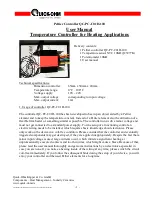INTRODUCTION
Congratulations on your purchase of the Saitek GM2 Action Pad and Mouse. The GM2 is the
first Action Pad and Mouse combination developed specifically for first person gamers. The
GM2 removes the limitations placed upon the gamer by clumsy and complicated keyboard
commands and liberates the full potential of both game and gamer. It comes complete with
Saitek Gaming Extensions (SGE) software, which allows the user up to 40 programmable
commands through an easy-to-use Windows interface.
Important Notice
: You
must
install the product driver and Saitek Gaming Extensions (SGE)
from the Saitek Product Companion CD in order for the GM2 to function. See the
Installing the
Drivers and Programming Software for the Saitek GM2
section of this manual.
GM2 features:
• Ultra quick report rates through USB connection
• Class leading engineering
• Fully programmable using Saitek Gaming Extensions (SGE) software
• Pre-defined game profiles available on the Product Companion CD and from the
Saitek website
Action Pad Features:
• 6 buttons
• 8-way hat switch
• Throttle Wheel (with self-centering or freewheel options)
• USB connection
• Shift button
• Programmability with up to 40 assignable commands
• Integral cable storage system
Action Mouse Features:
• Rotary scroll wheel
• 3 buttons
• 4-way hat switch
Minimum System Requirements
A Pentium class computer with 32Mb RAM and Windows® 98. Microsoft® Internet Explorer 4
and DirectX 7.0a or above are required to get the most from your games and controller. These
are available on the Saitek Product Companion Disc that came with this product.
Games Compatibility
Your Saitek GM2 is specifically designed to work with games developed for Microsoft
Windows® 98 and 95.
GETTING STARTED
Connecting the Game Mouse to the Action Pad
The GM2 Mouse is connected to the Action Pad by means of a simple telephone connector.
Simply insert this connector into the port on the Action Pad until it clicks firmly into place.
Attention
: You must attach the Mouse to the Action Pad before attaching the unit to
the computer.
Installing your Saitek GM2
Important Notice: You must install the software from the Saitek Product Companion Disc
before you connect your game controller to the PC.
1
With your computer switched on, close down any programs you are running and insert
the Saitek Product Companion Disc.
2
When the Saitek Product Companion Disc Dialog Box appears, select your Saitek GM2
from the drop down list and click on the Install button.
3
In the next dialog box, click on Yes to agree with the installation of the Saitek GM2 and
then click on Accept to agree to the license agreement.
Note : For your Saitek GM2 to work, you need to have a minimum of Microsoft® Internet
Explorer 4 and DirectX 7.0a installed on your computer. This installation will automatically
recognize if you already have them loaded on to your machine. However, if they are not
present, you will need to take the following steps:
• If you are prompted to install Microsoft® Internet Explorer, click on Install and follow
the on-screen instructions and then restart your computer when prompted.
• If you are prompted to install Microsoft® DirectX 7.0a, click on Install and follow the
on-screen instructions and then restart your computer when prompted.
4
At the Saitek Gaming Extensions screen, click on Install and follow the on-screen
instructions and then restart your computer.
5
When you are prompted, attach your Saitek GM2 to the computer and follow the
on-screen instructions. To connect the GM2 Action Pad to your PC, simply insert the
USB connector into a USB port on the computer until it clicks firmly into place.
6
When the Test screen appears, test your controller's buttons and attributes. Your Saitek
GM2 is now ready for gameplay, but first you should take time to run the Game Profile
Wizard to get the most from your new controller (see next section).
2 3