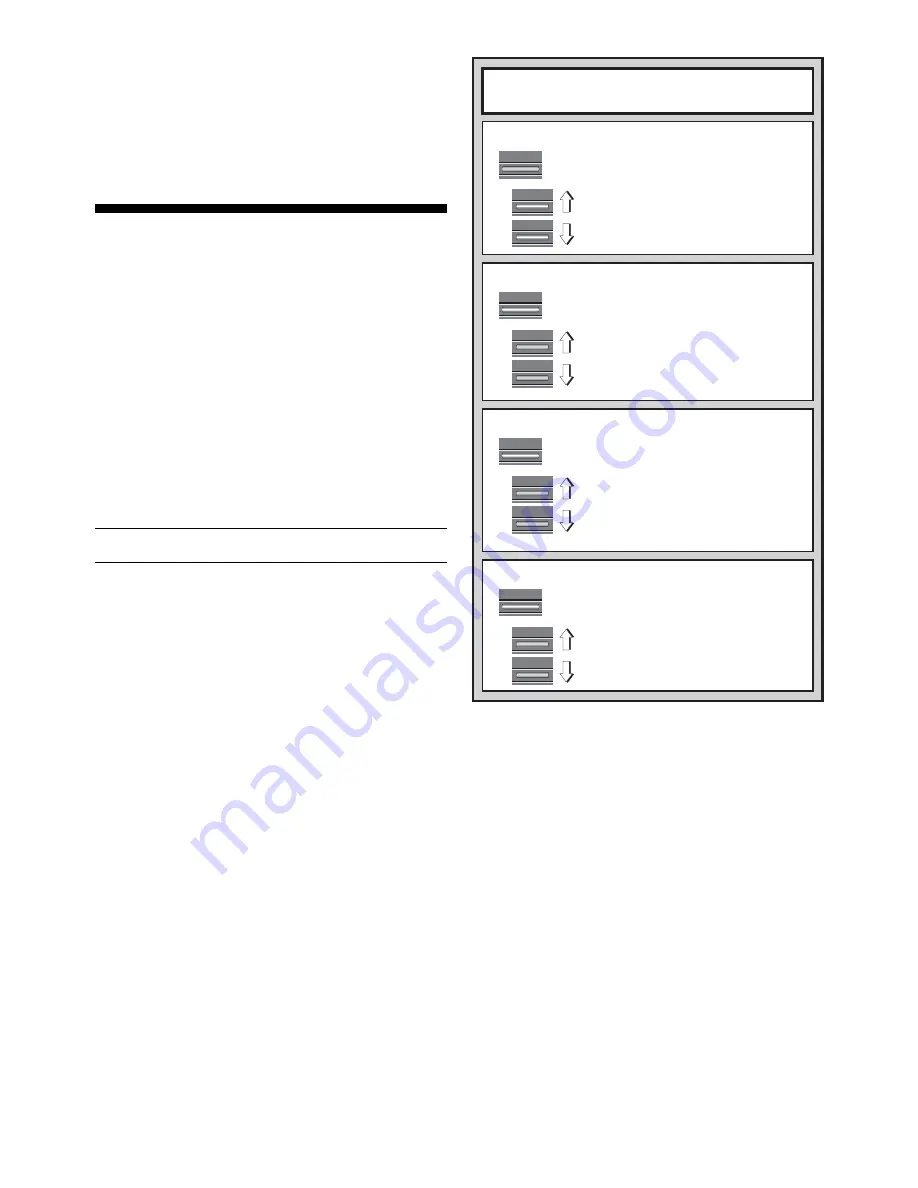
8
BLACK /
>
<
/ WHITE
INFO
x1
BLACK /
>
<
/ WHITE
INFO
x4
BLACK /
>
<
/ WHITE
INFO
x3
PRINCIPAL VARIATION INFO:
INFO MODE AT A GLANCE
For details, see Section 4.
SEARCH INFO:
• 2 numbers: Search depth + number of
moves examined so far
• Current move under consideration
• Number of positions being searched per
second
CHESS CLOCK INFO:
• Total elapsed time for White
• Total elapsed time for Black
• Remaining time for White*
• Remaining time for Black*
*Blitz/Tournament Levels only
MOVE COUNT INFO:
• Moves of the current game
• Move 2 (predicted line of play)
• Move 3 (predicted line of play)
• Move 4 (predicted line of play)
• Move 5 (predicted line of play)
• Move 6 (predicted line of play)
• Evaluation of current position
• Elapsed time since last move
• Current move number made so far
• Move 1 (predicted line of play)
BLACK /
>
<
/ WHITE
INFO
x2
strength to a deliberately weakened setting of about –350
ELO. On the upper end, Level H8 matches the strength of the
player by putting the ELO difference at zero. As you play, the
computer will try to keep this difference constant. That is, if
you play badly, the computer will not play well either—but it
will fight to win back material it has lost to you, if necessary.
On the other hand, if you play stronger, the computer will also
play stronger. Work your way up!
For more information on ELO ratings, see Section 7.
4. INFO MODE: WATCH THE COMPUTER THINK
Imagine this: You’re playing chess against a friend, and
it’s his move. You’d love to know what move he’s thinking
about, and you’d really like to get his opinion of the board
position. But, of course, you won’t ask—because that’s just
not done! Well, guess what—when you play against this
chess computer, you can ask anything you want,
and you’ll
get all the answers! In fact, you can get an incredible amount
of information about the computer’s thought process. On
request, it will show you the move it’s thinking of, the line of
play it expects after that move, its evaluation of the current
board position, how deeply it is searching, and more. As you
can imagine, studying this information can help you learn so
much more about chess.
Using Info Mode
How do you access all this game information? By using
Info Mode at any time! If you do this while the computer is
thinking, you’ll see the information displays change as the
computer considers different moves and searches deeper
See “INFO MODE AT A GLANCE” for a chart which
summarizes all the Info Mode displays.
Game information is divided into four groups, and pressing
INFO cycles from one group to another. The BLACK/
>
and
<
/WHITE keys can be used to cycle forward and backward
respectively through the displays within each of the groups.
Press CLEAR to exit Info Mode and go back to showing the
normal chess clock.
After learning about Info Mode, take a look at Section 5.2
for a description of the Rotating Display feature. Selecting
this feature makes the computer automatically cycle through
the requested information in about one-second intervals
every time it thinks about its move—you can actually watch
the computer
think out loud!
Whenever requested information is not available, the
display will show dashes (– – – – –).
4.1 Principal Variation
Press INFO the first time to get information on the princi-
pal variation (the predicted line of play, or the sequence of
moves the computer thinks will be made). The first display
you will see is the move the computer is currently thinking of
making.
Notice that the move is shown in the display, and the
lights for the from and to squares for that move also flash
alternately. This principal variation is shown to a maximum
depth of six individual moves. Press BLACK/
>
repeatedly to
cycle forward through all the moves:
• Move 1 (predicted line of play)
• Move 2 (predicted line of play)
• Move 3 (predicted line of play)
• Move 4 (predicted line of play)
• Move 5 (predicted line of play)
• Move 6 (predicted line of play)
Press
<
/WHITE to cycle backwards and see previous
displays again. Press CLEAR to return to the normal clock
display.
Since the first move of the predicted line of play is the
move the computer assumes you will make, you can also
consider this move as a hint! So—whenever you need help,
press INFO on your turn.
4.2 Search Information
Press INFO a second time to get information on the
computer’s search. Press BLACK/
>
repeatedly to cycle
forward through these four displays:
• Evaluation of the current position (based on a pawn being
worth 1.0 points; a positive number indicates White is
ahead)
• Two numbers: The first is the current search depth, or the
number of individual moves the computer is looking
ahead; the second is the number of moves the computer
has examined so far
• The move currently being considered
• The search speed, or number of positions (nodes) being
searched every second
Press
<
/WHITE to cycle backwards and see previous
displays again. Press CLEAR to return to the normal clock
display.
4.3 Chess Clock Information
Press INFO a third time for chess clock information. The
chess clocks keep track of the time for both sides. Press
BLACK/
>
repeatedly to cycle forward through the clock
displays:
• Elapsed time since the last move was made
• Total elapsed time for White
• Total elapsed time for Black
• Remaining time for White
(Blitz/Tournament Levels only)









































