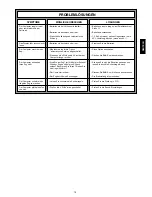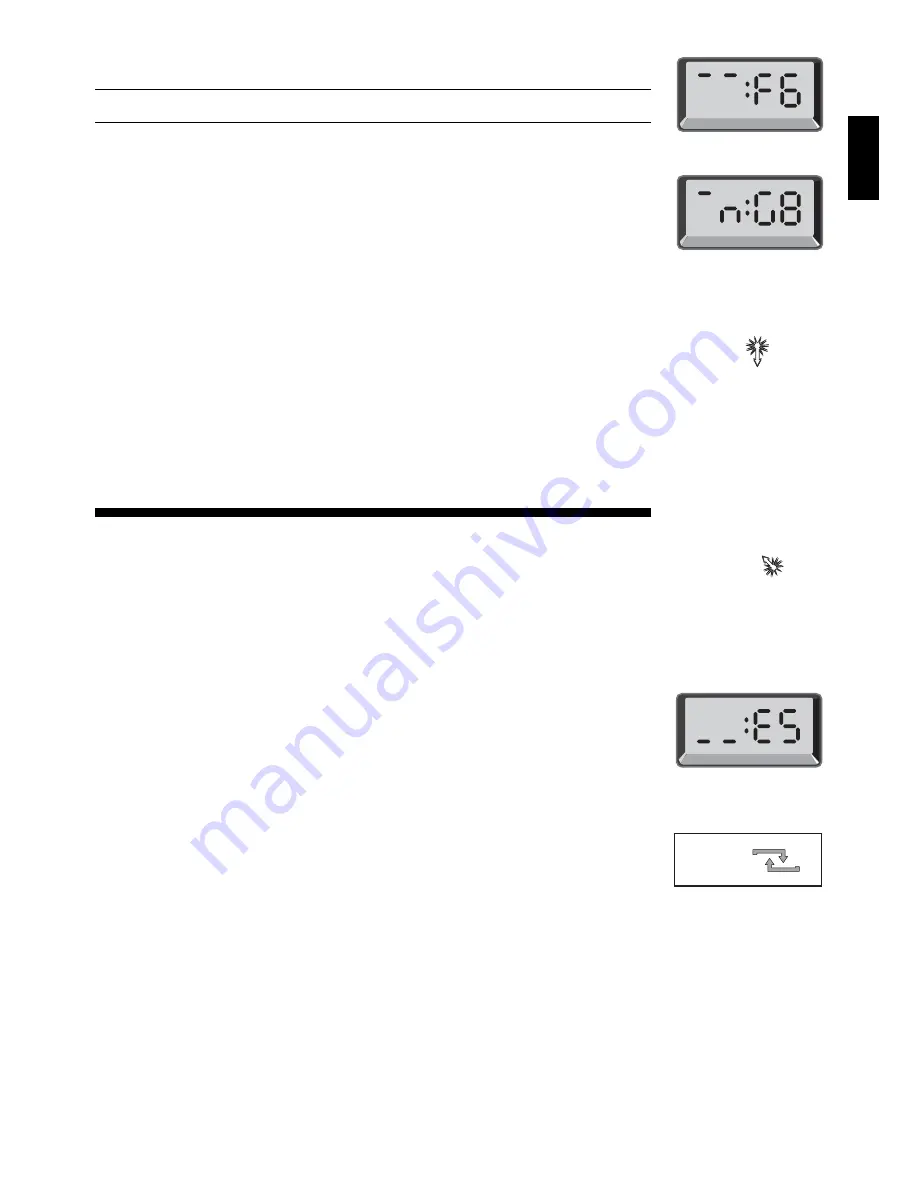
5
ENGLISH
ዛዒዓዔዕዖዘዙዜ
ዑ巀居巀尮巀居巀尭ዑ
ዐ居巀居巀居巀居巀ዐ
ዏ巀居巀居巀居巀居ዏ
ዎ居巀居巀屁屄居巀ዎ
ው巀居巀居巀居巀居ው
ዌ居巀居巀居巀居巀ዌ
ዋ巀居巀居巀居巀居ዋ
ዊ居巀居巀居巀居巀ዊ
ዝዒዓዔዕዖዘዙዞ
ዛዒዓዔዕዖዘዙዜ
ዑ巀居巀尮巀居巀尭ዑ
ዐ居巀居巀居巀居巀ዐ
ዏ巀居巀居屄居巀居ዏ
ዎ居巀居巀居巀居巀ዎ
ው巀居巀居巀居巀居ው
ዌ居巀居巀居巀居巀ዌ
ዋ巀居巀居巀居巀居ዋ
ዊ居巀居巀居巀居巀ዊ
ዝዒዓዔዕዖዘዙዞ
ዋ巀居巀居巀居巀居ዋ
ዊ居巀居巀尮巀居尸ዊ
ዝዒዓዔዕዖዘዙዞ
Fig. 1-6a
Fig. 1-6b
Fig. 2-1a
Fig. 2-1b
Fig. 2-2
Fig. 2-1c
down on F6, and the display changes to show the piece color and symbol (Black Knight) and the
square that piece came from (Figure 1-6b). Press the Knight back down on G8.
Note that en passant captures cannot be replayed if the take back of the previous move was
not allowed.
Check, Mate, or Draw!
5.
When a King is in check, the display shows the check symbol (alternately with the clock
display, if the clock is running). When the game ends in checkmate or a draw (by stalemate,
immediate 3-fold repetition, or the 50-move rule), various
End
symbols are displayed. These
symbols are shown in Figure 1.
Start a New Game
6.
Press NEW GAME to start a new game at any time, using the currently selected level and
sound/voice settings. Since pressing NEW GAME clears your current game from the computer’s
memory, be very careful not to press this key by mistake.
Change Levels
7.
Your chess computer offers you 64 levels of play, each of which corresponds to one of the
64 board squares. Together with the 11 built-in Extended Teach Modes, you have a choice of 768
level settings! Press LEVEL to enter Level Mode, and the current level is displayed (e.g., the level
equivalent to board square A3 shows
L:A3
alternately with
Fun3
). To change the level, simply
press a board square, and that level will show in the display. Press LEVEL again to exit Level
Mode. For more information on the playing levels, see Section 3.
Openings Coach
8.
Your computer has 16 opening sequences for you to study, such as the
Italian Opening and
the
Queen’s Gambit. Press OPENINGS COACH, and then press one of the squares from A1 to
B8 to select one of the openings. Press the square again to choose how much help you would
like to get from the computer, and then press OPENINGS COACH once more to start practicing
or to test your knowledge. For more details, see Section 3.12.
2. ADDITIONAL COMPUTER FEATURES
2.1 Language Selection
With your chess computer switched off, turn the board upside down and locate the Language
Selection Switch in the bottom left-hand corner. Select your chosen language by moving the
switch to either Eng (English), Fr (French), or De (German). Then, turn the board over and switch
on the unit.
2.2 Chess Clocks
Built in chess clocks keep track of the time for your side and the computer’s side, with a four-
digit display showing the total elapsed time or remaining time for each player alternately during
his turn. After you have entered the computer’s move, the display shows your chess clock until a
key or square is pressed, keeping track of your time until the to square is pressed. After you
make your move, the display immediately switches to the computer’s clock while it thinks, until the
computer indicates that it is ready to move.
Note that the computer may also display
Coch
after your move has been made, while it ana-
lyzes whether you have made a good move or a bad one. If the Sound Level is set to Beep and
Voice, and the computer concludes that you have made a good move, it encourages you with
“Mm…Good Move!” On the other hand, if it thinks your move is not a good one, it will say “Uh-uh.”
For the first hour of the game, or whenever the remaining time is less than a hour, the display
will show MINUTES:SECONDS, with a steady colon. If the total elapsed time exceeds one hour
or the remaining time exceeds one hour, the display will show HOURS:MINUTES, and the colon
will flash while the clock is showing.
Please also note the following:
• The clock stops if you verify the level, verify the board, or turn the computer off. In each of
these cases, however, the times are retained in memory, and the clock display resumes
when play is continued.
• The clock resets if you change the level or press a square while in Level Mode.
• When your King is in check, the display shows check alternately with the chess clock.
• If you are playing on a level which is against the clock, the clock counts down from your
selected time to show time remaining. When the first clock reaches zero, three low tone
beeps will signal that time has run out. The clock will then begin counting time up from zero.
On levels where time is not part of the competition, the clock counts upwards to show the
total elapsed time.
• If you take back while playing against the clock, the clock does not reverse for each take
back. It simply stops until you start making a move again.
2.3 Capturing and Special Moves
a. CAPTURES: To capture, press down lightly on the piece you want to move, take the
captured piece off the board, and press your piece on the square of the captured piece.
The computer will announce the capture.
b. EN PASSANT: In an en passant capture, the computer reminds you to remove the cap-
tured pawn from the board by displaying the pawn’s location. Press down on the captured