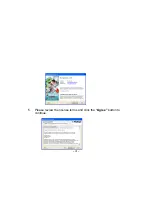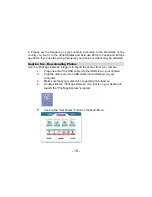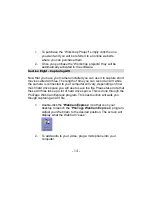- 8 -
1. Press the Function button to select “
” shown on the LCD display.
2. Press the shutter button within 5 seconds to activate continuous shoot mode. Do
not release the shutter button.
3. The camera will beep once for each photo taken until the shutter button is
released or the memory is full.
Note:
1. While the camera is shooting in this mode, the incorrect exposure may be
displayed.
2. The Continuous Shoot is only in QVGA mode.
3. Photos taken in Continuous Shoot mode can be downloaded individually.
Continuous Shoot Mode – 3 shots
1. Press the Function button to select “
” shown on the LCD display.
2. Hold down shutter within 5 seconds and it will take 3 photos continuously (saved
in VGA format).
Delete All Photos
1. Press the Function button to select “
” shown on the LCD display.
2. Press the shutter button within 5 seconds, the photo counter will flash. Press the
shutter button again within 5 seconds and all photos will be deleted from the
camera memory.
Note:
If you do not press the shutter button within 5 seconds, no photos will be deleted
and the camera will return to the normal working state.
Delete Last Photo
1. Press the Function button to select the “
” icon shown on the LCD display.
2. Press the shutter button once within 5 seconds to delete the last photo.
Photo Resolution
Choose either VGA or QVGA mode.
1. Press the Function button to select “Lo” shown on the LCD display.
2. Press the shutter button within 5 seconds, the mode changes to QVGA mode.
(In QVGA mode you can take up to 102 photos).
3. Press the Function button to select “HI” shown on the LCD display.