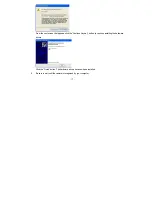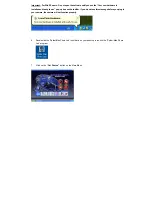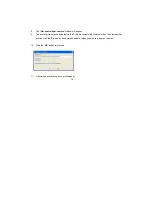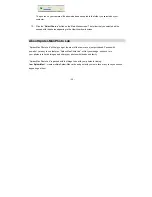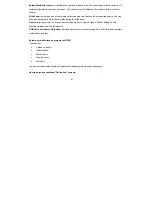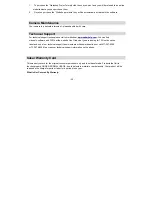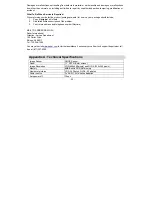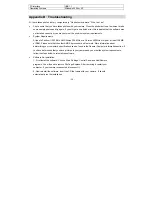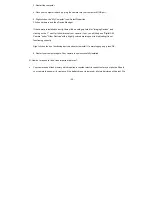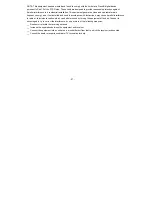- 20 -
The photos on your camera will be downloaded and copied to the folder you selected on your
computer.
12. Click the “
Select Photos
” button on the Main Menu screen. The folder that you selected will be
opened with the photos appearing in the View thumbnails screen.
About Spider-Man Photo Lab
“Spider-Man Photo Lab” will help you get the most of the camera you just purchased. Packed with
powerful, yet easy to use features, “Spider-Man Photo Lab” will let you manage, enhance, turn
your photos into Active Images and share your photos with friends and family.
“Spider-Man Photo Lab” is packed with fun things to do with your photos including:
I am Spider-Man!
- create multiple Spider-Man cards and print with your own face or any face you choose
appearing on them.