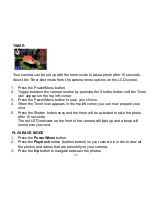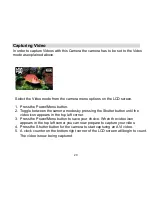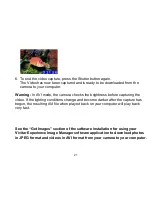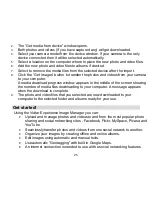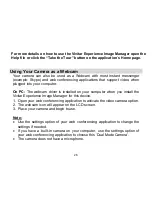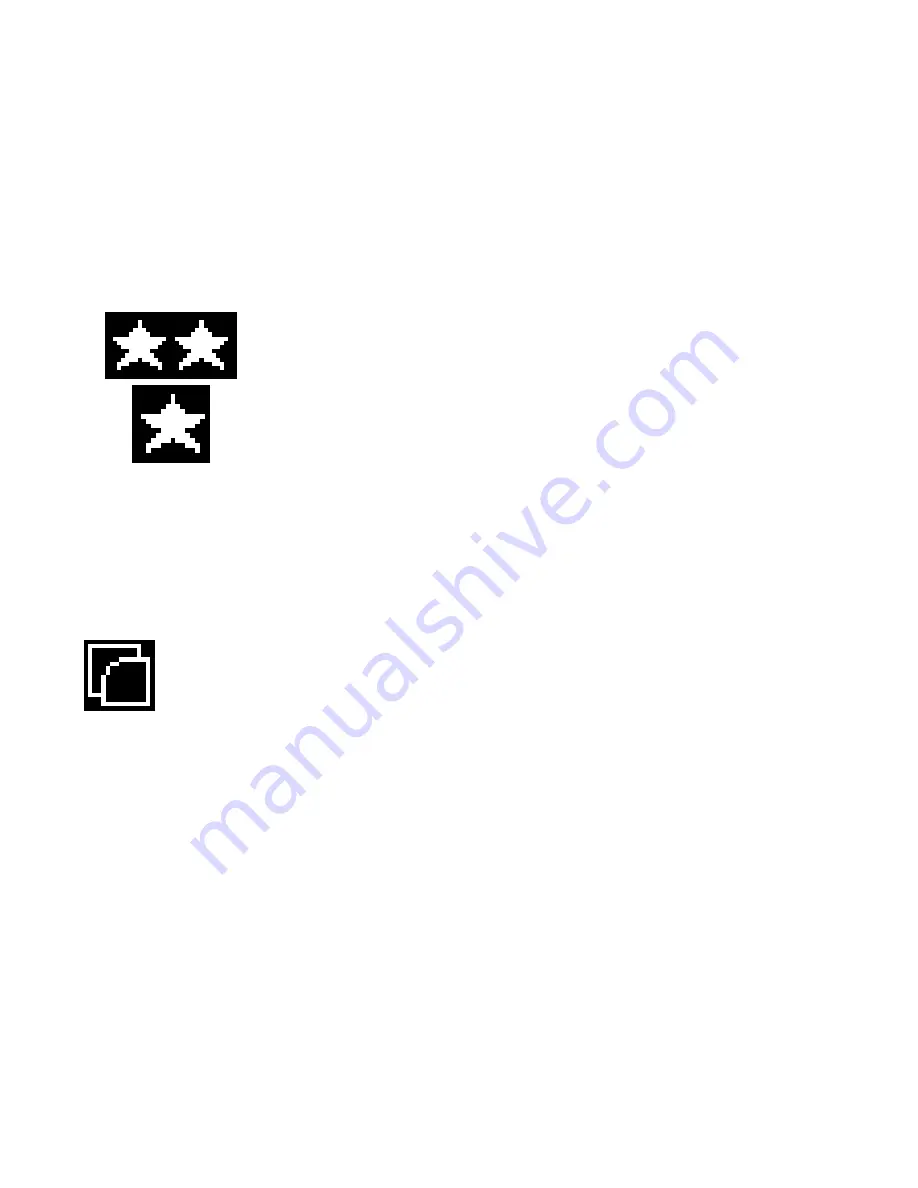
11
Options within the Resolution Modification Submenu are as follows:
Note: Clearer photos will be taken at higher (VGA) resolution, however low
resolution will allow you to take many more photos before you need to download
them to your computer.
Compression Rate Submenu
1. Press the Power/Menu button to enter the Main Menu,
2. Press the Up button until the Compression Rate icon is selected.
3. Press the Shutter button to toggle between the 2 compression rate options.
4. Press the Power/Menu button again to select and save the desired compression.
Options within the Compression Rate Submenu are as follows:
VGA (640x480)
QVGA (320x240)