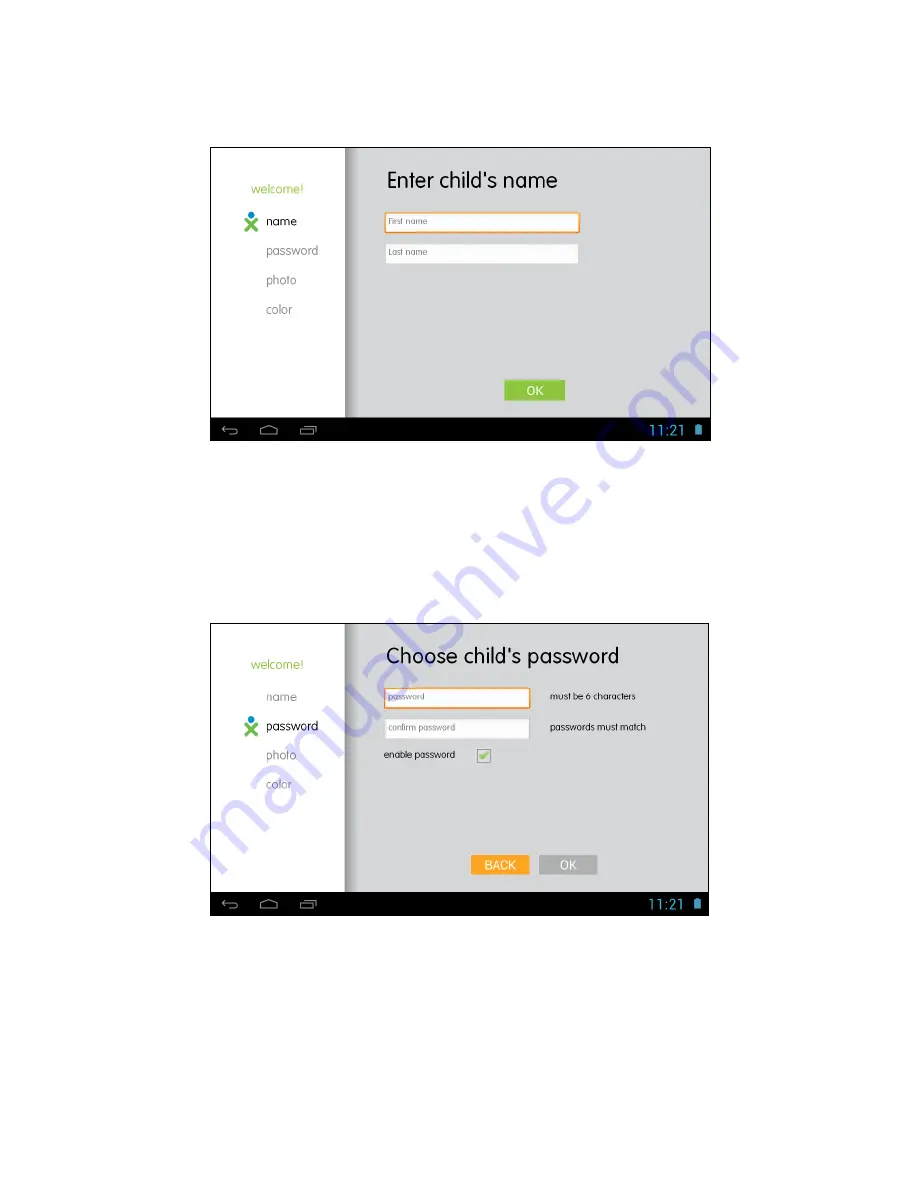
5
ENTER YOUR CHILD’S NAME
Enter your child’s First name and then touch
Next
from the onscreen keyboard.
Enter your child’s Last name and then touch
Done
from the onscreen keyboard.
Touch
OK
to continue.
CHOOSE YOUR CHILD'S PASSWORD
Enter a password for your child to use (must be 6 characters) and touch
Next
from the onscreen keyboard. Then re-enter to confirm the password and touch
Done
from the onscreen keyboard. The child’s password is enabled by default. If
you would like to disable the child’s need to enter a password, touch the box to
uncheck the enable password feature. After you have entered the child’s
password details, touch
OK
to continue.






































