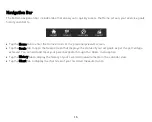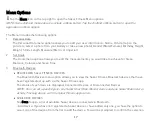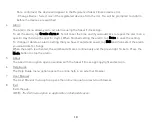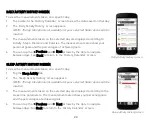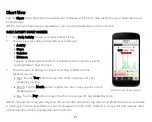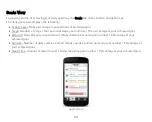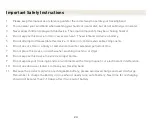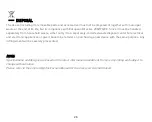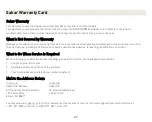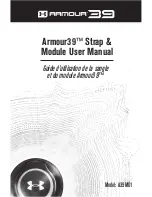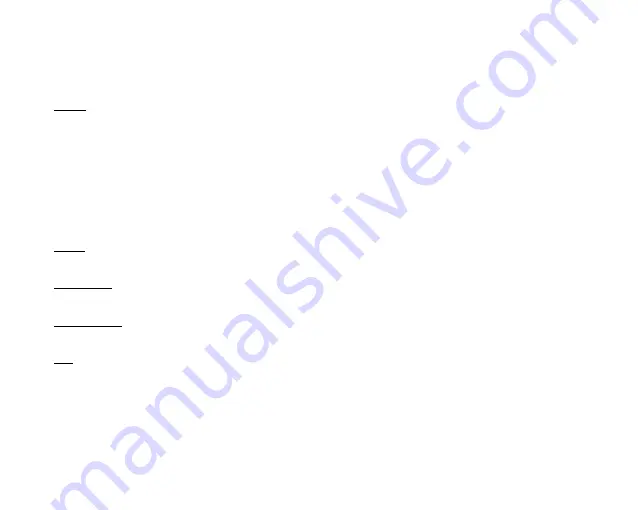
18
Once confirmed, the device will appear in the Registered Sakar Fitness devices list.
- Change Device: Select one of the registered devices from the list. You will be prompted to confirm
before the devices are switched.
4.
Alarm
The Alarm menu allows you to set alarms using the Sakar Fitness App.
To set the alarm, tap Create alarm + . Scroll to set the time and if you would like to repeat the alarm on a
specific day then tap the specific day(s). When finished setting the alarm, tap Done to save the setting.
To change or delete an alarm setting that you have created and saved, tap Edit and then select the alarm
you would like to change.
When the alarm is activated, the wristband vibrates continuously and the green light flickers. Press the
Mode button to stop the alarm.
5.
About
The About menu option opens a window with the Sakar Fitness app copyright and version.
6.
Help Guide
The Help Guide menu option opens the online help in an external browser.
7.
User Manual
The User Manual menu option opens the online manual in an external browser.
8.
Exit
Exits the app.
NOTE: The Exit menu option is applicable on Android devices.