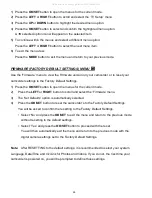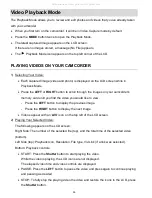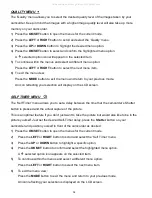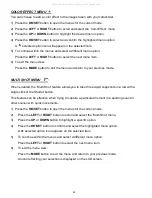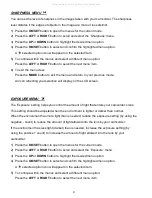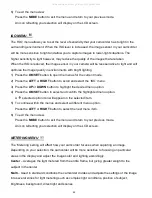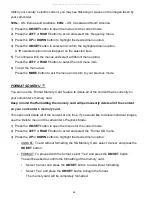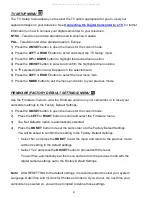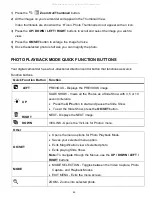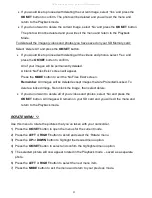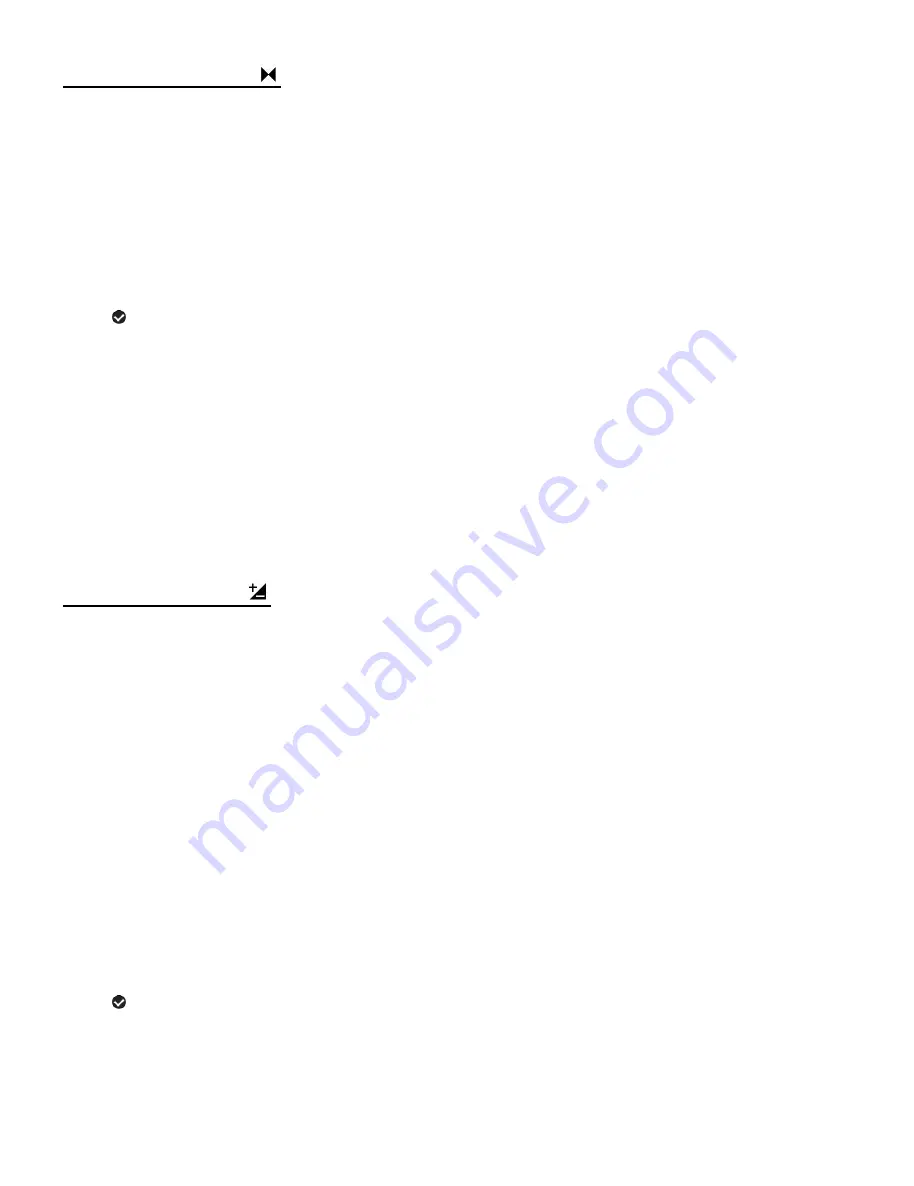
41
SHARPNESS MENU
You can set the level of sharpness in the images taken with your camcorder. The sharpness
level dictates if the edges of objects in the image are more or less distinct.
1) Press the
OK/SET
button to open the menus for the current mode.
2) Press the
LEFT
or
RIGHT
button to scroll and select the ‘Sharpness’ menu.
3) Press the
UP
or
DOWN
button to highlight the desired menu option.
4) Press the
OK/SET
button to select and confirm the highlighted menu option.
A
selected option icon will appear on the selected item.
5) To continue within the menus and select a different menu option:
Press the
LEFT
or
RIGHT
button to select the next menu item.
6) To exit the menu view:
Press the
MODE
button to exit the menu and return to your previous mode.
An icon reflecting your selection will display on the LCD screen.
EXPOSURE MENU
The
‘Exposure’ setting helps you control the amount of light that enters your camcorder’s lens.
This setting should be adjusted when the environment is lighter or darker than normal.
When the environment has more light than is needed, reduce the exposure setting (by using the
negative - count) to reduce the amount of light allowed into the lens by your camcorder.
If the environment has less light (darker) than is needed, increase the exposure setting (by
using the po count) to increase the amount of light allowed into the lens by your
camcorder.
1) Press the
OK/SET
button to open the menus for the current mode.
2) Press the
LEFT
or
RIGHT
button to scroll and select the ‘Exposure’ menu.
3) Press the
UP
or
DOWN
button to highlight the desired menu option.
4) Press the
OK/SET
button to select and confirm the highlighted menu option.
A
selected option icon will appear on the selected item.
5) To continue within the menus and select a different menu option:
Press the
LEFT
or
RIGHT
button to select the next menu item.
All manuals and user guides at all-guides.com