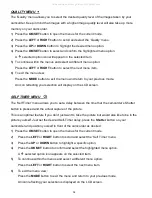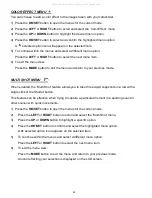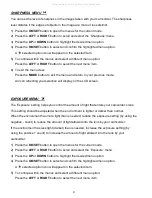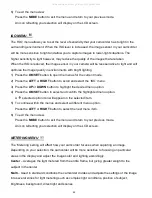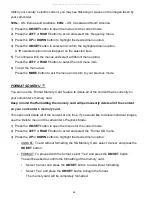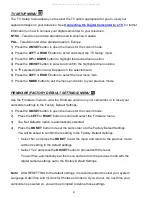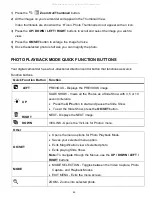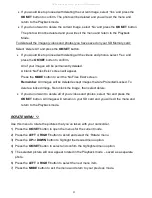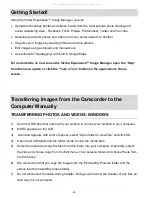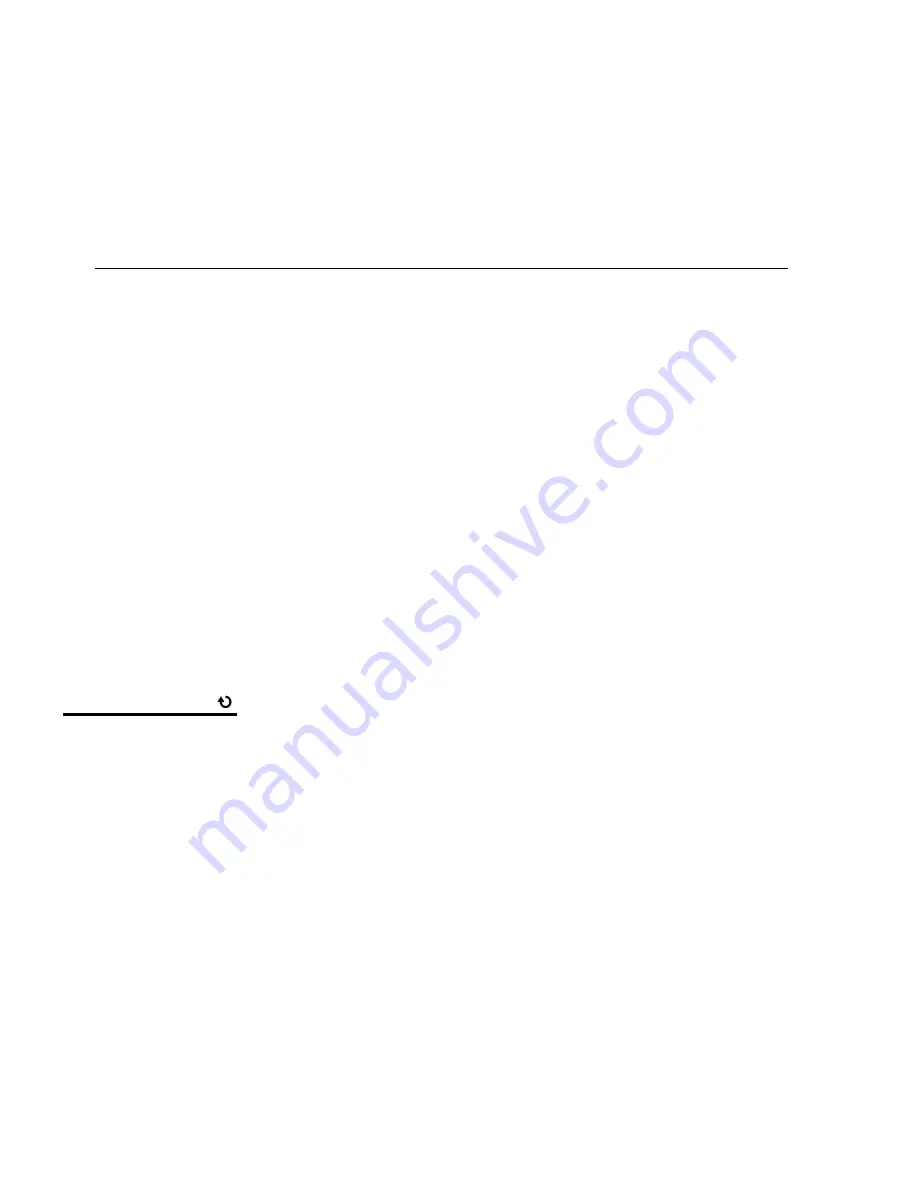
51
If you would like to proceed with deleting the current image, select ‘Yes’ and press the
OK/SET
button to confirm. The photo will be deleted and you will exit the menu and
return to the Playback mode.
If you do not want to delete the current image, select ‘No’ and press the
OK/SET
button.
The photo will not be deleted and you will exit the menu and return to the Playback
Mode.
To delete all the images (videos and photos) you have saved on your SD Memory card:
Select ‘Delete All’ and press the
OK/SET
button.
If you would like to proceed with deleting all the videos and photos, select ‘Yes’ and
press the
OK/SET
button to confirm.
All of your images will be permanently deleted.
A blank ‘No Files Exist’ screen will appear.
Press the
MODE
button to exit the ‘No Files Exist’ screen.
Remember
: All images will be deleted except images that are Protected/Locked. To
delete a locked image, first unlock the image, then select delete.
If you do not want to delete all of your videos and photos, select ‘No’ and press the
OK/SET
button. All images will remain on your SD card and you will exit the menu and
return to the Playback mode.
ROTATE MENU
Use this menu to rota
te the pictures that you’ve taken with your camcorder.
1) Press the
OK/SET
button to open the menus for the current mode.
2) Press the
LEFT
or
RIGHT
button to scroll and select the ‘Rotate’ menu.
3) Press the
UP
or
DOWN
button to highlight the desired menu option.
4) Press the
OK/SET
button to select and confirm the highlighted menu option.
5) The selected picture will now appear rotated in the Playback mode
– saved as a separate
photo.
6) Press the
LEFT
or
RIGHT
button to select the next menu item.
7) Press the
MODE
button to exit the menu and return to your previous mode.
All manuals and user guides at all-guides.com