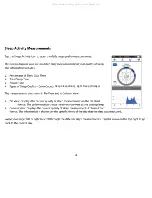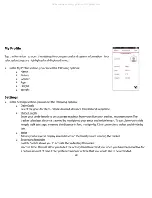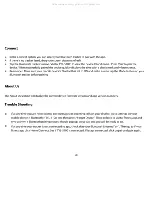9
The Alarm Mode allows you to set up to 5 alarms.
The alarms can be set using the Vivitar Fitness
application. Select from the App, ‘SETTINGS > Alarm clock and then enter the Tag and Time. Select ‘ON’ to activate
each alarm.
The screen displays the corresponding alarms as you have set using the Vivitar Fitness app. When more than one
alarm is selected, tap the Mode button to toggle through the alarm settings. When all five alarms are turned off,
‘OFF’ is displayed on the screen.
When the alarm time arrives, the alarm icon flashes for 30 seconds at 1HZ frequency and the Bluetooth tracker
band vibrates for 30 seconds. Tap the Mode button when the band is vibrating to stop the alarm and enter power
saving mode.
Tap the Mode button to enter Time Mode.
All manuals and user guides at all-guides.com
Summary of Contents for VIVITAR V FIT PRO
Page 1: ...All manuals and user guides at all guides com a l l g u i d e s c o m...
Page 2: ...1 All manuals and user guides at all guides com...
Page 3: ...2 All manuals and user guides at all guides com...
Page 4: ...3 All manuals and user guides at all guides com...
Page 5: ...4 Using Your Bluetooth Activity Tracker All manuals and user guides at all guides com...
Page 6: ...5 All manuals and user guides at all guides com a l l g u i d e s c o m...
Page 7: ...6 All manuals and user guides at all guides com...
Page 11: ...10 All manuals and user guides at all guides com a l l g u i d e s c o m...
Page 12: ...11 All manuals and user guides at all guides com...
Page 13: ...12 Setting Up The Vivitar Fitness App All manuals and user guides at all guides com...
Page 15: ...14 All manuals and user guides at all guides com...
Page 16: ...15 All manuals and user guides at all guides com a l l g u i d e s c o m...
Page 17: ...16 Using The Vivitar Fitness App All manuals and user guides at all guides com...
Page 18: ...17 All manuals and user guides at all guides com...
Page 19: ...18 All manuals and user guides at all guides com...
Page 20: ...19 All manuals and user guides at all guides com...
Page 21: ...20 All manuals and user guides at all guides com a l l g u i d e s c o m...
Page 22: ...21 Deep Sleep Blue Light Sleep Orange All manuals and user guides at all guides com...
Page 23: ...22 All manuals and user guides at all guides com...
Page 24: ...23 All manuals and user guides at all guides com...
Page 25: ...24 All manuals and user guides at all guides com...
Page 27: ...26 Regulatory Notices All manuals and user guides at all guides com...
Page 28: ...27 All manuals and user guides at all guides com...
Page 29: ...28 All manuals and user guides at all guides com...