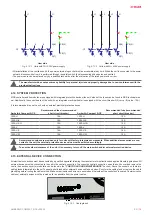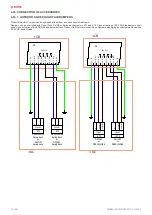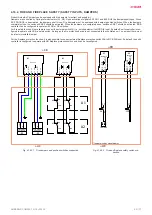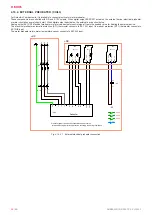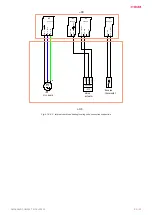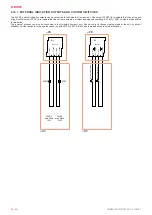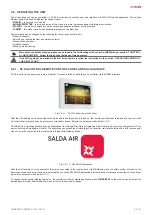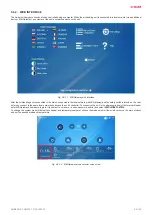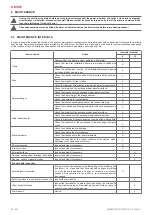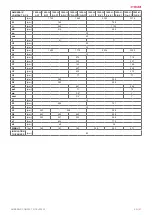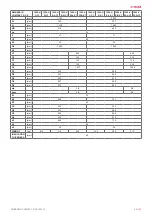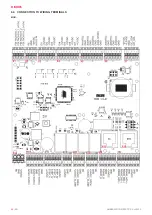EN |
29
AMBERAIR COMPACT S-CX v2023.3
5.5. ACCESSORIES SETUP
Some accessories or functions of the connected external components must be additionally configured to work properly in the Air Handling unit’s
system. Configuration can be implemented via the web interface, SALDA AIR mobile application or ST-SA-Control remote panel. Mobile applica
-
tion can be downloaded from the Google Play Store (for Android devices) and Apple App Store (for iOS devices).
5.5.1. ACCESS OF CONFIGURATION PARAMETERS
To access configuration parameters using the web interface follow the steps below (additional device required: MB-Gateway):
•
Configure the MB-Gateway device to your local network structure (if needed) and connect it to the AmberAir Compact unit as well as to your
local network. More information is provided in the MB-Gateway launch guide.
•
In the web browser of the device on the same local network open
http://salda.lt/mcb/control/service.htm
.
•
Enter MB-Gateway IP, LOGIN (by default –
admin
), PASS (by default –
admin
), unit ID (by default -
1
), and press
SET
.
•
To access unit configuration parameters enter the service user menu password (by default –
4444
) and press the
KEY
symbol.
To access configuration parameters with ST-SA-Control remote panel follow the steps below:
•
Connect SA-Control to the AmberAir Compact unit, turn on the unit and wait for the panel to load up. Access your unit automatically or manually
(adjuster password by default –
1111
). More information is provided in the ST-SA-CONTROL manual.
•
To access unit configuration parameters in the main window select
MENU
> SERVICE.
Enter the password (by default –
4444
) and press
OK.
To access configuration parameters with SALDA AIR mobile app follow the steps below (additional devices required: MB-Gateway, WIFI router):
•
Configure the MB-Gateway device to your local network structure (if needed) and connect it to the AmberAir Compact unit as well as to your
local network with WIFI access. More information is provided in the MB-Gateway launch guide.
•
Download and install the SALDA AIR application on a smartphone or tablet.
• Turn on the unit
• Connect to your WIFI access point.
• Start the SALDA AIR application and access your unit automatically or manually (units SLAVE ID by default –
1
; MB-Gateway PORT and IP
depends on its configuration; adjuster password by default –
1111
).
•
To access unit configuration parameters in the main window select
MENU
> SERVICE.
Enter the password (by default –
4444
) and press
OK.
More information about operating a particular control environment can be found in its provided documentation.
5.5.2. AIRFLOW AND FIRE DAMPERS
• In the
SERVICE
menu select
DAMPERS
.
• Set supply and extract air damper type and opening time.
•
Set the fire damper type and other available parameters.
• In the
SERVICE
menu select
DIGITAL INPUTS
.
•
Set the input types of fire damper switches.
• In the
SERVICE
menu select
SAVE CHANGES/SAVE SETTINGS
and
RESTART (AHU).
5.5.3. FIRE AND FIREPLACE PROTECTION INPUTS
FIRE PROTECTION INPUT
configuration:
• In the
SERVICE
menu select
MAIN
.
• Set the
FIRE PROTECTION 1
parameters.