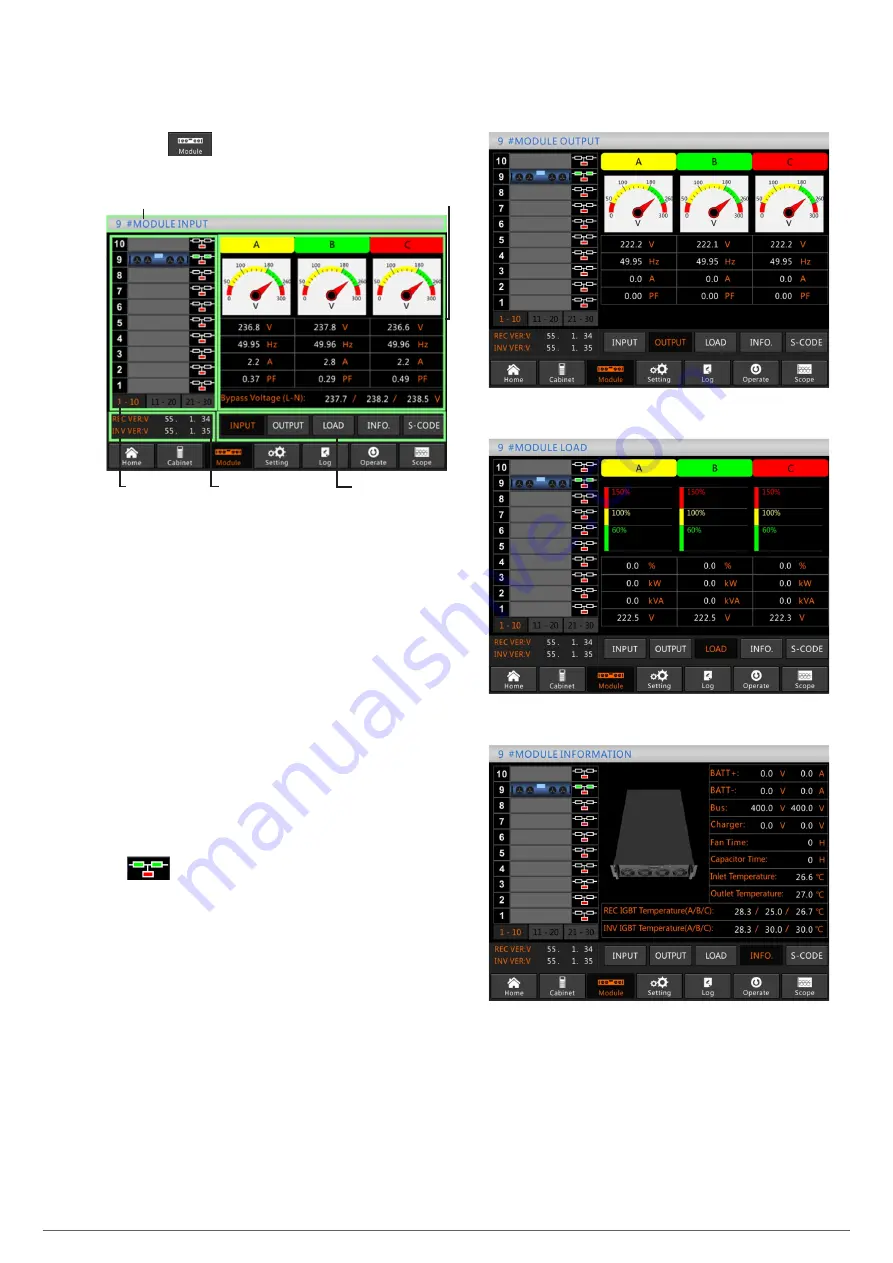
48
SALICRU
7.3.2. Power module.
Press icon
in the lower left corner of the screen to
access the Module.
Name
Information display
Module
information
Submenu
Version
information
Fig. 74.
Interface of the Module submenu.
This option includes the following parts: title, information
display, module information, version information and submenu.
•
Title
Presents the title of the submenu of the selected power
unit.
•
Information display
Displays information about the submenus.
•
Module information
Users can search for module information in the ‘Information
display’ section.
The boxes shown in the block diagram represent the
different elements and show the current operating status.
a.
Green indicates that the module is working normally
b.
Black indicates that the module is invalid
c.
Red indicates the absence or failure of the module
For example, Fig. 74 shows information about module No. 9
. In it, one can see that the UPS is in Normal mode
and that the rectifier (green rectangle) and inverter (green
rectangle) are working normally. The batteries are not
connected (red rectangle).
•
Version information
Displays version information about the rectifier and inverter
of the module selected.
•
Submenu
The submenu includes: Input, Output, Loads, Information
and S-Code.
Users can enter the interface of each submenu by clicking
directly on the icon, as shown in Fig. 74 (Input) and Fig. 75
(other options).
a.
Interface of Output option
b.
Interface of Loads option
c.
Interface of Information option
Summary of Contents for SLC ADAPT Series
Page 1: ...SLC serie ADAPT 180 300 y 500 kVA UNINTERRUPTIBLE POWER SUPPLY UPS USER S MANUAL...
Page 12: ...12 SALICRU Fig 8 Front view of 10 slot cabinet 500 kVA 300 kVA at 3x208 V with closed doors...
Page 64: ...64 SALICRU...
Page 65: ...65 SLC ADAPT UNINTERRUPTIBLE POWER SUPPLY UPS USER S MANUAL...
















































