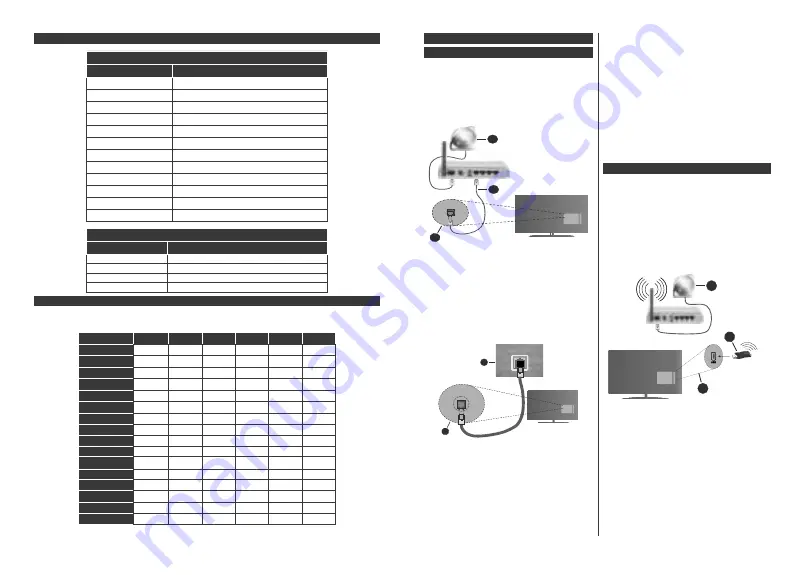
English
- 22 -
Subtitle File Formats
External Subtitles
Extension
Specification
.ssa
SubStation Alpha
.ass
Advanced SubStation Alpha
.srt
Subripper
.sub
Micro DVD / SubViewer
.sub + .idx
VOBSub
.txt
Micro DVD / TMPlayer / MPL2
.mpl
MPL2
.smi
Sami
.jss
JACOSUB
.ttml
TTML
.txt / .sub
DVDSUBTITLE
.lrc
-
Internal Subtitles
Extension
Specification
.mkv
VOBSub
.mkv
ASS / SSA / TEXT
.dat, .mpg, .mpeg, .vob
DVD Subtitle
.mp4
DVD Subtitle, TEXT
Supported DVI Resolutions
When connect ng dev ce
s to your TV’s connectors by us ng DVI converter cable(DVI to HDMI cable - not
suppl ed), you can refer to the follow ng resolut on nformat on.
56Hz
60Hz
66Hz
70Hz
72Hz
75Hz
640x400
x
640x480
x
x
x
x
800x600
x
x
x
x
x
832x624
x
1024x768
x
x
x
x
x
1152x864
x
x
x
1152x870
x
1280x768
x
x
1360x768
x
1280x960
x
x
1280x1024
x
x
1400x1050
x
x
1440x900
x
x
1600x1200
x
1680x1050
x
1920x1080
x
English
- 23 -
Connectivity
Wired Connectivity (optional)
To Connect to a Wired Network
You must have a modem/router connected to an
act ve broadband connect on.
Connect your TV to your modem/router v a an
Ethernet cable. There s a LAN port at the rear
(back) of your TV.
1.
Broadband ISP connection
2.
LAN (Ethernet) cable
3.
LAN input on the rear side of the TV
To conf gure w red sett ngs refer to the Network
sect on n the
Settings menu.
You m ght be able to connect your TV to your LAN
depend ng on your network’s conf gurat on. In such
a case, use an Ethernet cable to connect your TV
d rectly to the network wall outlet.
1.
Network wall socket
2.
LAN input on the rear side of the TV
Configuring Wired Device Settings
Network Type
The
Network Type
can be selected as
Wired
Device,
Wireless Device
or
Disabled
, in accordance with the
active connection to the TV set. Select this as
Wired
Device
if you are connecting via an Ethernet cable.
Internet Speed Test
Highlight
Internet Speed Test
and press the
OK
button. TV will check the internet connection bandwidth
and display the result when complete.
Advanced Settings
Highlight
Advanced
Settings
and press the
OK
button. On the next screen you can change the IP and
DNS settings of the TV. Highlight the desired one and
press Left or Right button to change the setting from
Automatic
to
Manual
. Now you can enter the
Manual
IP
and / or
Manual DNS
values. Select the related item
in the drop down menu and enter the new values using
the numeric buttons of the remote. Highlight
Save
and
press the
OK
button to save settings when complete.
Wireless Connectivity (optional)
To Connect to a Wireless Network
IMPORTANT:
A wireless LAN adaptor (WLAN USB
dongle) is required to use wireless network features.
The wireless adaptor is not supplied with the unit, it
can be purchased separately. For more information
contact your local dealer or retail outlet where you
bought your TV.
The TV cannot connect to the networks with a hidden
SSID. To make your modem’s SSID visible, you should
change your SSID settings via the modem’s software.
1.
Broadband ISP connection
2.
WLAN USB dongle (not supplied)
3.
USB inputs on the rear side of the TV
A Wireless-N router (IEEE 802.11a/b/g/n) with
simultaneous 2.4 and 5 GHz bands is designed to
increase bandwidth. These are optimized for smoother
and faster HD video streaming, file transfers and
wireless gaming.
The frequency and channel d ffer depend ng on
the area.
The transm ss on speed d ffers depend ng on the
d stance and number of obstruct ons between the
transm ss on products, the conf gurat on of these
















































