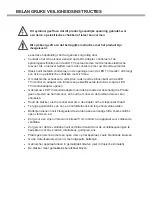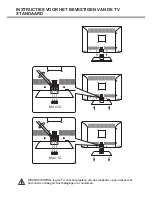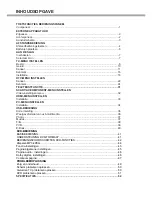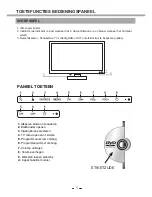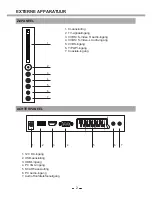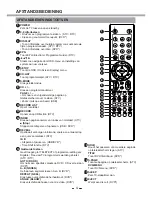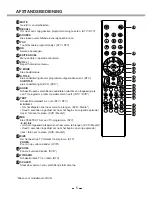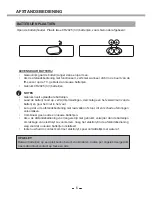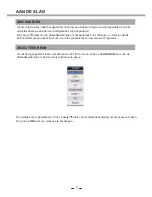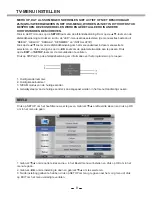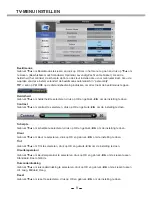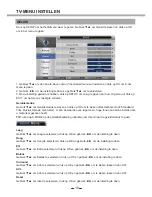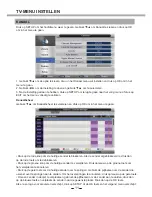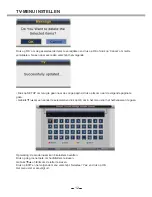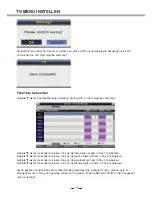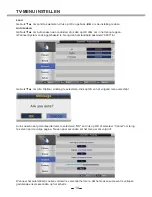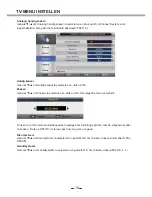TOETSFUNCTIES BEDIENINGSPANEEL
Voorpaneel ..........................................................................................................................
.
1
EXTERNE APPARATUUR
Achterpaneel .....................................................................................................................
....
2
AFSTANDSBEDIENING
Afstandbedieningstoetsen ..................................................................................................
...4
Batterijen plaatsen............
..................................................................................................
...6
AAN DE SLAG
Inschakelen ........................................................................................................................
...7
Selecteer bron ...................................................................................................................
...7
TV-MENU INSTELLEN
Beeld ...................................................................................................................
...............
..8
Geluid ...................................................................................................................
..............
1
0
Kenmerk...
................................................................................................................
...........
1
6
Installatie...
............................................................................................................
..............
1
8
D
TV-MENU INSTELLEN
Kanaal ................................................................................................................
.................
22
Kenmerk.
..............................................................................................................
...............
24
TELETEKSTFUNCTIE ......................................................................................................
.
31
SCART/AV/COMPONENT-MENU INSTELLEN
Video-instellingenmenu......................................................................................................
.
32
HDMI
-MENU INSTELLEN
Installatie.
............................................................................................................
................
33
Zijpaneel ..............................................................................................................................
.
2
DVD-BEDIENING
BASISBEDIENING………………………………………………………………………………
...41
ONDERSTEUNING DVD-FORMAAT……………………………………………………………
41
BEDIENINGSVOORSCHRIFTEN DVD-FUNCTIES…………………………………………
...42
Afspelen MP3/JPEG……………………………………………………………………………….
Functie-instellingen………………………………………………………………………………
.. 45
Pagina a
lgemene instellingen
........
………………………………………………………………
Pagina audio - instellingen.......
…………………………………………………………………
...46
Dolby digital - instellingen.....
……………………………………………………………………
...
Voorkeurspagina.......
……………………………………………………………………………
...47
Kanaal ................................................................................................................
................
11
Aansluitschema ...................................................................................................................
.
3
PC-MENU INSTELLEN
Installatie
.............................................................................................................
................
34
USB-BEDIENING
Korte inleiding....
..................................................................................................
................
36
Weergaveformaat van usb-multimedia
.................................................................
................
36
Photo.................
..................................................................................................
................
37
Muziek...............
..................................................................................................
................
37
Film....................................................
.................................................................
................
38
PVR...................
..................................................................................................
................
39
E-Book...............
..................................................................................................
................
40
44
45
46
INHOUDSOPGAVE
PROBLEEMOPLOSSING
Zorg en onderhoud..........
………………………………………………………………………
... 49
Scherm problemen oplossen.............
……………………………………………………………
50
Geluid en TV problemen oplossen..........................
…………………………………………
...50
DVD problemen oplossen..............
……………………………………………………………….
51
SPECIFICATIES..........
......................................................................................................
.
.52
Summary of Contents for 22LED3305TD
Page 54: ...49 PROBLEEMOPLOSSING...
Page 112: ...49 D PANNAGE...
Page 117: ...LED COLOUR TV 22LED3305TD 22LED3315TDW...