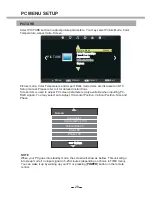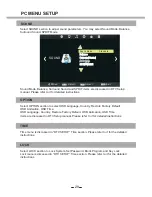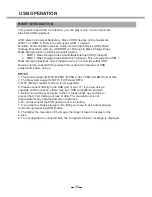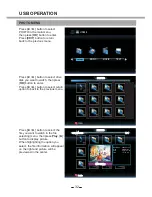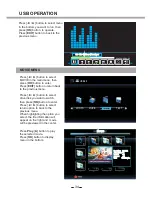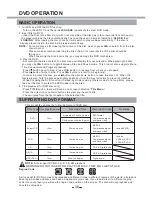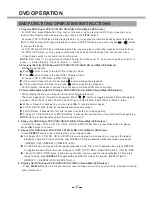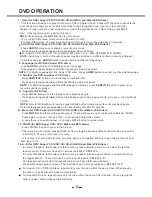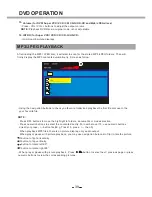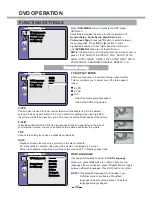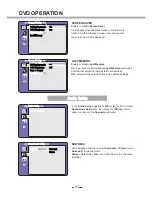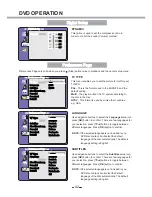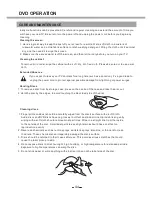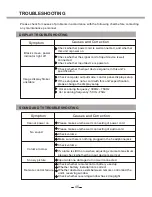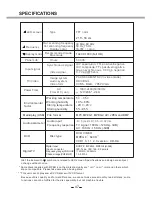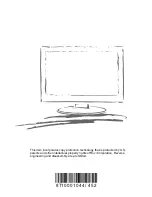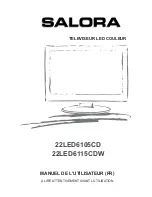38
DVD OPERATION
8.
Goto (for DVD/ Super VCD/ VCD/ CD/ CD-G/HD-CD and Mp3/ JPEG discs)
- This function allows you to play your favorite Title / Chapter / track. Press GOTO button to activate the
on screen scroll-down menu for edit. According to the highlighted area, input your favorite Title /
chapter / Track number by numeric buttons or input the playback time. After editing, press
OK
to
start. If the input is invalid, it will not function
.
NOTE
: While editing, the
GOTO
button is not function.
- If it is in PBC ON status, this function will switch it to OFF.
9.
AUDIO (for DVD/ Super VCD/ VCD/ CD/ CD-G/HD-CD and Mp3/ JPEG discs)
- Press
AUDIO
button once to display current audio mode
.
- Press again to toggle between different audio modes in sequent
.
For
CD, CD-G, HD-CD, MP3 discs: (L/L , R/R , STEREO, MIX MONO)
Super VCD & VCD,
NOTE:
Switching to Auto L / R audio channel may be varied due to different discs contents. Bilingual
VCD discs can use
AUDIO
button to switch between different languages.
10.
Language
and
(for DVD
Super VCD discs)
- Press
AUDIO
button once to display current language.
- Press again to toggle between different languages mode in sequent.
NOTE:
For Multi-languages DVD & Super VCD discs, press
AUDIO
button to select your favorite language.
11.
Subtitle
and
(for DVD
Super VCD discs)
- Press
SUBTITLE
button once to display current sub-title.
- Press again to toggle between different subtitle modes in sequent.
NOTE:
For Multi-languages subtitle DVD & Super VCD discs, press
SUBTITLE
button to select your
favorite subtitle language.
Angle
(for DVD disc)
- Press ANGLE button once to display current playback angle.
- Press again to toggle between different playback angle codes in sequent. (E.g. Angle -/- (Current/Full)
or OFF)
NOTE:
Only for DVD with multi-angle, press ANGLE button to select your favorite playback angle.
Selectable playback angle depends on the availability of the DVD contents.
- For Mp3/JPEG discs, use numeric buttons directly to select your favorite songs or pictures
.
7.
13.
Mute (for DVD/ Super VCD/ VCD/ CD/ CD-G/HD-CD and Mp3/ JPEG discs
)
- Press
MUTE
button to mute the audio output. There will have an on screen symbol indicate “MUTE”.
- Press again to cancel, or Press VOL + to cancel and adjust the volume.
- In case there is no audio output, try to press MUTE button to cancel mute.
14.
ZOOM
/
and
(for DVD/ Super VCD/ VCD Mp3
JPEG discs)
- Press ZOOM
+
button to zoom in the picture.
- There are 3 zoom modes, press ZOOM
+
button to toggle between different zoom modes in sequent.
(Zoom
OFF, Zoomx2 , Zoomx3, Zoomx4).
-
In Zoomx2, Zoomx3 and Zoomx4, you may use the navigation buttons to pan the picture for your
favorite portion.
A- B (for DVD/ Super VCD/ VCD/ CD/ CD-G/HD-CD and Mp3/ JPEG discs)
- In normal Playback, fast forward or fast reverse, press A-B button at where you want to start the
repeat portion. There will have an on screen indication “REPEAT A “.
- In normal Playback, fast forward or fast reverse, press A-B button again at where you want to stop
the repeat portion. There will have an on screen indication “REPEAT A B“.
- The repeat function started to playback the portion from A to B automatically.
- Press A-B button again to cancel. There will have an on screen indication “REPEAT OFF”.
For Super VCD, VCD & CD discs, repeat A-B is only function within the same track. When playing
the others, repeat A-B will cancel automatically.
For Super DVD discs, repeat A-B is only function within the same Title /Chapter. When playing the
others, repeat A-B will cancel automatically.
12
.
Summary of Contents for 22LED6105CD
Page 52: ...PROBLEEMOPLOSSING...
Page 57: ...LED COLOUR TV 22LED6105CD 22LED6115CDW...
Page 63: ...LABEL SIDE green OPTION PANEL BUTTON FUNCTIONS FRONT PANEL...
Page 68: ...REMOTE CONTROL BATTERY INSTALLATION 6...
Page 111: ......
Page 164: ...4 UTILISATION DU DVD...