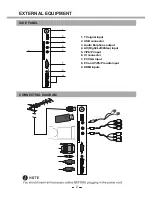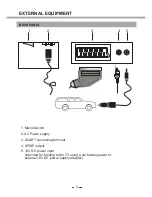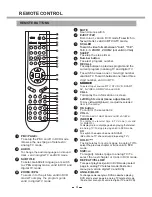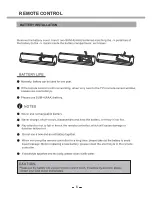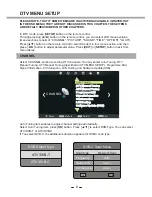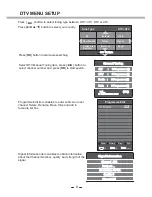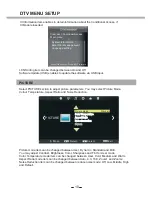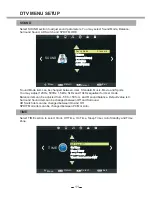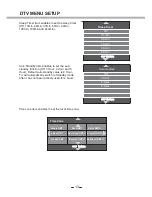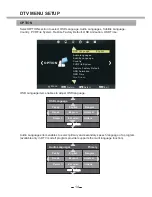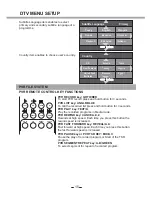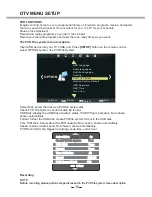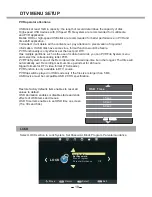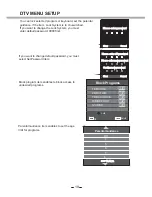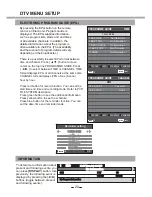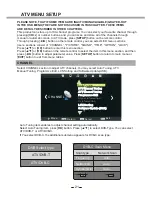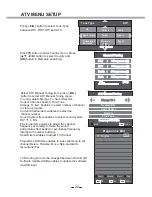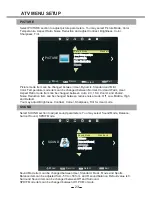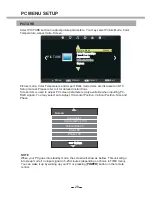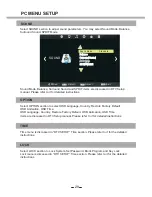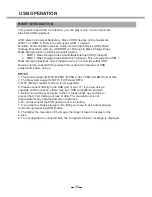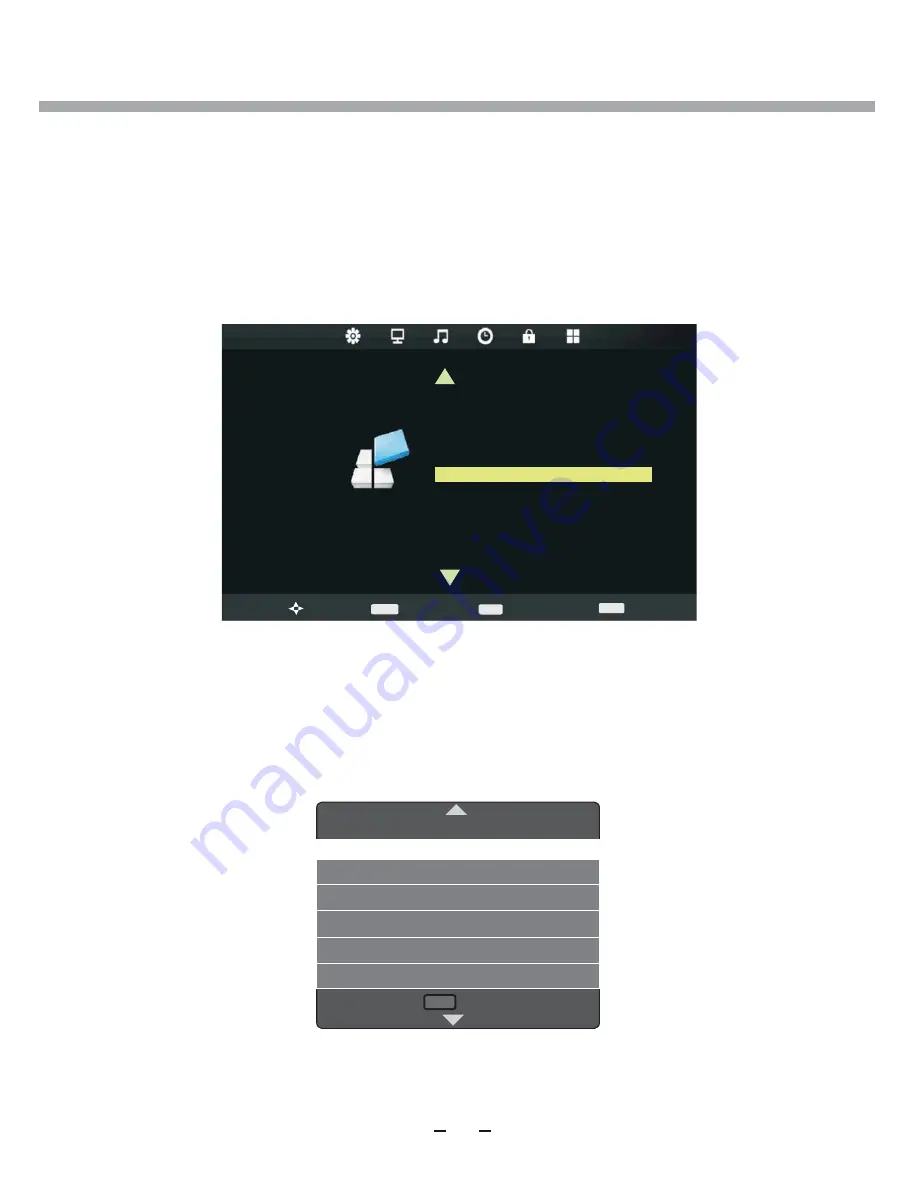
Pause of live television!
Rewind and replay programs so you don't miss a beat.
Record your favourite programs and view them as many times as you want.
DTV MENU SETUP
16
OPTION
OSD Language
Audio languages
Subtitle Language
Country
PVR File System
Restore Factory Default
OSD Animation
OSD Time
>
>
Exit
SETUP
Move
EXIT
Return
Select
Blue Screen
OK
Check PVR File System Start
Select Dis
k
C:
USB Dis
k
Pass
Format Pass
Time Shift Size All
Speed 682 KB
PVR Record Limit 6Hr
Return
SETUP
Insert USB device into your TV's USB port.
Press
[SETUP]
button on the remote control,
s
elect OPTION section
,
line PVR File System.
Select Dis
k
: select the disk as a PVR file system disk.
Check PVR File System: check the disk file format.
USB Disk: display the USB Disk activation status, "PASS" flag is activation.
Not chose
n
,
show
n
automaticaly.
Format: format the USB disk, creat
e
PVR file system format to the USB disk.
Time Shift Size: Show
s
about the TSR capacity.
Not chose
n
, show
n
automaticaly.
Speed: read and write speed.
Not chose
n
, show
n
automaticaly.
PVR
R
ecord
limit
: the biggest recording set-up time, unit is hour.
PVR FUNCTIONS
Imagine coming home to your own personal library of television programs, movies, and sports
that you can watch whenever it's convenient for you. It's TV for your schedule.
The PVR File system menu description
NOTE
Before recording please perform steps discussed in the PVR file system menu description.
Recording
Summary of Contents for 22LED6105CD
Page 52: ...PROBLEEMOPLOSSING...
Page 57: ...LED COLOUR TV 22LED6105CD 22LED6115CDW...
Page 63: ...LABEL SIDE green OPTION PANEL BUTTON FUNCTIONS FRONT PANEL...
Page 68: ...REMOTE CONTROL BATTERY INSTALLATION 6...
Page 111: ......
Page 164: ...4 UTILISATION DU DVD...